Share a Company Report Dashboard
Objective
To share a dashboard with other people in your company.
Background
You can share a dashboard so that other 360 Reporting admins and others can view the dashboard. When the dashboard is not shared, only you, the creator of the dashboard, can view and edit the dashboard.
Things to Consider
- Required User Permissions:
- To share a dashboard, 'Admin' on the Company 360 Reporting tool.
- To view a shared dashboard, 'Read Only' or higher on the Company 360 Reporting tool.
- Additional Information:
- The dashboard must be published before it can be shared with anyone who has Standard permissions or below.
- When you share a dashboard with a viewer, the viewer can not edit or delete the dashboard.
- The dashboard will be filtered by the viewer's permissions.
- If you are viewing a dashboard that has been shared with you, you can not yet drill into it.
- You are not yet able to add visuals from reports that have been shared with you.
- Shared dashboards that you did not create can be accessed from the 360 Reporting tool under Shared Dashboards, and won't be accessible from the Portfolio tool.
Steps
- Navigate to the Company 360 Reporting tool.
- Click the Dashboards tab.
- Find the dashboard you want to share and click the ellipsis
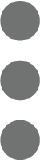 icon and select Share.
icon and select Share.
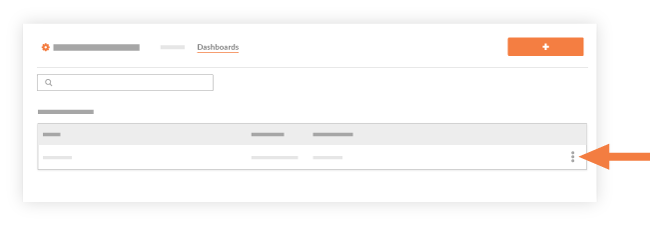
OR
Click on the dashboard you want to share and click Share. - Select user(s) or distribution group(s) you want to share the report with. By default, the report will be shared with any other 'Admin' user on the project.
- Click Share.
The system publishes the report and shares it with the users who have 'Admin' permissions on the 360 Reporting tool and any selected users. Users with whom the report has been shared will receive an automated email notification with the subject line "[Company Name]has shared a dashboard with you."

