Add or Edit Tags for Projects in Resource Planning
Objective
To add or edit tags for projects in Resource Planning.
Background
Resource Planning gives you the ability to add tags to projects in Resource Planning. Tags can be filtered to help you organise and quickly find projects. You can also attach documents to tags.
Things to Consider
- Required User Permissions
- If data syncs are enabled:
- Tags do not sync to projects in the Portfolio tool.
Note
Projects can be created and managed in either Procore or Resource Planning, but your company must choose one as the system of record. Your Procore account team guides your company through this decision based on your setup.
Steps
Add a Tag
- Navigate to the Company level Resource Planning tool.
- Click Projects and select Project List.
- Click the project name of the project.
- Click the Details tab.
- Under the 'Tags' section, click Add Tag.
- From the dropdown menu, select the tag.
- Optional: Upload any files related to the tag.
- Click Save.
Edit a Tag
- Navigate to the Company level Resource Planning tool.
- Click Projects and select Project List.
- Click the project name of the project.
- Click the Details tab.
- Under the 'Tags' section, click the edit
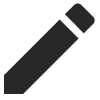 icon.
icon. - Upload any files related to the tag.
- Click Save.
Remove a Tag
- Navigate to the Company level Resource Planning tool.
- Click Projects and select Project List.
- Click the project name of the project.
- Click the Details tab.
- Under the 'Tags' section, click the delete
 icon.
icon. - Click Delete to confirm.

