Search, Sort and Filter the Time Off List
Objective
To search, sort and filter the time off list for your workforce.
Background
The Time Off List provides a list view of all time off for your workforce. You can search, sort and filter the list to find the information you need.
Things to Consider
Prerequisites
Steps
You can select any one of the options below to locate time off.
Note: These steps can be completed in any order.
Search Time Off
Complete the steps below to search for time off by entering a person's name or job title in the search bar.
- Navigate to the Company level Workforce Planning tool.
- Click Time Off and select Time Off List.
- Enter the person's name or job title in the Search
 box.
box.
Sort Time Off
Complete the steps below to sort the items in the Time Off List.
- Navigate to the Company level Workforce Planning tool.
- Click Time Off and select Time Off List.
- Click the header you want to sort by. Click it again to switch between ascending and descending sort orders.
OR
Click the header's vertical ellipsis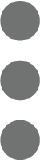 . Select Sort By This Column, then select your sorting preference.
. Select Sort By This Column, then select your sorting preference.
Filter Time Off
Complete the steps below filter the items in the Time Off List.
- Navigate to the Company level Workforce Planning tool.
- Click Time Off and select Time Off List.
- Click the filter
 icon.
icon. - Select to filter by the available filters:
- Person Status
- Job Titles
- Start Date
- End Date
- Reason
- Optional: Move the toggle to the ON
 position to Hide Past Time Off.
position to Hide Past Time Off. - If you want to clear filters that you have applied, click the 'x' next to the filter.

