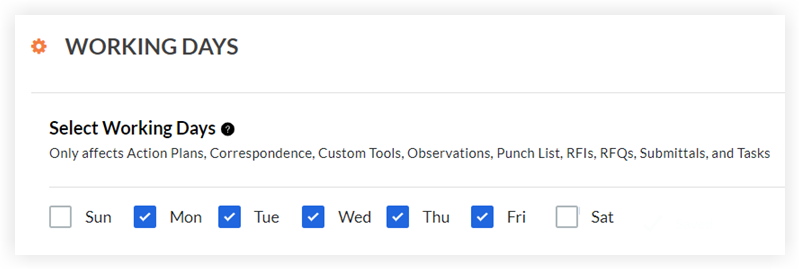Set Project Working Days
Objective
To set the project's default working days used to calculate default due dates on new items.
Things to Consider
- Required User Permissions:
- 'Admin' level permissions on the Project level Admin tool.
- Additional Information:
- Days not selected as working days will be ignored when calculating due dates.
- The project's working days will affect the due dates of items in the following tools:
- Action Plans
- Correspondence
- Custom Tools
- Observations
- Defect List
- RFIs
- RFQs created from Change Events (see Create RFQs from a Change Event)
- Submittals
- Tasks
Steps
- Navigate to the Project level Admin tool.
- Under 'Project Settings', click Working Days.
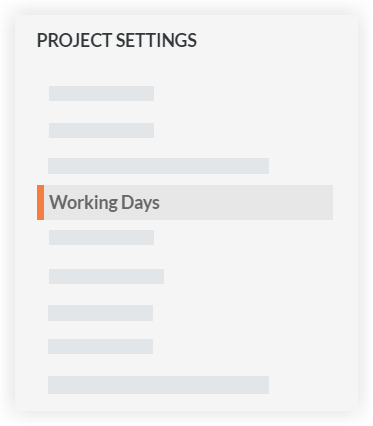
- Mark the checkbox next to each day that will be included in the project's working days.
Note: Your changes will be saved automatically.