Void Budget Changes
Objective
To void budget changes using the project's Budget tool.
Background
To ensure an accurate historical record of your project's budget, users with the required user permissions can change the status to 'Void.' When you void a budget change, you are no longer able to add adjustments to it. However, you can continue to add attachments and update the information in the 'General Information' section.
Things to Consider
- Required User Permissions:
- To void a budget change, 'Standard' level permissions or higher on the project's Budget tool.
- To void a budget change, 'Standard' level permissions or higher on the project's Budget tool.
- Additional Information:
- Procore recommends that your company (or each project team) develop a policy for managing budget changes in your environment.
- Budget changes are supported by Procore's Company level Workflows tool.
- Limitations:
- Budget changes do NOT automatically populate GC/Client progress claims, funding progress claims, or head contract progress claim.
- If a custom workflow has been applied to the project, you will NOT be able to manually edit the budget change status.
Prerequisites
Steps
- Navigate to the project's Budget tool.
- Click the Budget Changes tab.
- Locate the budget change to void in the list. Next, click its Budget Change # link.
- In the 'General Information' section, click Edit.
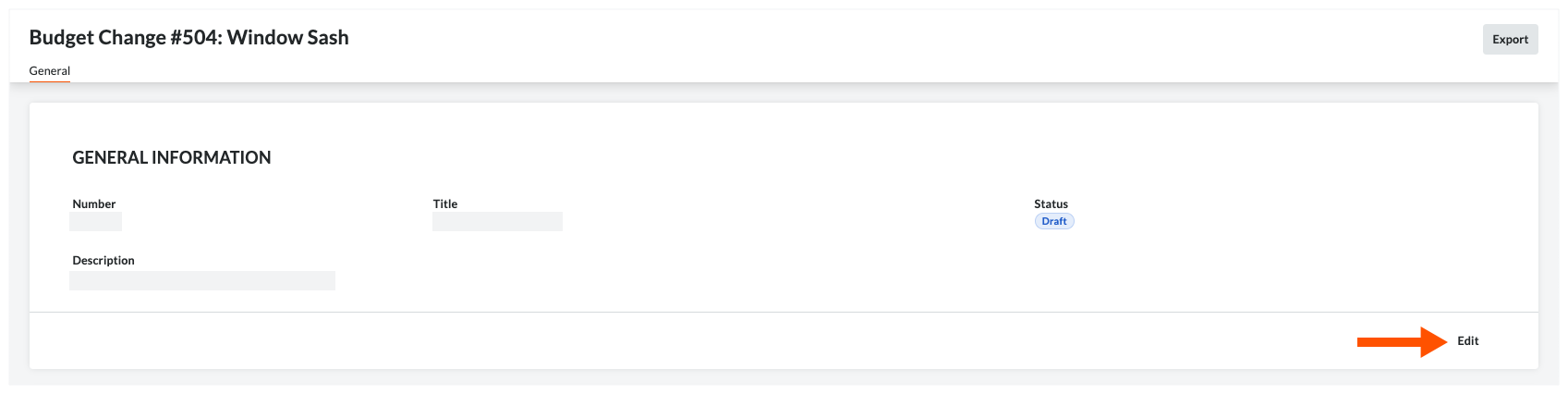
- Select 'Void' from the Status drop-down list.
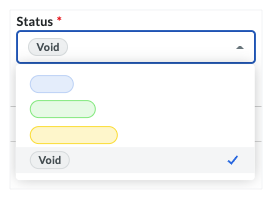
- Click Save.