View or Edit Markup Estimates on Change Event Line Items
Objective
To add or edit financial markup estimates on change event line items with revenue ROM.
Background
The 'Revenue ROM' feature in Procore is designed to reflect the potential impact of a change event on your project's budget before your team creates a variation. With this feature, Procore uses the value in the 'Revenue ROM' column to automatically calculate the estimated markup.
If you have the required user permissions, you can also apply a setting in the Configure Settings page of the project's Change Events tool to specify the head contract's markup settings to use for estimating markup as follows:
- You can select which head contract to use to estimate markup on all new change events.
- You can copy the head contract setting to estimate markup on all existing change events.
Things to Consider
- Required User Permissions:
- To edit any change event or Change Events configurations, 'Admin' level permissions on the Change Events tool.
OR - To edit only the change events you created, 'Standard' level permissions on the Change Events tool.
- To edit any change event or Change Events configurations, 'Admin' level permissions on the Change Events tool.
Steps
- Add Estimated Markup to a Single Change Event
OR - Add Estimated Markup to All of the Change Events on a Project
OR
Add Estimated Markup to a Single Change Event
- Navigate to the project's Change Events tool.
- Locate the change event to work with.
- Click the Edit button next to that change event.
- In the 'General' tab, under 'General Information' scroll down to the Head Contract (For Markup Estimates) drop-down list.
- Select the appropriate head contract from the drop-down list.
- Click Save.
Add Estimated Markup to All of the Change Events on a Project
- Navigate to the project's Change Events tool.
- Click Configure Settings
 .
. - Click Copy to Existing Change Events to copy the markup settings from the default Head Contract (This is the first Head Contract on your project when sorted by number then title).
- Click Confirm.
NoteS
- Markup is calculated using the Revenue ROM values based on the markup settings defined for the head contract. See Add Financial Markup to Head Contract Variations.
Edit Financial Markup (Vertical) Estimate on a Change Event
Note: A Head Contract for Markup Estimates must be selected on a change event before markup can be edited on individual line items. See Add Estimated Markup to a Single Change Event.
- Navigate to the project's Change Events tool.
- Locate the change event with the financial markup (vertical) to be edited and click its number to view the change event.
- Click the value being edited in the markup section of the change event.
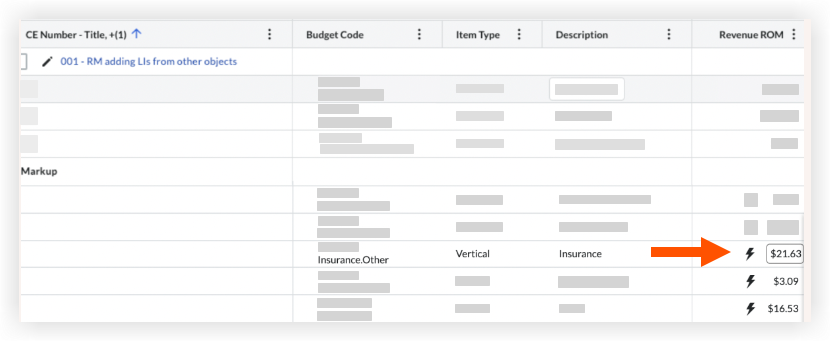
- Click Manual markup and enter a new markup amount.
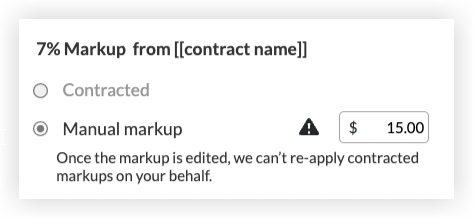
- Changes are saved automatically once you click outside of the experience.
Important notes!
- If you manually enter a markup value, it will no longer stay updated with the head contract's markup settings.
-
To reapply the contracted financial markup to the change event line items, the user must remove the current financial markup from the change event then complete the steps list here: Add Estimated Markup to a Single Change Event.
-
Creation of Head Contract Variations from Change Events with Edited Markup
- When users create a Head Contract Variation from a change event with the edited financial markup, the Head Contract Variation will inherit the edited financial markup percentages entered on the change event.
- Only vertical markup can be edited on a change event
- There are some scenarios where edited financial markup in change events will not be able to pass to the Head Contract Variation due to complexity and the possibility of conflicting markup rules and logic.
- In the following scenarios, the user will have to edit the variation markup in the Head Contract Variation Schedule of Values.
Note: Edited markups will remain in the change event, but the new Head Contract Variation will use the selected head contract markup rules- When multiple change events are used to create a variation.
- When adding change event line items to an existing Head Contract Variation with markup logic already applied
- Creating a new Head Contract Variation from a change event where the selected head contract conflicts with the change events 'Head Contract for Markup Estimates' field

