Connection Manager - Reuse
Connection Manager Beta Banner
Connectability for Drawings Beta Banner
Connectability for Drawings Tutorials Reuse
Background
Connectability for Drawings enables two separate Procore company accounts to connect their projects. The connection is one-way and copies published drawings from an upstream source project to a downstream connected project in an unpublished state. Connected drawing metadata is automatically kept in sync with the upstream project.
Connectability for Drawings User Guide Reuse
Publish Drawings for your Upstream Project
When projects are connected, any published drawings in your upstream project are automatically copied to the downstream project. Just follow the standard steps in your project to:
Publish Drawings for your Downstream Account
After the drawings are copied from the upstream project, they will have an "unpublished" status until they are published by the downstream project.
-
Navigate to the Drawings tool.
-
Select the Drawing Sets tab.
-
Select the drawings you want to publish:
-
Option 1. To publish multiple drawings sets in bulk:
-
Mark the checkboxes next to each drawing set that contains new drawings you want to publish, or mark the root checkbox to select all drawing sets.
-
Click one of the following options:
-
Click Publish and Distribute to publish the drawings and send a notification to drawings register subscribers. See Who receives a notification for updates in the Drawing tool?
-
Click Publish to publish the drawings without sending a notification to drawings register subscribers.

-
-
-
Option 2. To publish all drawings in a single drawing set:
-
Click View next to the drawing set that contains the new drawings.
-
Click the Publish drop-down menu in the banner above the list and select one of the following options:
-
Click Publish and Distribute to publish the drawings and send a notification to drawings register subscribers. See Who receives a notification for updates in the Drawing tool?
-
Click Publish to publish the drawings without sending a notification to drawings register subscribers.

-
-
-
Option 3. To publish some drawings in a single drawing set:
-
Click View next to the drawing set that contains the new drawings.
-
Mark the checkboxes next to each drawing or division of drawings that you want to publish, or mark the root checkbox to select all drawings.
-
Click one of the following options:
-
Click Publish and Distribute Selected to publish the drawings and send a notification to drawings register subscribers. See Who receives a notification for updates in the Drawing tool?
-
Click Publish Selected to publish the drawings without sending a notification to drawings register subscribers.
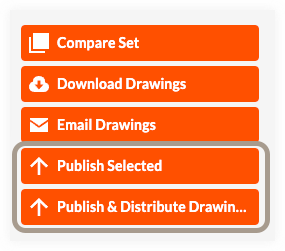
-
-
-
Published connected drawings will be available to users with 'Read Only' level permissions or higher to the Drawings tool.
Conclusion
Thank you for using the Connectability for Drawings beta. Please provide feedback through the Share Feedback button in the Connection Manager tool and via the surveys sent by Procore.

