Edit a Distribution Group in the Project Directory
Objective
To modify a distribution group in the Project level Directory tool.
Things to Consider
To be added to a distribution group, a user must first be added to the Project Directory. See Add a User Account to the Project Directory.
Steps
- Navigate to the Project level Directory tool.
- Click Distribution Groups.
- Click Edit next to the distribution group.
- Click Update.
In Beta
An updated version of the Project Directory is currently in beta and can be enabled with Procore Explore.
- Navigate to the Project level Directory tool.
- Click Distribution Groups tab.
- Under the 'Actions' column, click the edit
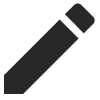 icon for the distribution group.
icon for the distribution group. - Edit the distribution group.
- Click Save.

