Edit a Commitment Variation Linked to a Potential Variation for a Funding
Objective
To edit a Commitment Variation (CV) that is linked to a Potential Variation (PV) on a funding, directly from the PV.
Background
If you are working with a PV on a funding, you can change the status of an associated commitment PV or you can update the amount of the CV line item.
Things to Consider
- Required User Permissions:
- 'Admin' level permissions on the project's Funding tool.
- Requirements:
- The Change Events tool MUST be disabled to use these steps.
Prerequisites
Steps
- Navigate to the project's Funding tool.
- Locate the funding to work with. Then click its Number link.
- Locate the PV with the linked CV to edit. Then click View.
- Click the Schedule of Values tab.
- Click Edit.
- Click the Status or Commitment Amount columns to edit what is shown there.
Note:- A blue corner indicates you can edit the column inline.
- The Commitment Amount column cannot be edited in the 'Approved' status.
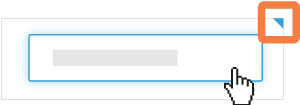
- Click Save.



 The Funding tool is available as a
The Funding tool is available as a