(Beta) View Funding Progress Claims
Objective
To view the progress claims associated with a funding.
Background
To navigate to the progress claims associated with a funding, click the 'Invoices' tab in the funding.
Things to Consider
- Required User Permissions:
- 'Admin' level permissions on the project's Funding tool.
Prerequisites
Steps
- Navigate to the project's Funding tool.
- In the fundings table, locate the funding.
- Click the contract's Number link to open it.
- In the contract, click the Progress Claims tab to view the 'Invoices (Payment Applications)' table.
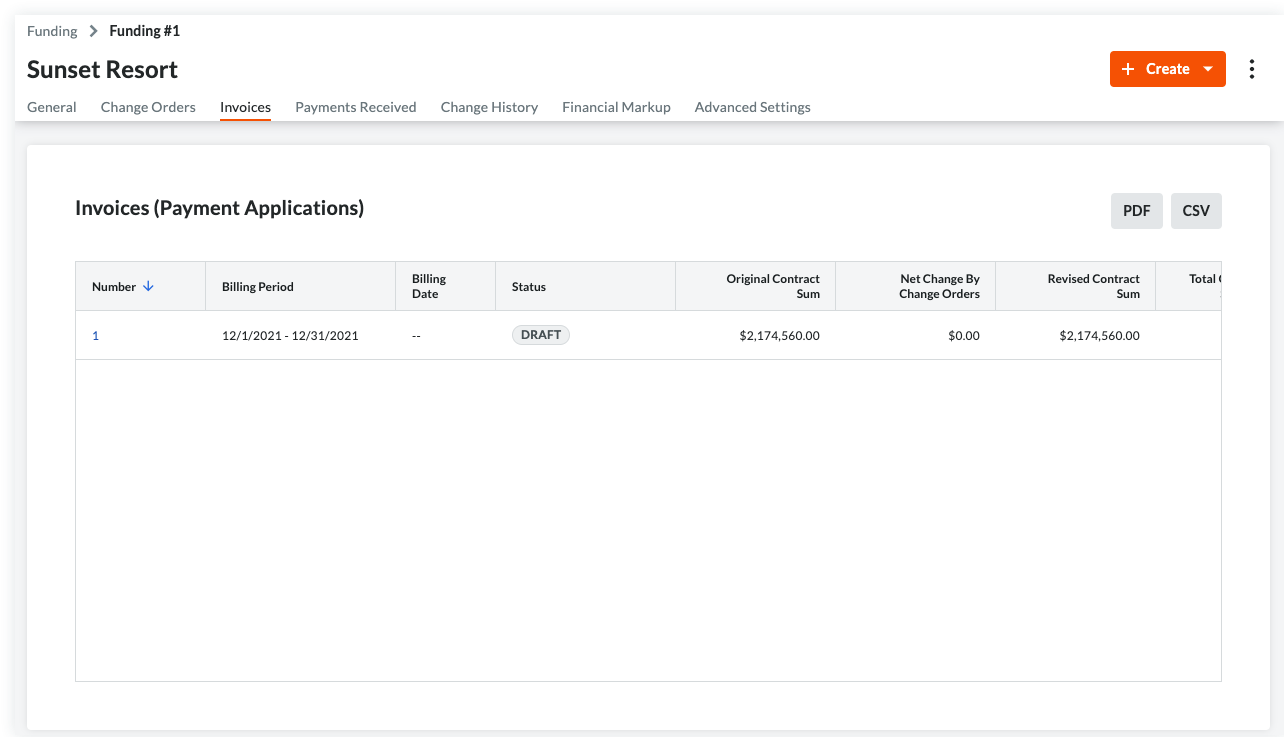
- Choose from these options:
- To review the progress claim line items, scroll to the up/down and left/right.
- To open a progress claim, click its Number link.


 The Funding tool is available as a limited release for Procore customers in the United States who have implemented the Procore for Owners point-of-view dictionary. To learn more, see
The Funding tool is available as a limited release for Procore customers in the United States who have implemented the Procore for Owners point-of-view dictionary. To learn more, see