Create Manual Billing Periods
Objective
To manually create a new billing period for a project's subcontractor progress claims as an progress claim administrator.
Background
Things to Consider
- Required User Permissions
-
- When you create a new billing period Procore automatically sets:
- The new billing period's status to Open.
- The previous billing period's status to Closed.
- There can only be one (1) billing period in the Open status at any given time.
- You can only create billing periods in the Project level Invoicing tool.
- You cannot create or manage billing periods at the Company level.
- These Progress Claim Management features rely on billing periods:
- To create a new progress claim, a Procore project must have one (1) Open billing period. See Create a Subcontractor Progress Claim.
- To compile subcontractor progress claim backups, keep all previously progress claimd billing periods in the 'Billing Periods' table in the Closed status. Compile Subcontractor Progress Claim Backups with the Invoicing Tool. Never delete a billing period after it's linked to a progress claim. See Edit Billing Periods.
- To automatically complete amounts on head contract progress claim with data from other Procore tools, billing periods and dates on supported financial items must match the billing period dates on the progress claim. See How does Procore automatically complete amounts on an upstream progress claim?
- When you create a new billing period Procore automatically sets:
Steps
- Navigate to the Project level Invoicing tool.
- Optional: Click the Billing Periods tab.
- Click Create Billing Period.

- In the 'Set Up Billing Period' prompt, the Manual tab is active by default.
Tip
Tired of setting new dates every time you create a manual billing period? An progress claim administrator can configure default billing period dates to preset the dates in the From, To and Due Date fields of the 'Set Up Billing Period' prompt. See Configure Settings: Invoicing. If you don't complete this configuration, no preset dates show. Instead, you will see: mm/dd/yyyy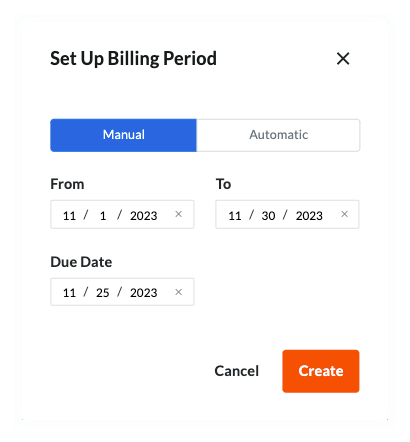
- In the Manual tab, accept the default billing period date or choose another date to:
- From. Set the start date for the new billing period.
Note
When creating a progress claim when this billing period is Open, the 'From' date automatically populates the 'Period Start' field on the new progress claim. - To. Set the end date for the new billing period.
Note
When creating a progress claim when this billing period is Open, the 'To' date automatically populates the 'Period End' field on the new progress claim. - Due Date. Set the due date for new progress claim submissions during the new billing period.
Notes
- When creating a progress claim when this billing period is Open, the date in the 'Due Date' field populates the 'Period Start' field on the new progress claim.
- Once the 'Due Date' passes for an Open billing period, be aware that:
- Progress Claim contacts can no longer create or submit a progress claim. In addition, progress claim contacts can only edit a subcontractor progress claim if a progress claim administrator places it into the Draft or Revise & Resubmit status.
- Only progress claim administrators retain the ability to Create a Subcontractor Progress Claim.
- From. Set the start date for the new billing period.
- Click Create.
Procore creates the new billing period and sets its status to Open. Procore also automatically sets the previous billing period to Closed.
 When your company applies the 'Owners English' or 'Specialty Contractors English' point-of-view dictionary, you'll see different tool names and term changes in the user interface. Learn
When your company applies the 'Owners English' or 'Specialty Contractors English' point-of-view dictionary, you'll see different tool names and term changes in the user interface. Learn