Delete a Model
Objective
To delete a model or version of a model from Procore.
Things to Consider
- Required User Permissions:
- ‘Admin’ on the project’s Models tool.
- Additional Information:
- You can delete individual versions of a model or a model with all of its versions. If you only want to delete a single version of a model, see Delete a Version of a Model below.
Steps
To Delete a Version of a Model:
- Navigate to the project's Models tool on app.procore.com.
- Click the vertical ellipsis
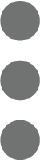 icon for the model you want to delete a version of.
icon for the model you want to delete a version of.
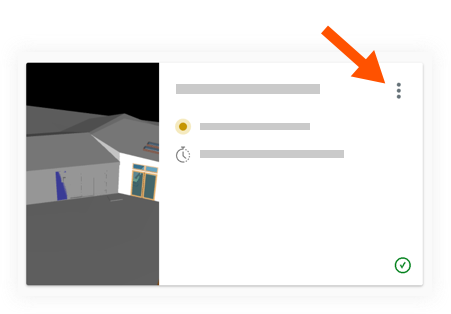
- Click View Version History.
- Click the vertical ellipsis
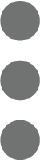 icon for the version you want to delete.
icon for the version you want to delete.
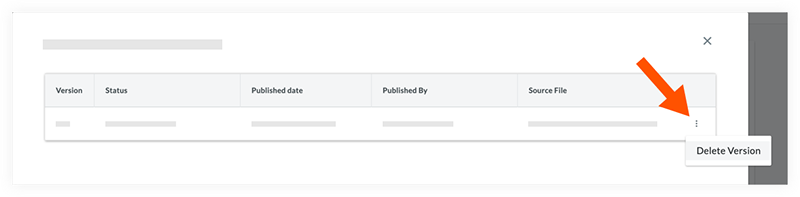
- Click Delete Version.
Note: The version will be permanently deleted from Procore.
To Delete an ENTIRE Model:
- Navigate to the project's Models tool on app.procore.com.
- Click the vertical ellipsis
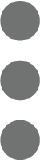 icon for the model you want to delete.
icon for the model you want to delete.
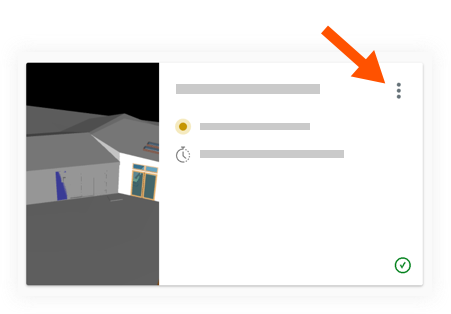
- Click Delete.
- Click Confirm to confirm the action.
Note: The model (including all of its versions) will be permanently deleted from Procore.

