Search for and Filter Co-ordination Issues in the Model Viewer
Objective
To search for and filter co-ordination issues in the side panel of the model viewer.
Things to Consider
- Required User Permissions:
- 'Read Only' or higher permissions on the project's Models tool AND Co-ordination Issues tool.
Steps
To Search for Co-ordination Issues:
- Navigate to the project's Models tool on app.procore.com.
- Click the model you want to view.
- Click the Issues
 icon to open the Co-ordination Issues side panel.
icon to open the Co-ordination Issues side panel. - Enter a search term, such as a number or title, in the Search field.
Note: Partial searches of 3 characters or more are supported. - Click the magnifying glass icon or press ENTER on your keyboard to initiate the search.
Note: To exit out of the search, click the X in the Search bar.
To Filter Co-ordination Issues:
- Navigate to the project's Models tool on app.procore.com.
- Click the model you want to view.
- Click the Issues
 icon to open the Co-ordination Issues side panel.
icon to open the Co-ordination Issues side panel. - Click Filter to select filters to apply.
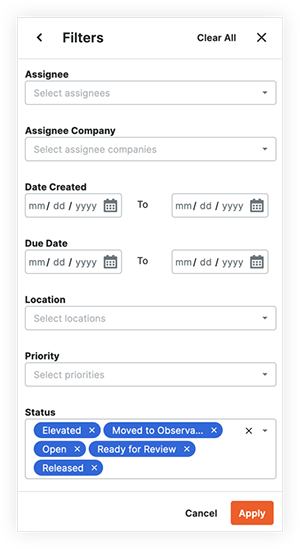
Note: Statuses other than 'Closed' are applied by default. Click the x on any status you want to remove as a filter.
- Add one or more of the following filters:
- Assignee
- Assignee Company
- Date Created
- Due Date
- Location
- Priority
- Status
- Trade
- Type
- Click Apply.
The system reveals any co-ordination issues that match your filter parameters. - Optional: To change or clear the selected filters:
- Click Filter.
- Click the X icon next to any filters you want to remove.
OR
Click Clear All to clear all filters. - Click Apply to confirm your changes and view co-ordination issues.

