View Co-ordination Issues in the Model Viewer
Objective
To view co-ordination issues in the model viewer on Procore's web application.
Things to Consider
- Required User Permissions:
- 'Read Only' or higher permissions on the project's Models tool AND Co-ordination Issues tool.
Steps
- Navigate to the project's Models tool on app.procore.com.
- Click the model you want to view.
- Click the Issues
 icon in the model viewer to open the Co-ordination Issues side panel.
icon in the model viewer to open the Co-ordination Issues side panel. - You will see all co-ordination issues by default on the All Issues tab.
- If you want to see only issues assigned to you, click My Issues.
- If you are looking for a particular issue, use the search bar and filter options as necessary.
- To navigate to an issue in the model, click on a co-ordination issue in the side panel.
- To view the location of the issue on the 2D drawing, click the drawing thumbnail at the top of the model viewer.
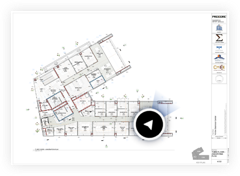
- Click the info
 icon for the co-ordination issue that you want to view.
icon for the co-ordination issue that you want to view.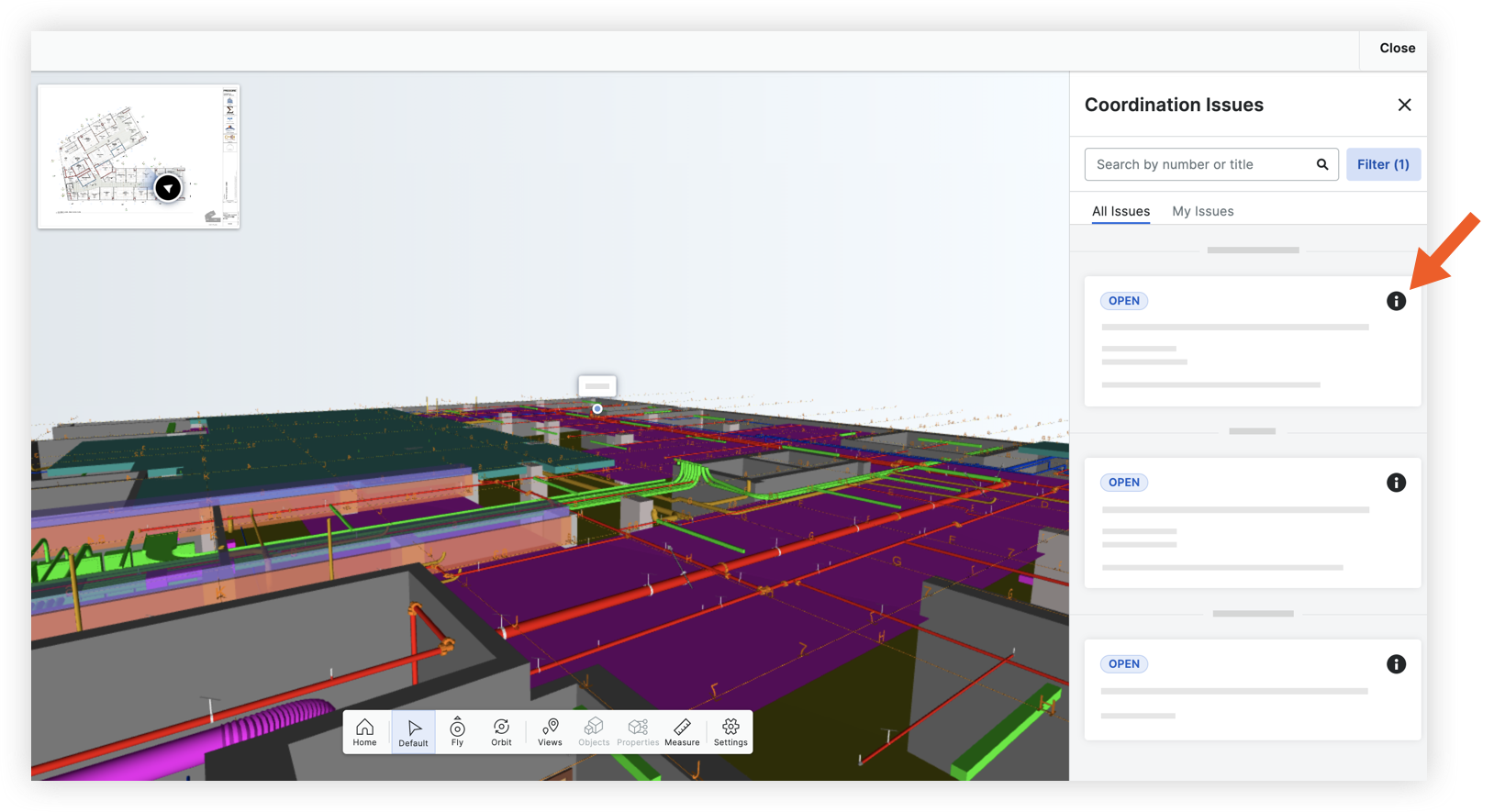
See the sections below for actions available on the issue's Information panel.
View Information for a Co-ordination Issue
- After clicking the info
 icon on the co-ordination issue, the issue opens to the 'General' tab, which shows all information that has been entered for the co-ordination issue.
icon on the co-ordination issue, the issue opens to the 'General' tab, which shows all information that has been entered for the co-ordination issue.
- If you need to edit information for the issue, click into a field to update the information. See Edit a Co-ordination Issue in the Model Viewer.
- If you want to navigate to the issue in the Co-ordination Issues tool, click the open
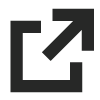 icon.
icon.
View the Activity Feed for a Coordination Issue
- After clicking the info
 icon on the co-ordination issue, click the Activity tab.
icon on the co-ordination issue, click the Activity tab.
Any activity for the issue in Procore is shown. - If any messages have been sent about the issue, you can view the conversation in this section. You can also send a new message and mention another user to notify them about the issue. See Mention Users in a Co-ordination Issue Comment.

