View Approval Workflow Templates in Portfolio Financials
Objective
To view approval workflow templates that were created in Portfolio Financials.
Background
Company Admins can create and manage custom approval workflows for reviewing or approving items in Portfolio Financials. These workflows can be simple or complex and can be used for items such as tender, contracts, budgets, variations and progress claims.
Things to Consider
- Required User Permissions:
- 'Company Admin' in Portfolio Financials.
Steps
Click to jump to steps for the available actions:
- View Approval Workflow Templates
- View the Template Details Page
- View a List of Buildings with Approval Workflows
View Approval Workflow Templates
- From the Approval Workflows page, click Templates.
- All workflow templates are shown with the following information:
- Name: The name of the workflow template.
- Approval Type: The type of approval (Tender/Contract, Budget, Variation or Progress Claim).
- Buildings: The number of buildings assigned to each workflow template.
- Approvers: The names of the approvers, in order of approval steps.
View the Template Details Page
- From the Templates page, click the workflow you want to view details for.
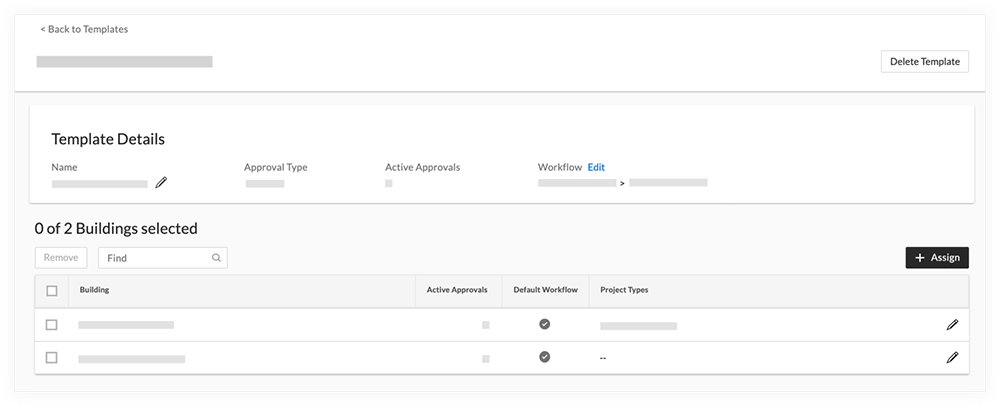
- View the following information in the Template Details section:
- Name: The name of the workflow template.
- Approval Type: The type of approval (Tender/Contract, Budget, Variation or Progress Claim).
- Active Approvals: The number of approvals that are currently active.
- Workflow: The names of all users in the approval workflow, in order of the workflow steps.
- View the following information in the Buildings section:
- Building: The name of the workflow template.
- Active Approvals: The number of approvals that are currently active.
- Default Workflow: 'Yes' indicates the template is the default for the building. 'No' indicates the template is not set as default.
- Project Types: The specific project types that the workflow template is applied to in a building.
View a List of Buildings with Approval Workflows
- From the Approval Workflows page, click Buildings.
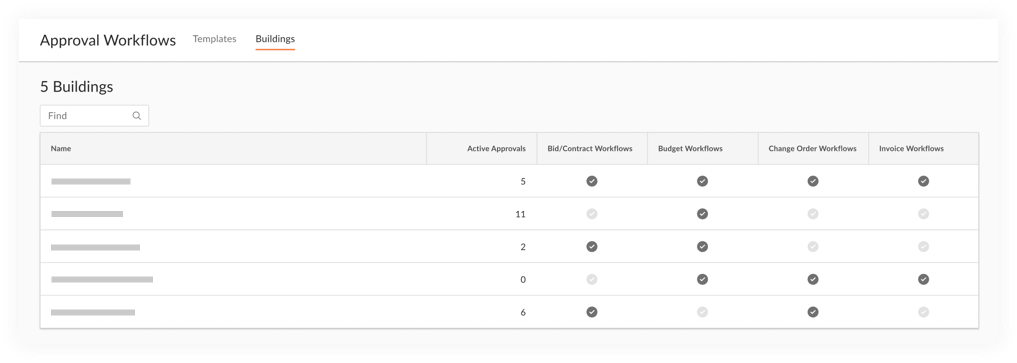
- The following information is available to view:
- The number of active approvals for each building is shown in the Active Approvals columns.
- The following workflow types are shown as columns to indicate the types of workflows that exist for each building:
Note: An active checkmark indicates that a workflow exists for the type of item, while an inactive checkmark
indicates that a workflow exists for the type of item, while an inactive checkmark  indicates there are no workflows.
indicates there are no workflows.
- Tender/Contract Workflows
- Budget Workflows
- Variation Workflows
- Progress Claim Workflows

