Add Vendor Contacts in Portfolio Financials
Note
The information in this tutorial applies to accounts with the Portfolio Financials product in Procore. Reach out to your Procore point of contact for more information.Objective
To add contacts for a vendor in Portfolio Financials.
Background
The Vendors page in Portfolio Financials is a database of all vendors that have been added to your organization's account in Procore. When you add a new vendor, you need to add one or more individuals as contacts for the vendor. After vendor contacts are added, these individuals can be invited to tender or contracts in Portfolio Financials.
Things to Consider
- Required User Permissions:
- 'Full Access' to the project or higher.
Steps
- Click the more menu (≡) icon in Portfolio Financials and click Vendors.
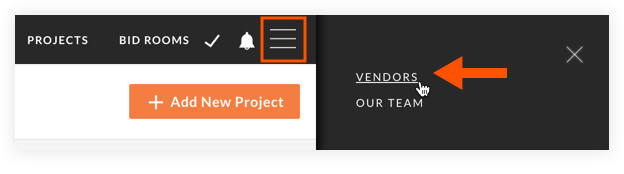
- Locate the vendor you want to add contacts to and click on their account.
- Click the pencil
 icon at the top of the page.
icon at the top of the page. - In the '[Vendor Name] Contacts' section, click Add New.
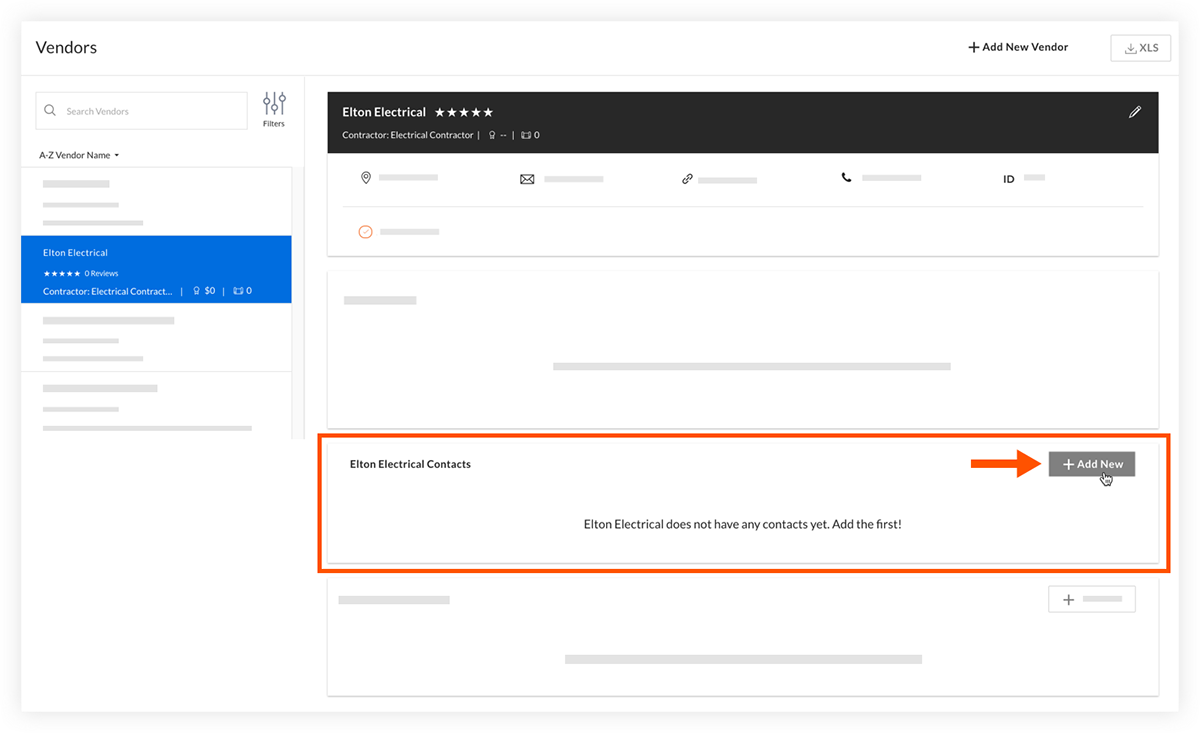
- Fill out the following information for the contact:
- First Name
- Last Name
- Company Role
- Phone
Note: Click Add another phone number if you want to add an additional phone number. - Email Address
- Click Save Contact to save the contact.
OR
Click Save and Add Another to save the contact and begin creating another new contact.

