Search for and Filter Vendors in Portfolio Financials
Note
The information in this tutorial applies to accounts with the Portfolio Financials product in Procore. Reach out to your Procore point of contact for more information.Objective
To search for and filter vendors on the Vendors page in Portfolio Financials.
Background
The Vendors page in Portfolio Financials is a database of all vendors that have been added to your organization's account in Procore. This is where you can find contact information and high-level engagement stats for all of your vendors. Use filters refine your database of vendors to those that match specific criteria such as Building, Amount Awarded and Vendor Type.
Things to Consider
- Required User Permissions:
- 'Full Access' to the project or higher.
Steps
- Click the more menu (≡) icon in Portfolio Financials and click Vendors.
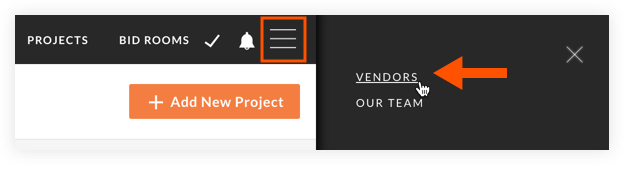
- Search or filter your list of vendors. See the steps below:
Tip
You can use both the search and filter tools to narrow down your list of vendors by applying filters first and then using the search bar to search through the filtered list.
To search for vendors:
- Click into the Search Vendors search bar.
- Enter the term you want to search by. For example, you can search by a vendor's name.
- Results are shown as you type.
- Optional: To remove the search term, highlight and delete the text in the search bar.
To filter vendors:
- Click the filters
 icon.
icon.
Note: This opens the Filters panel on the Vendors page.
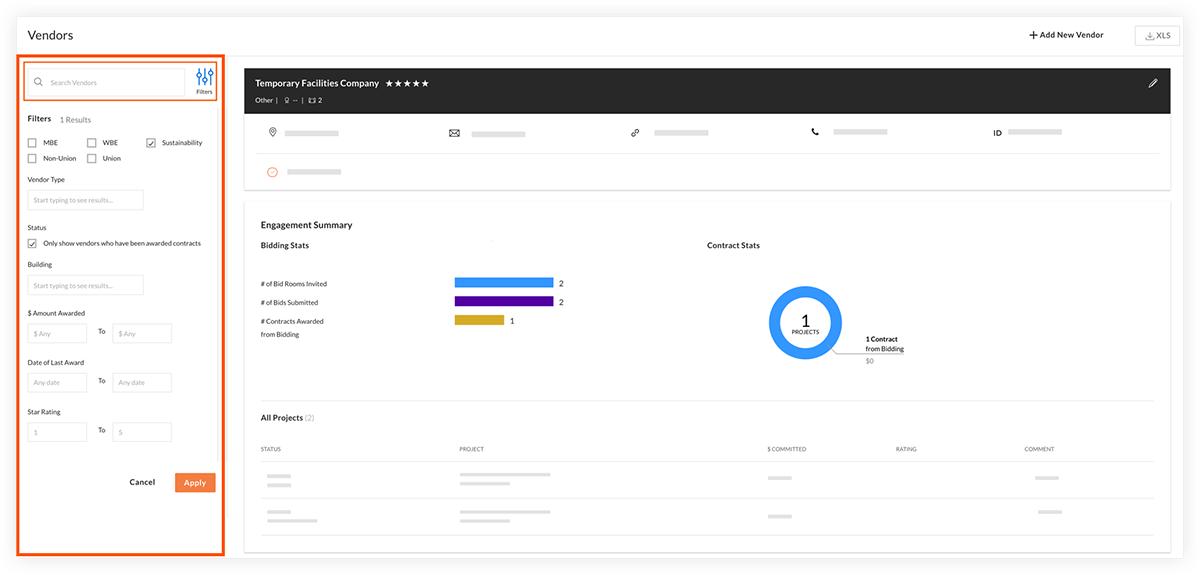
- Select and enter information that you want to filter vendors by.
- Click Apply to see the list of vendors that match the filter criteria.
- Optional: To remove the applied filters, click Clear Filters.

