Set Up a Capital Plan in Portfolio Financials and Capital Planning
Note
The information in this tutorial applies to accounts with the Portfolio Financials and Capital Planning products in Procore. Reach out to your Procore point of contact for more information.Objective
To set up a capital plan in Portfolio Financials and Capital Planning.
Background
When you set up a Capital Plan, you can compare costs across any number of past projects at the overall project level, all the way down to a specific line item on the Schedule of Values.
There are two different options for setting up a Capital Plan: adding a new allowance or adding a new project. The key difference between the two is that a new project will immediately show on the Dashboard, while an allowance is only visible within the capital plan itself.
Common use cases for allowances include:
- Projects that will occur in future years that you do not want mixed with current-year projects on the Dashboard.
- Expenses that are not considered projects, such as lease commissions.
- Any “buckets of money” that might be deployed for unplanned projects
Things to Consider
- Required User Permissions:
- 'Building Admin' or 'Company Admin' in Portfolio Financials and Capital Planning.
- Additional Information:
- This feature requires the Capital Planning product added on to your organisation's account in Portfolio Financials. Please reach out to your Procore point of contact with any questions.
- Capital Plans are organised by building.
Steps
- From the Dashboard, click the Planning tab.
- Select the relevant building from the building drop-down menu.
- Click Add Line Item.
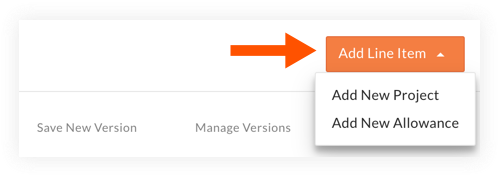
- Follow the steps below, depending on whether you want to add an allowance or add a new project to set up the Capital Plan.
Note: The main difference between the two is that a new project will immediately show on the Dashboard, while an allowance is only visible within the Capital plan itself.
To add an allowance:
- From the Add Line Item drop-down menu, select Add New Allowance.
- Enter an Allowance Name and Allowance Type. The allowance information can be edited later on and eventually converted into a project.
Tip! You can include job codes or other information in the allowance name to help you easily find the allowance later. - Click Add.
To add a new project:
- From the Add Line Item drop-down menu, select Add New Project.
- Enter the necessary information for the project.
Note: The project name, type and target start and end dates fields are required. - Click Add.
- After the project is added, you can begin entering planned spend year-over-year within the Capital Plan or click into the project itself to begin building a more detailed budget. See Edit a Capital Plan in Portfolio Financials and Capital Planning and Add a Budget to a Project in Portfolio Financials.

