Determine the Order in Which Variations were Approved
Background
If you need to delete a variation after it is placed in the 'Approved' status, you must remove the 'Approved' status from all 'Approved' variations that have been approved since that particular variation. To do this, find the most recently approved variation. Then, update each variation's status to 'Draft' working backward until you locate the variation that you want to edit.
Example
If you approved variations in this order: 001, 002, 003
You must remove the 'Approved' status from variations in reverse order: 003, 002, 001.
Steps
- Navigate to the Client Contracts, Commitments, Funding or Head Contracts tool.
- Locate the item to work with and click its Number link to open it.
- In the item, click the Variations tab.
- Locate the variations in the 'Approved' status.
- Open each variation.
Tip
Want to view all the 'Approved' variations in separate browser tabs? This lets you compare the variations tab-by-tab. To do this, right-click the View button and choose Open Link in New Tab.
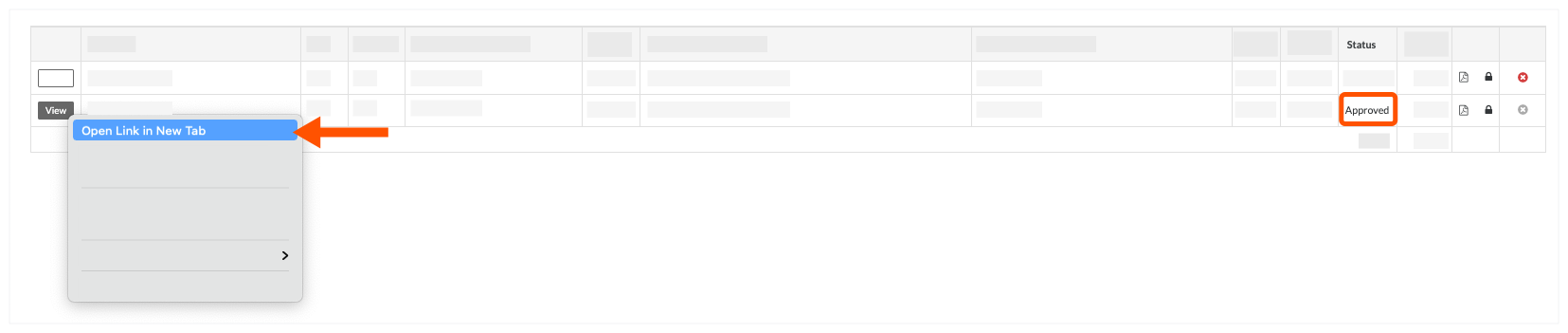
- Locate the last approved variation by looking at the labels next to the 'Status' field and finding the one labelled 'Approved' in ORANGE.
The last approved change appears in ORANGE text
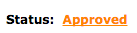
Other approved variations appear in BLACK text
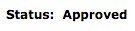
- Change the status of the last approved variation by clicking the ORANGE 'Approved' label and choosing any other status.
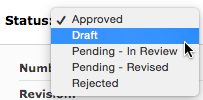
- Refresh the open browser tabs. Then, repeat the steps above to locate the last approved variation.
- Repeat the steps above until you reach the variation that you want to edit or delete.

