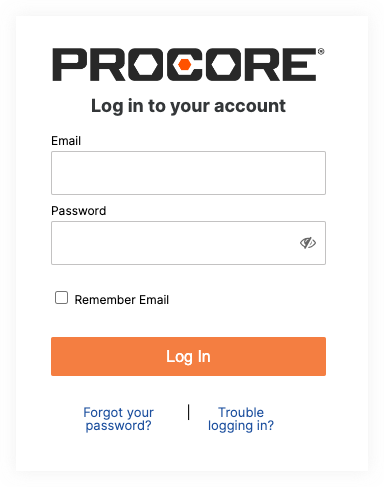Forgot password
Important
Password expiration timelines, strength requirements, and idle timeout session lengths are controlled by administrators for their company's Procore account. Procore employees are unable to change these polices.What to do if I forgot my password
Your password will be the one you set when you created your password from your Welcome to Procore email or it will be the one you set the last time you reset your password if you've reset your password since initially being invited to Procore. If your password still isn't recognized, here are some common solutions to resolve most forgotten password issues:
- Make sure the password you're entering has all Procore password requirements:
- Turn off caps lock: Check to see if your caps lock is on. For your security, Procore passwords are case-sensitive, so if your password is correct, but some of the characters are in the wrong case, Procore won't be able to register you in.
- Triple check your password: Did you change your password recently? Did you enter it one character off? Make sure you are typing in the correct password.
- Does your company use a Single Sign On (SSO) solution to sign on? Procore does not support password reset requests for SSO integrated accounts. For help changing a password or recovering a forgotten password if your company has SSO enabled, please reach out to your company's internal IT team. If you don't know if your company uses a SSO solution, contact your company's Procore Administrator. For more detail, see: Can I log into the Procore Web application directly if my company has implemented SSO?
- If all else fails... click the Forgot your password? link under the login form to reset your password. Once you do this, you can log in with your new password.