What fields are in an estimate and how are they calculated?
Background
Answer
Data in an estimate typically flows left to right, and then into the summary section.
There are two different ways that you can show labour in an estimate.
- Individual Labour Rate - When using labour rates, you set the labour rate as the cost per hour/minute, and then indicate how many minutes or hours are needed. You can also include a 'difficulty' multiplier that indicates how many people are needed to perform the work.
- Unit Cost Pricing for Labour - When using unit cost pricing for labour, labour is set at a flat rate. It calculates labour as Quantity x Labour Cost.
Based on your settings, you will see different fields in the estimate.
Tip
The default setting for how you show labour is configured in your tool's settings:
- Tender Board and Portfolio Planning tool - Configure Tender Board Settings
- Estimating tool - Configure Default Estimating Settings
You can also update the settings for a specific project by clicking vertical ellipsis ![]() for the estimate, and turning the "Use 'Unit Cost' pricing for labour" toggle
for the estimate, and turning the "Use 'Unit Cost' pricing for labour" toggle ![]() ON or
ON or ![]() OFF.
OFF.
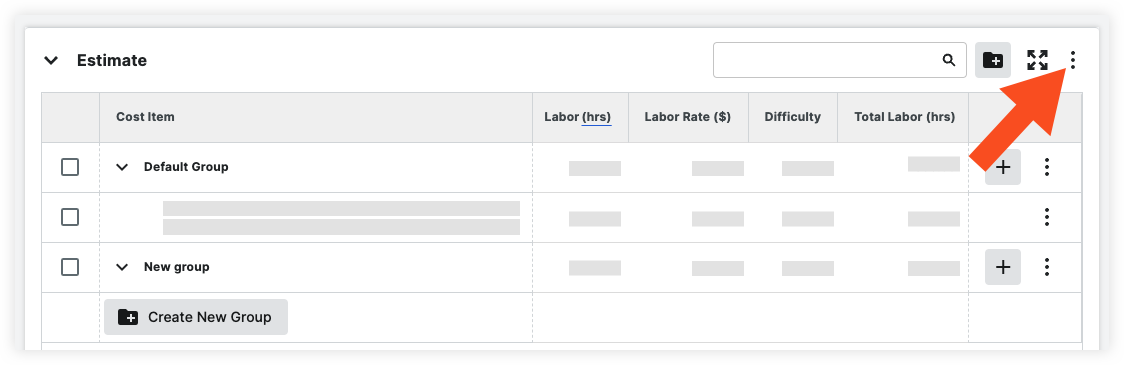
Labour Rate
Show/Hide Field Descriptions and Calculations
Estimate Section
| Column Name | Column Type | Override? | Description |
|---|---|---|---|
| Budget Code | Source | Yes |
A budget code combination of cost code, cost type, sub job, and custom segments, that creates corresponding line items in your budget. Default settings for an item or assembly are configured in your Cost Catalogue. |
| Quantity | Source | Yes |
The quantity of the item as calculated in the takeoff. The default quantity is equal to 2D takeoff quantity + 3D takeoff quantity. |
| Unit Cost ($) | Source | Yes |
The cost of a single item. Default cost settings for the item are configured in your Cost Catalogue. |
| Waste (%) | Source | Yes |
A percentage of material over the actual estimated quantity. The default setting is set in the 'Summary' section of the estimate of the estimate, under 'Lost Time & Waste'. |
| Subtotal Item Cost ($) | Calculated | Yes* |
The subtotal cost of an item's materials, equipment or other, as determined by the cost item type in the Cost Catalogue. Subtotal item cost is equal to Quantity x (1+ Waste %) x Item Cost. *Total cost can be overridden on Group level. |
| Margin/Markup (%) | Source | Yes |
Your profit margin for the item cost, as a percent for the item. Margin is based on the sales price. Markup is calculated based on the cost of the item. The default setting for Material, Equipment, Subcontractor, Travel is set in the 'Summary' section of the estimate. |
| Sales Price ($) | Calculated | No |
Sales price is equal to: Total Cost x ( 1 + Markup) |
| Subtotal Item Sales ($) | Calculated | No | Subtotal Item Sales is equal to Sales Price x Quantity. |
| Profit ($) | Calculated | No | Profit is equal to Total Sales - Total Cost. |
| Unit Labour (mins, hrs) | Source | Yes |
Labour time needed for a single item. The default labour settings for an item or assembly are configured in your Cost Catalogue. |
| Labour Rate | Source | Yes |
How much one (1) hour of labour costs. The default rate is set in the 'Summary' section of the Estimate. |
| Difficulty | Source | Yes |
The difficulty factor to account for job complexity. The default difficulty is set in the 'Summary' section of the Estimate. |
| Total Labour (hrs) | Calculated | No |
Total Labour is equal to Quantity x Labour (hrs) x Difficulty. |
| Total Labour Cost ($) | Calculated | No |
Total Labour Cost is equal to Total Labour x Labour Rate. |
| Labour Margin/Markup (%) | Source | Yes |
Your profit margin/markup for labour. Margin is based on the sales price. Markup is calculated based on the cost of the labour. The default is set in the 'Summary' section of the Estimate. |
| Total Labour Sales ($) | Calculated | No |
Total Labour Sales is equal to: Total Labour Cost x ( 1 + Labour Markup) |
| Total Cost ($) | Calculated | No |
Total Cost ($) is equal to: Subtotal Item Cost + Total Labour Cost ($) |
| Total Cost / sq ft | Calculated | No |
Total Cost / sq ft is equal to: Total Cost ($) + Project Square Feet (This number is entered in the project Admin tool - Project Information) |
| Total Cost (%) | Calculated | No |
Total Cost (%) is equal to: A percentage of Total Cost ($) over the Total Sales ($). |
| Total Sales ($) | Calculated | No |
Total Sales ($) is equal to: Subtotal Item Sales ($) + Total Labour Sales ($) |
| Notes | Standard | Yes | Notes may be typed into this column for each item. Notes are NOT private and will be visible to other users with permissions to view the estimate. |
| Tax | Source | Yes |
Turn on or off material tax for individual items. All other items are considered taxable. Default settings for an item or assembly are configured in your Cost Catalogue. |
Summary Section
Global Rates
| Column Name | Column Type | Override? | Description |
|---|---|---|---|
| Global Labour Cost | Standard | Yes |
The default cost of labour per hour. When set, this updates the 'Labor Rate' column for all rows in the estimate with the Labour item cost type. |
| Global Labour Sales Rate | Calculated | No | This is equal to Global Labour Cost + Labour Margin/Markup that is set in the 'Summary' section. |
Labour and Materials
Note
The following are available for each Cost Item type (material, labour, equipment, subcontractor and travel), defined in your Cost Catalogue. See How do Cost Catalogue item types relate to cost types in Procore?
These do NOT currently reflect cost types incorporated into budget codes or your work breakdown structure.
| Column Name | Column Type | Override? | Description |
|---|---|---|---|
| Total Labour | Calculated | No | Total Labour is equal to the sum of Labour Hours for all rows in the estimate with the Labour item cost type. |
| Difficulty | Standard | Yes |
The difficulty facto to account for job complexity. When set, this updates the 'Difficulty' for all rows in the estimate with the Labour item cost type. |
| Lost Time & Waste % | Standard | Yes |
The default percentage per cost type, based on the item type from the Cost Catalogue. When set, this updates the percentage Lost Time & Waste for all rows in the estimate with that cost type. |
| Total Cost ($) | Calculated | No |
For Labour, this is equal to Quantity x Difficulty x Labour Rate, for all rows in the estimate with the labour item cost type. For all other cost types, Total Cost is equal to the sum of Cost x Quantity for all rows in the estimate for that cost type. |
| Profit Markup/Margin % | Standard | Yes |
The default markup/margin for the cost type. When set, this updates the percentage Markup/Margin for all rows in the estimate with that cost type. Margin is based on the sales price. Markup is calculated based on the cost of the item. |
| Total Sales | Calculated | Yes | Total Sales is equal to the sum of Total Cost x ( 1 + Markup) OR Total Cost / (1 - Margin) for all rows in the estimate for that cost type. |
| Total Profit $ | Calculated | No | Total Profit is equal to Total Sales - Total Cost for each cost type. |
Additional Adjustments
| Column Name | Column Type | Override? | Description |
|---|---|---|---|
| (Legacy) Overhead | Calculated | No |
Overhead is equal to Overhead % x Total Sales. |
| (Legacy) Discount | Calculated | No | Discount is equal to (Total Sales + Overhead $) x -Discount %. |
| Custom | - | - | Add Adjustments to an Estimate |
| Total Adjustments | Calculated | Yes | Total Adjustments is equal to Overhead $ + Discount $. |
Taxes
Note
The following are available for each Cost Item type (material, labour, equipment, subcontractor and travel), defined in your Cost Catalogue. See How do Cost Catalogue item types relate to cost types in Procore?
These do NOT currently reflect cost types incorporated into budget codes or your work breakdown structure.
| Column Name | Column Type | Override? | Description |
|---|---|---|---|
| Labour Tax % | Standard | Yes | The percent at which to apply tax to labour. |
| Labour Tax $ | Calculated | No | Labour Tax is equal to (Total Labour Sales + Overhead) x Labour Tax %. |
| Material Tax % | Standard | Yes | The percent at which you want to apply tax to materials. |
| Material Tax $ | Calculated | No | Material Tax is equal to Total Material Sales x Materials Tax %. |
| [Other Taxes] |
Based on what other cost types you have, you will see additional taxes. Other taxes is equal to Total [type] Sales x [type] Tax. |
||
| Total Taxes | Calculated | No | Total Taxes is equal to Labour Tax + Material Tax + [Other Tax]. |
Others
| Column Name | Column Type | Override? | Description |
|---|---|---|---|
| Bonding | Standard | Yes |
How much insurance percentage you pay based on Total Sales, Adjustments, and Taxes. Bonding is equal to (Total Sales + Total Adjustments + Taxes) x Bonding %. |
| [Custom Adjustments] | Standard | Yes |
Additional adjustments added. The amount is equal to (Total Sales + Total Adjustments+ Taxes) x [Custom Adjustment %]. |
| Total Other | Calculated | No | Total Others is equal to the sum of all adjustment amounts in this section. |
Total
| Column Name | Column Type | Override? | Description |
|---|---|---|---|
| Total | Calculated | No | The Total Sales Price + Total Adjustments + Total Taxes + Total Other. |
Unit Cost Pricing for Labour
Show/Hide Field Descriptions and Calculations
Estimate Section
| Column Name | Column Type | Override? | Description |
|---|---|---|---|
| Budget Code | Source | Yes |
A budget code combination of cost code, cost type, sub job, and custom segments, that creates corresponding line items in your budget. Default settings for an item or assembly are configured in your Cost Catalogue. |
| Quantity | Source | Yes |
The quantity of the item as calculated in the takeoff. The default quantity is equal to 2D takeoff quantity + 3D takeoff quantity. |
| Unit Cost ($) | Source | Yes |
The cost of a single item. Default cost settings for the item are configured in your Cost Catalogue. |
| Waste (%) | Source | Yes |
A percentage of material over the actual estimated quantity. The default setting is set in the Summary Section for Lost Time & Waste. |
| Subtotal Item Cost ($) | Calculated | Yes* |
The subtotal cost of an item's materials, equipment or other, as determined by the cost item type in the Cost Catalogue. Subtotal Item cost is equal to Quantity x (1+ Waste %) x Item Cost. *Total cost can be overridden on Group level. |
| Margin/Markup (%) | Source | Yes |
Your profit margin for the item cost, as a percent for the item. The default setting for Material, Equipment, Subcontractor, Travel Margin/Markup is set as the Markup/Margin % in the Summary Section. Margin is based on the sales price. Markup is calculated based on the cost of the item. |
| Sales Price ($) | Calculated | No |
Sales price is equal to: Total Cost x ( 1 + Markup) |
| Subtotal Item Sales ($) | Calculated | No | Subtotal Item Sales is equal to Sales Price x Quantity. |
| Profit ($) | Calculated | No | Profit is equal to Total Sales - Total Cost. |
| Unit Labour Cost ($) | Source | Yes |
The cost of labour per hour. Default settings for an item or assembly are configured in your Cost Catalogue. |
| Total Labour ($) | Calculated | Yes* |
Total Labour is equal to Quantity x Labour Cost. *This can be overridden at the Group level. |
| Labour Margin/Markup (%) | Source | Yes |
Your profit margin/markup for labour. Margin is based on the sales price. Markup is calculated based on the cost of the labour. The default is set in the 'Summary' section of the Estimate. |
| Total Labour Sales ($) | Calculated | No |
Total Labour Sales is equal to Total Labour $ x ( 1 + Labour Markup) |
| Total Cost ($) | Calculated | No |
Total Cost ($) is equal to: Subtotal Item Cost + Total Labour ($) |
| Total Cost / sq ft | Calculated | No |
Total Cost / sq ft is equal to: Total Cost ($) + Project Square Feet (This number is entered in the project Admin tool - Project Information) |
| Total Cost (%) | Calculated | No |
Total Cost (%) is equal to: A percentage of Total Cost ($) over the Total Sales ($). |
| Total Sales ($) | Calculated | No |
Total Sales ($) is equal to: Subtotal Item Sales ($) + Total Labour Sales ($) |
| Notes | Standard | Yes | Notes may be typed into this column for each item. Notes are NOT private and will be visible to other users with permissions to view the estimate. |
| Tax | Source | Yes |
Turn on or off material tax for individual items. All other items are considered taxable. |
Summary Section
Labour and Materials
The following are available for each Cost Item type (material, labour, equipment, subcontractor and travel), defined in your Cost Catalogue. See How do Cost Catalogue item types relate to cost types in Procore?
Note: These do NOT currently reflect cost types incorporated into budget codes or your work breakdown structure.
| Column Name | Column Type | Override? | Description |
|---|---|---|---|
| Lost Time & Waste % | Standard | Yes |
The default percentage per cost type, based on the item type from the Cost Catalogue. When set, this updates the percentage Lost Time & Waste for all rows in the estimate with that cost type. |
| Total Cost ($) | Calculated | No | Total Cost is equal to the sum of Cost x Quantity for all rows in the estimate for that cost type. |
| Profit Markup/Margin % | Standard | Yes |
The default markup/margin for the cost type. When set, this updates the percentage Markup/Margin for all rows in the estimate with that cost type. Margin is based on the sales price. Markup is calculated based on the cost of the item. |
| Total Sales | Calculated | Yes | Total Sales is equal to the sum of Total Cost x ( 1 + Markup) OR Total Cost / (1 - Margin) for all rows in the estimate for that cost type. |
| Total Profit $ | Calculated | No | Total Profit is equal to Total Sales - Total Cost for each cost type. |
Additional Adjustments
| Column Name | Column Type | Override? | Description |
|---|---|---|---|
| (Legacy) Overhead | Calculated | No |
Overhead is equal to Overhead % x Total Sales. |
| (Legacy) Discount | Calculated | No | Discount is equal to (Total Sales + Overhead $) x -Discount %. |
| Custom | - | - | Add Adjustments to an Estimate |
| Total Adjustments | Calculated | Yes | Total Adjustments is equal to Overhead $ + Discount $. |
Taxes
| Column Name | Column Type | Override? | Description |
|---|---|---|---|
| Labour Tax % | Standard | Yes | The percent at which to apply tax to labour. |
| Labour Tax $ | Calculated | No | Labour Tax is equal to (Total Labour Sales + Overhead) x Labour Tax %. |
| Material Tax % | Standard | Yes | The percent at which you want to apply tax to materials. |
| Material Tax $ | Calculated | No | Material Tax is equal to Total Material Sales x Materials Tax %. |
| [Other Taxes] |
Based on what other cost types you have, you will see additional taxes. Other taxes is equal to Total [type] Sales x [type] Tax. |
||
| Total Taxes | Calculated | No | Total Taxes is equal to Labour Tax + Material Tax + [Other Tax]. |
Others
| Column Name | Column Type | Override? | Description |
|---|---|---|---|
| Bonding | Standard | Yes |
How much insurance percentage you pay based on Total Sales, Adjustments, and Taxes. Bonding is equal to (Total Sales + Adjustments + Taxes) x Bonding %. |
| [Custom Adjustments] | Standard | Yes |
Additional adjustments added. The amount is equal to |
| Total Others | Calculated | No | Total Others is equal to the sum of all adjustment amounts in this section. |
Total
| Column Name | Column Type | Override? | Description |
|---|---|---|---|
| Total | Calculated | No | The Total Sales Price + Total Adjustments + Total Taxes + Total Other. |

