What is the 'Enable Always Editable Bill of Quantities' setting?
- Your project is configured to use one of Procore's ERP Integrations tools. Answer
The 'Enable Always Editable Schedule of Values' check box is a configuration setting in the supported Project Financials tools (see Which Procore tools support this setting? below). It providers users who have been granted the required user permissions to a tool with the ability to update the line items on a Schedule of Values (SOV) and Subcontractor Schedule of Values (SSOV), regardless of its status.
Example
The 'Enable Always Editable Schedule of Values' setting is available to turn ON and OFF in the 'Contract Configuration' section of the Client Contracts, Funding and Head Contracts tools.
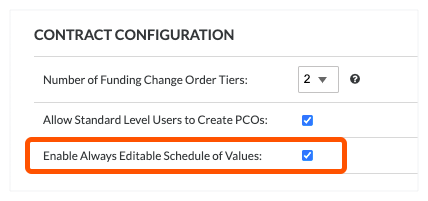
The setting is also available in the 'Contract Configuration' section of the Commitments tool. In the Commitments tool, users can adjust line items on both the Schedule of Values and the Subcontractor Schedule of Values. However, please be aware of these limitations:
-
You cannot adjust the value of SOV or SSOV line items below the amount that has been progress claimd against that line item.
-
While adjustments are being made, Procore changes the SSOV status to 'Revise and Submit'. Users must manually change the status back to 'Approved' in order to create progress claims against the commitment contract.
-
You cannot adjust the value of SOV or SSOV line items on contracts synced with the Company level ERP Integrations tool.
-
You cannot delete line items from the SOV or SSOV.
-
You cannot turn the SSOV tab ON or OFF in a commitment after the SOV line items have been billed against with a progress claim. See Enable or Disable the Subcontractor SOV Tab on the Commitments Tool.
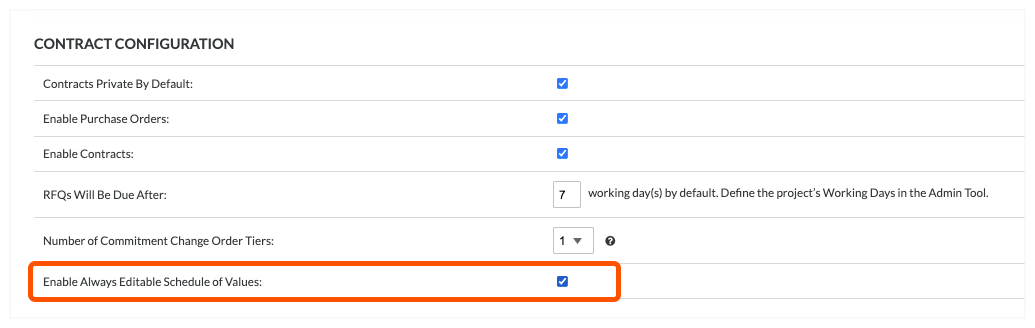
To learn more:
- What does this setting do?
- Which Procore Tools support this setting?
- Why turn this setting ON or OFF?
- How do I turn this setting ON or OFF?
What does this setting do?
The table below describes how this setting works when turned ON or OFF in the 'Configure Settings' page of a supported Project Financials tool. See Which Procore tools support this setting?
| When the setting is... | Users with editing permissions can perform these tasks when the contract, funding or commitment is in any status... | Users with editing permissions can edit these values (except when a progress claim for the line item has been created) |
|---|---|---|
| ON |
|
|
| OFF |
|
|
Which Procore Tools support this setting?
This setting is supported in these tools:
Why turn this setting ON or OFF?
In Procore, this setting is turned OFF by default. However, a user with 'Admin' level permissions on a supported tool can choose to turn this setting ON and OFF at any time. Reasons for turning the setting ON and OFF include:
- ON. Turn this setting ON when project users need to update a contract's or funding's SOV after variations or progress claims have been placed in the 'Approved' status. This allows users to refine a contract's or funding's value, without having to issue a new variation against the contract or funding.
- OFF. Turn this setting OFF when they want to restrict users from updating a contract's or funding's SOV after variations and progress claims are approved. This prevents users from refining a contract's or funding's value and requires users to issue a new variation against a contract or funding.
Important
Procore recommends turning this setting ON and OFF before your team begins creating progress claims. Although you can change this setting at any time, it is important to note that Procore will NOT retroactively apply the updated setting to your existing progress claims. A setting change is only applied to new progress claims.How do I turn this setting ON or OFF?
The 'Enable Always Editable Schedule of Values' check box is a configuration setting on the 'Configure Settings' page which can be turned ON or OFF by a user with 'Admin' level permissions on the supported Project Financials tool. By default, this setting is turned OFF.
| Procore Dictionary 1 | Procore Tool Name | Instructions |
|---|---|---|
| All Dictionaries | Commitments | Configure Settings: Commitments |
| Procore for Head Contractors | Head Contracts | Configure Settings: Head Contracts |
| Procore for Owners | Funding | Configure Settings: Funding |
| Procore for Speciality Contractors | Client Contracts | Configure Settings: Client Contracts |
Anything else I need to know?
Yes. If you or a team member changes the status of a Subcontractor Schedule of Values to 'Draft' after is was set to 'Approved', the amounts in the program will need to be reallocated before you can set its status to 'Approved' a second time. You also cannot edit the amounts on the Subcontractor Schedule of Values after a line item has been included on a progress claim. For example, if you already created a progress claim for a line item with a $100.00 amount, you cannot set its value to $50.00 in the Subcontractor Schedule of Values.