Bulk Edit Photos (Android)
Objective
To bulk edit the information of photos on an Android mobile device.
Things to Consider
- Required User Permissions:
- 'Admin' level permissions on the project's Photos tool.
Steps
- Navigate to the Photos tool using the Procore app on an Android mobile device.
- In the Timeline
 or Albums
or Albums view, locate the photo(s) you want to add to edit.
view, locate the photo(s) you want to add to edit. - Tap the album that contains the photos you want to edit or locate the items from the tool's 'Timeline' view.
- Tap the select
icon.
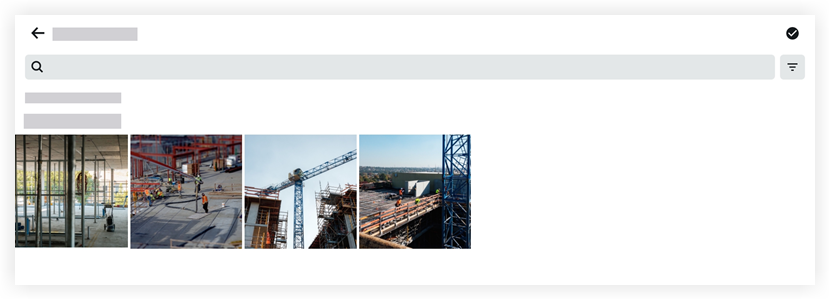
- Tap the photos that you want to edit.
- Tap the edit
icon.
- Tap into the following fields to modify the relevant information:
- Location: Add or change the location associated with the selected photos.
- Album: Move the selected photos to a new or existing album.
- Trade: Add or change the trade associated with the selected photos.
- Privacy: Slide the toggle to the ON position to mark the selected photos as 'Privacy.'
Note: Photos marked as 'Private' are only visible to the user who added the photo and all 'Admin' level users on the project's Photos tool.
- Tap Apply Changes.

