Mention a User in a Conversation (iOS)
Objective
To mention a user in a conversation within the Procore iOS app.
Background
When you mention a user in a message, they will receive a push notification on their mobile device (if notifications are enabled). See Enable or Disable Push Notifications for the Conversations Tool (iOS). They will also be able to see the message in the Conversations tool on the mobile app and Procore's web application.
Things to Consider
- Required User Permissions:
- You must exist in the project's Directory tool.
- The individual you want to mention must exist in the project's Directory tool.
Steps
- Open the Procore app on an iOS mobile device.
- Tap the project's Conversations tool.
- Start a new message or open an existing conversation. See Send a Message in the Conversations Tool (iOS).
- Enter your message and tap the @ symbol on the keyboard. A list of individuals in the project appears.
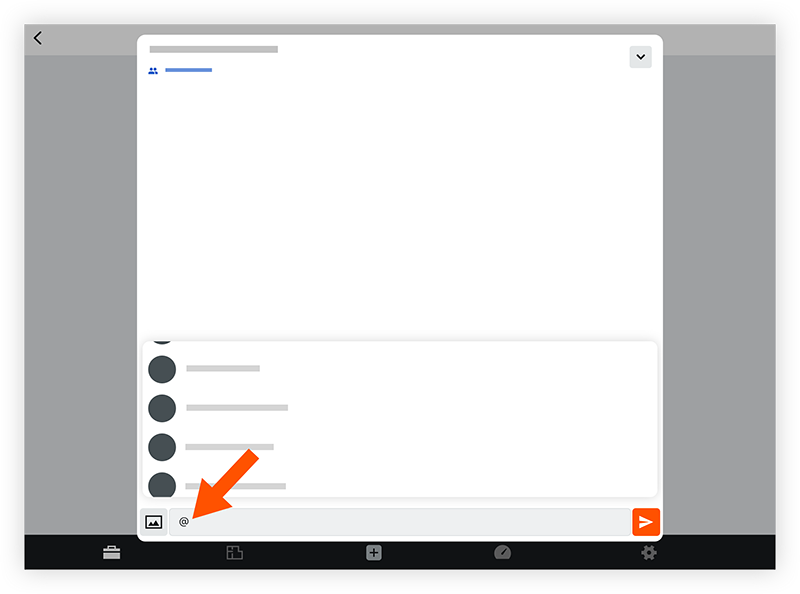
- Tap the name of the individual you want to mention.
- When you are ready to send the message, tap the send
 icon.
icon.
The individual will be notified of the message.

