Create a Default Project Fieldset
Objective
To configure which fields on the Create and Update project pages are required, optional or hidden.
Background
Users with 'Admin' permission to the Company level Admin tool can designate certain fields for project creation as Required, Optional or Hidden. This can be configured from the Fieldset tab in the Company level Admin tool, under Project Settings. See Which fields on the create or update project page can be configured as required, optional or hidden?
Things to Consider
- Required User Permissions:
- 'Admin' level permissions on the Company level Admin tool.
- Additional Information:
- Only one fieldset can be created per company for project fields.
- The fieldset will apply to all new and existing projects. It cannot be assigned to individual projects.
- If you want to configure fieldsets for specific tools, see What are configurable fieldsets and which Procore tools support them?
Steps
- Navigate to the Company level Admin tool.
- Under 'Project Settings', click Fieldset.
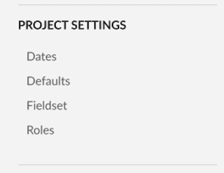
- Click Create New.
- On the 'Edit Fieldset' page, each field name has the following options:
- Click the toggle to the ON
 position to make the field visible in the section.
position to make the field visible in the section.
OR
Click the toggle to the OFF position to hide the field in the section.
position to hide the field in the section.
Note: A icon indicates that the field is visible by default and cannot be changed to hidden.
icon indicates that the field is visible by default and cannot be changed to hidden. - Mark the 'Required' checkbox to designate the field as required.
OR
Clear the 'Required' checkbox to designate the field as optional.
Notes:- Fields without a checkbox are optional by default and cannot be changed to required.
- A grey marked checkbox
 indicates that the field is required by default and cannot be changed to optional.
indicates that the field is required by default and cannot be changed to optional.
- Click the toggle to the ON
- Click Save.
- In the window, click Confirm.

