Delete Custom Segments
Objective
To delete a custom segment from your Company level Work Breakdown Structure (WBS).
Things to Consider
- Required User Permissions:
- 'Admin' level permissions on the Company level Admin tool.
- Additional Information:
- A custom segment cannot be deleted after it has been added to the budget code structure on one (1) or more projects in your company's Procore account.
- Procore's default segments cannot be deleted.
- For companies using the
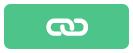 ERP Integrations tool: Show/Hide
ERP Integrations tool: Show/Hide
- Custom Segments are NOT supported with the ERP Integrations tool.
Prerequisites
Steps
- Navigate to the Company level Admin tool.
- Under 'Company Settings', click the Work Breakdown Structure link.
- In the 'Segments' table, locate the segment to delete.
Notes
- Procore's default segments cannot be deleted.
- A custom segment cannot be deleted after it is has been added to the budget code structure for one (1) or more projects.
- If you add segment items to a segment, the total number of items displays in the 'Items' column on the 'Segments' table.
- Click the vertical ellipsis
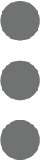 and choose Delete from the Overflow menu.
and choose Delete from the Overflow menu.
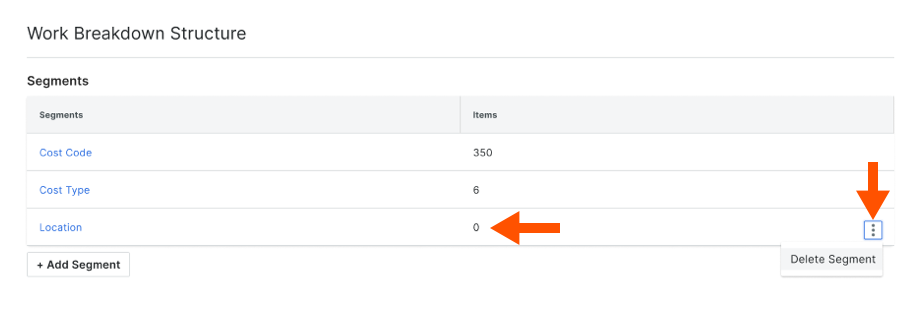
- In the 'Delete Segment?' popup window, click the Delete button to confirm the removal action. This permanently deletes the segment from Procore. The segment cannot be recovered.

