Go to an Item in Procore from the Conversations Tool
Objective
To navigate to an item in Procore from a message in the Conversations tool.
Things to Consider
- Required User Permissions:
- 'Read Only' or higher level permissions to the item's tool in Procore.
Note: If the item is marked as Private, you must have permission to view that item.
- 'Read Only' or higher level permissions to the item's tool in Procore.
Prerequisites
- A conversation must exist for the item. See Send a Message Related to an Item in Procore.
Steps
- Make sure that you are in the Conversations tool (click the Conversations
 icon in the header from anywhere in Procore).
icon in the header from anywhere in Procore). - In the 'Items' section, locate the item.
Note: Click the expand icon to show items for a tool as necessary.
icon to show items for a tool as necessary. - Click the item to open the conversation.
- Click the open
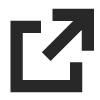 icon.
icon.
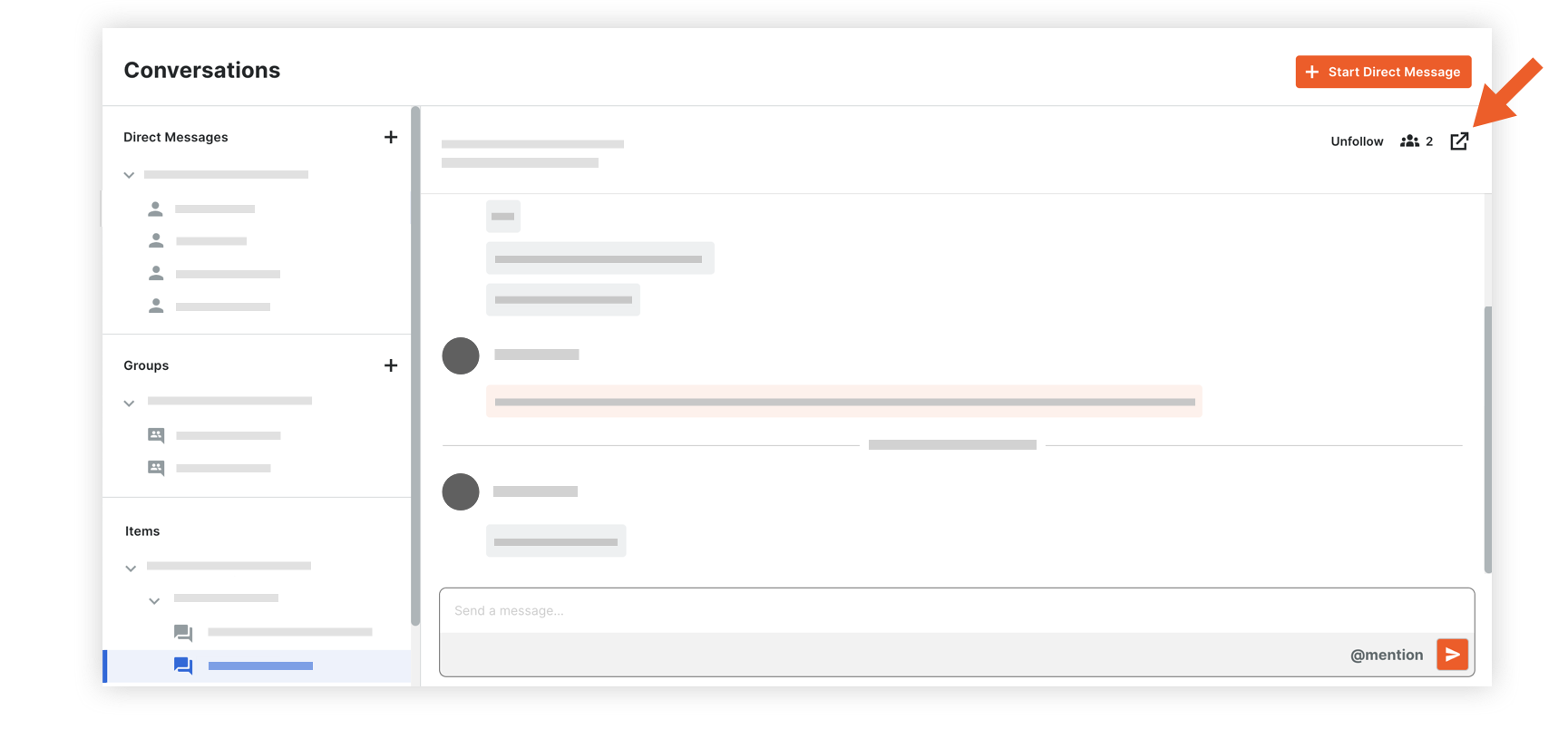
A new tab opens to the item in Procore.
- To view the conversation related to the item, click the Conversations
 icon to the right of the item to open the side panel.
icon to the right of the item to open the side panel.

