Set the Dashboard View Permissions
Objective
To set permissions for the dashboard views in the company's Portfolio tool.
Background
You can set permissions to make different Portfolio views available to your end users. See Switch Between Views in the Projects List.
Things to Consider
- Required User Permission:
- 'Admin' level permission on the company's Portfolio tool.
Steps
- Navigate to the company's Portfolio tool.
This reveals Portfolio page. - Click Configure Settings
 .
.
This reveals the Portfolio Settings page. - Click Dashboard View Permissions.
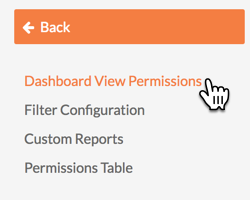
The Dashboard View Permissions page appears. - Choose the Read-Only, Standard, or Admin option button to set the permission for these settings.
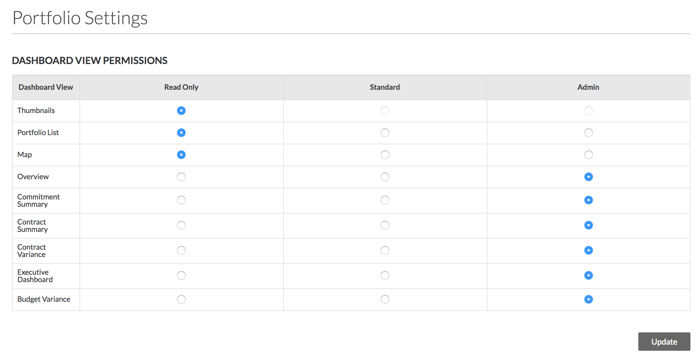
- Thumbnails. Gives users the ability to view project thumbnails in Projects view. The default setting is Read-Only.
- Portfolio List. Gives users the ability to view the projects on the Portfolio List in the the Projects view. The default setting is Read-Only.
- Map. Gives users the ability to view project on a map in the Projects view. The default setting is Read-Only.
- Overview. Gives users the ability to view a project overview list in the Projects view. The default setting is Admin.
- Commitment Summary. Gives users the ability to view the commitment summary under Financial Views. The default setting is Admin.
- Contract Summary. Gives users the ability to view the contract summary under Financial Views. The default setting is Admin.
- Contract Variance. Gives users the ability to view the contract variance under Financial Views. The default setting is Admin.
- Executive Dashboard. Gives users the ability to see the Executive dashboard. The default setting is Admin.
- Budget Variance. Gives users the ability to view the budget variance under Financial Views. The default setting is Admin.
- Click Update.
The system applies your new permission settings to the Portfolio tool.

