360 Reporting: Data Guide
- Last updated
- Save as PDF
Table of Contents
How Your Data is Organised
This guide introduces the fundamental concepts of data structure in 360 Reporting. Understanding these building blocks—from datasets and objects to joins and granularity—is the key to creating powerful and insightful reports.
Data Structure
When building a 360 Report, data is organised in a three-level hierarchy: Datasets, Objects, and Fields.
- Select a Dataset: Your first step is to choose the dataset to use. A dataset is the complete pool of data available for your report. You can only use data from dataset you select, although some fields are included in multiple datasets.
- Find your Objects: Within a dataset, the system organises information into objects. An object groups all the fields related to a specific item, like an RFI. This ensures all the fields you are working with have a consistent level of detail.
- Choose your Fields: Inside each object, you find fields. A field is the most granular piece of data, such as 'Title', 'Status', or 'Due Date.'
You can create 360 Reports at the company or project level using the datasets provided in this guide.
Available Datasets
The available datasets in 360 Reporting include the following and more:
- Financials
- Resource Management
- Project Execution
-
Beta User Activity -
Beta Directory & Portfolio -
Beta Preconstruction
Types of Fields
In 360 Reporting, fields are categorized by the type of data they contain and how you can use them.
- Measure: A measure is a field containing a numerical value, such as an amount, quantity, or number of hours. You use measures to perform calculations and aggregations, like summing costs or averaging hours.
- Dimension: A dimension is a field that contains descriptive text, like a name, title, or status. You use dimensions to label, group, or filter your data. You cannot use them in mathematical calculations.
- Hyperlinked Dimensions: Some dimension fields, like 'RFI Number' or 'Commitment Title,' are also hyperlinks. You can click them to open the source item in a new window.
- Boolean: A boolean field holds one of two values: True (yes) or False (no). You use it to represent binary information, such as whether a commitment is 'Executed' or an RFI is marked 'Private.'
- Date and Date/Time: These fields contain date or date with time values, such as a 'Due Date' or 'Date Created.'
Important
In 360 Reporting, date fields in project-level reports always use the project’s timezone. See Create a New Project. In company-level reports, they use the company’s timezone. See Configure Your Company Settings.
Granularity and Grain
To build powerful and insightful reports, it's crucial to grasp two fundamental concepts: granularity and grain.
- Granularity: The Level of Detail. A report's granularity defines its level of detail. A low-granularity report shows high-level, summary information (e.g., totals for an entire project). In contrast, a high-granularity report shows fine-grained detail (e.g., individual transactions within that project).
- Grain: The Focus of Each Row. The grain specifies what each row in a report represents. For example, if each row shows a unique RFI, the report's grain is 'RFI.'
How Report Grain Changes
In 360 Reporting, the grain of a report can change as you add more fields.
- The grain changes whenever you add a new field. If you add the 'Project Name' field, each row becomes a unique project. If you then add the more granular 'RFI Number' field, the grain shifts so that each row represents a unique RFI.
- The grain only changes when you add a descriptive (non-measure) field. If you add a measure (a quantifiable value like cost or quantity), the grain remains the same. The report aggregates the new measure to the current level of detail.
Joins
In Enhanced Reporting, joins create relationships between different data objects. For example, RFIs connect to a project, commitment line items belong to a commitment, and users are part of a company.
Pulling in Related Information
Joins allow you to pull fields from multiple related objects into a single report. For instance, the 'Company' object joins with the 'Commitment' object. This connection lets you pull any information about that company directly into your commitment report.
When you combine fields from joined objects, the report displays them in the same row. For example, a report can show the 'Project Name', 'Commitment Number ', 'Line Item Amount', and 'Budget Code' together in a single row because the objects are joined.
Direct and Indirect Joins
Objects can connect in two ways:
- Directly: Such as a 'Commitment' and its 'Commitment Line Item' object.
- Indirectly: Through another object. For example, a 'Commitment' connects to a 'Budget Code' through the 'Commitment Line Item' object.
To display data from indirectly joined objects in the same row, you must include a field from the object that connects them. If you create a report with only 'Budget Code' and 'Commitment Name', the data will appear in separate rows. However, if you add a field from 'Commitment Line Item', all three objects will correctly appear in the same row.
Note
Adding a measure (like a line item amount) from a joined object does not change the report's grain. In the example above, the report's grain remains 'Commitment,' and the line item's measure aggregates to that level.
Financials
Important
NOTE FOR TECHNICAL WRITERS:
- When updating the 'Objects in the Financials Dataset' table on this page, always insert the Do Not Translate code on the Payments row.
The Financials dataset provides a comprehensive set of objects for reporting on every aspect of your project's financial lifecycle.
Objects in the Financials Dataset
Generate reports using the Financials dataset to achieve a comprehensive overview of a project's financial health by connecting data from initial budgets and contracts through to commitments, change orders, costs, and subcontractor progress claims.
What you can see in this dataset depends on two levels of access in Procore:
- Company Access: Objects in the dataset become available only after your company enables the corresponding tool in its Procore account.
- User Access: Your specific permissions for each tool control which objects are available to you.
| Area | Objects | Available To |
|---|---|---|
| Budget | Budget Change * | All Companies with Financial Management * ERP status fields are only available with ERP Integrations |
| Budget Change Adjustment Line Item | ||
| Budget Code | ||
| Budget Line Item | ||
| Budget Modification | ||
| Budget w/ Field Productivity | Monitored Resource | All Companies with Financial Management |
| Change Events | Change Event | All Companies with Financial Management |
| Change Event Line Item | ||
| Request for Quote | ||
| Request for Quote Quote | ||
| Request for Quote Response | ||
| Commitments | Commitment * | All Companies with Financial Management * ERP status fields are only available with ERP Integrations |
| Commitment Line Item | ||
| Commitments with Change Orders | Commitment Change Order * | All Companies with Financial Management * ERP status fields are only available with ERP Integrations |
| Commitment Variation Line Item | ||
| Commitment Variation Markup | ||
| Commitment Variation Request | ||
| Commitment Potential Variation | ||
| Commitment Potential Variation Request | ||
| Commitments with Progress Claim Management | Contract Compliance | All Companies with Financial Management * ERP status fields are only available with ERP Integrations |
| Lien Waiver | ||
| Manual Hold | ||
| Sub-Tier | ||
| Sub-Tier Waivers | ||
| Subcontractor Progress Claim * | ||
| Subcontractor Progress Claim Line Item | ||
| Directory | Company (Vendor) * | All Companies with Financial Management * ERP status fields are only available with ERP Integrations |
| Company Global Insurance | ||
| Company Project Insurance | ||
| Direct Costs | Direct Cost | All Companies with Financial Management |
| Direct Cost Line Item | ||
| DocuSign® | DocuSign® fields are available in Commitments, Change Orders, Invoicing, and Head Contracts | All Companies with Financial Management |
| ERP Integrations | ERP Job Costs Summary | All Companies with Financial Management |
| ERP Status Fields are Available in Multiple Objects in certain Areas, as noted | ||
| Payments | Disbursement | All Companies with Financial Management |
| Payment Agreement | ||
| Payment Beneficiary | ||
| Payment Progress Claim | ||
| Payment Issued | ||
| Payment Permissions | ||
| Payment Project Controls | ||
| Payment Received | ||
| Payment Requirement | ||
| Payment Requirement Settings | ||
| Portfolio | Project * | All Companies using Procore * ERP status fields are only available with ERP Integrations |
| Project Roles | ||
| Head Contracts | Head Contract * | All Companies with Financial Management |
| Head Contract Line Item | ||
| Head Contracts with Change Orders | Head Contract Variation | All Companies with Financial Management |
| Head Contract Variation Line Item | ||
| Head Contract Variation Markup | ||
| Head Contract Variation Request | ||
| Head Contract Potential Variation | ||
| Head Contracts with Progress Claim Management | Owner Progress Claim | All Companies with Financial Management |
| Owner Progress Claim Line Item |
How are objects in the Dataset Joined?
A join combines data from related objects into a single row. For example, directly connected objects like a 'Commitment' and its 'Commitment Change Order' are automatically joined.
To connect objects without a direct link, add a field from a shared intermediary object to your report. For example, you can join an 'Inspection' and an 'Action Plan Item' by including a field from their common 'Action Plan Line Item Record'.
Join Table
This table shows how objects are joined. To check if two objects are connected, find one in the top row and the other in the left column. The cell where they intersect confirms if a join exists.
- A 'Join' cell connects objects by combining their fields into a single row.
- A 'Join (through third object name)' cell requires you to add a field from that object to combine the data into a single row.
- A 'No join' cell indicates the objects are unrelated, so their data will appear in separate rows. An exception is when your report only uses measures from these objects.
Legend
Join
Join through numbered object
* Join through any line item object
** Join through any line item object except Budget
- Budget Change
- Budget Change Adjustment Line Item
- Budget Code
- Budget Line Item
- Budget Modification
- Change Event
- Change Event Line Item
- Commitment
- Commitment Change Order
- Commitment Change Order Line Item
- Commitment Change Order Markup
- Commitment Change Order Request
- Commitment Line Item
- Commitment Potential Change Order
- Company (Vendor)
- Company Global Insurance
- Company Project Insurance
- Direct Cost
- Direct Cost Line Item
- ERP Job Costs Summary
- Lien Waiver
- Manual Hold
- Monitored Resource
- Owner Invoice
- Owner Invoice Line Item
- Payment Issued
- Payment Requirement
- Prime Contract
- Prime Contract Change Order
- Prime Contract Change Order Line Item
- Prime Contract Change Order Markup
- Prime Contract Change Order Request
- Prime Contract Line Item
- Prime Contract Potential Change Order
- Project
- Project Roles
- Request for Quote
- Request For Quote Quote
- Request for Quote Response
- Subcontractor Invoice
- Subcontractor Invoice Line Item
- Contract Compliance
- Payment Beneficiary
- Sub-Tier
- Sub-Tier Waiver

Resource Management
The Resource Management dataset allows you to analyse your team's productivity and its financial impact by connecting resource allocation and time tracking with key project data.
Objects in the Resource Management Dataset
Generate reports using the Resource Management data set to access a comprehensive collection of your company's project data. This data connects project financials, such as budgets and commitments, with resource allocation and time tracking to provide detailed insights into your overall operational performance.
What you can see in this dataset depends on two levels of access in Procore:
- Company Access: Objects in the dataset become available only after your company enables the corresponding tool in its Procore account.
- User Access: Your specific permissions for each tool control which objects are available to you.
| Area | Object | Available to |
|---|---|---|
| Core | Company (Vendor) | All Companies |
| Site team | Companies with access to Resource Management | |
| Employee | All Companies | |
| Project | ||
| Budget | Budget Change | Companies with access to Financials |
| Budget Change Adjustment Line Item | ||
| Budget Line Item | All Companies | |
| Budget Code | Budget Code | All Companies |
| Change Events | Change Event | Companies with access to Financials |
| Change Event Line Item | ||
| Commitments | Commitment | Companies with access to Financials |
| Commitment Line Item | ||
| Commitment Variations | Commitment Variation | Companies with access to Financials |
| Commitment Variation Line Item | ||
| Commitment Potential Variation | ||
| Commitment Potential Variation Request | ||
| Commitment Variation Markup | ||
| Direct Costs | Direct Cost | Companies with access to Financials |
| Direct Cost Line Items | ||
| Head Contracts | Head Contract | Companies with access to Financials |
| Head Contract Line Items | ||
| Head Contract Variations | Head Contract Variation | Companies with access to Financials |
| Head Contract Potential Variation | ||
| Head Contract Variation Request | ||
| Head Contract Variation Line Item | ||
| Head Contract Variation Markup | ||
| Production Quantities | Actual Production Quantity | Companies with access to Resource Management or Financials |
| Budgeted production Quantity | ||
| Change Event Production Quantity | Companies with access to Financials | |
| Head Contract Variation Production Quantity | ||
| Resource Planning | Resource Planning Assignment | Companies with access to Resource Planning |
| Resource Planning Group | ||
| Resource Planning Job Title | ||
| Resource Planning People | ||
| Resource Planning Project | ||
| Resource Planning Request | ||
| Resource Planning Time Off | ||
| Resource Planning Roles | ||
| Resource Planning Tags | ||
| Resource Planning Wage Overrides | ||
| Daywork Sheets | Daywork Sheet | Companies with access to Resource Management or Daywork Sheets |
| Daywork Sheet Equipment | ||
| Daywork Sheet Labour | ||
| Daywork Sheet Material | ||
| Daywork Sheet Subcontractor | ||
| Timecard Entry | Timecard Entry | Companies with access to Resource Management |
How are objects in the Dataset Joined?
A join combines data from related objects into a single row. For example, directly connected objects like a 'Commitment' and its 'Commitment Change Order' are automatically joined.
To connect objects without a direct link, add a field from a shared intermediary object to your report. For example, you can join an 'Inspection' and an 'Action Plan Item' by including a field from their common 'Action Plan Line Item Record'.
Join Table
This table shows how objects are joined. To check if two objects are connected, find one in the top row and the other in the left column. The cell where they intersect confirms if a join exists.
- A 'Join' cell connects objects by combining their fields into a single row.
- A 'Join (through third object name)' cell requires you to add a field from that object to combine the data into a single row.
- A 'No join' cell indicates the objects are unrelated, so their data will appear in separate rows. An exception is when your report only uses measures from these objects.
Legend
Join
Join through numbered object
* Join through any line item object
** Join through any line item object except Budget
- Actual Production Quantity
- Budget Code
- Budget Line Item
- Budgeted Production Quantity
- Change Events
- Change Event Line Item
- Change Event Production Quantity
- Commitment
- Commitment Variation
- Commitment Variation Line Item
- Commitment Variation Markup
- Commitment Variation Request
- Commitment Line Item
- Commitment Potential Variation
- Company (Vendor)
- Site team
- Direct Cost
- Direct Cost Line Item
- Employee
- Head Contract
- Head Contract Variation
- Head Contract Variation Line Item
- Head Contract Variation Markup
- Head Contract Variation Production Quantity
- Head Contract Variation Request
- Head Contract Line Item
- Head Contract Potential Variation
- Project
- Project Roles
- Resource Planning Assignment
- Resource Planning Group
- Resource Planning Job Title
- Resource Planning People
- Resource Planning Project
- Resource Planning Request
- Resource Planning Time Off
- Resource Planning Roles
- Resource Planning Tags
- Resource Planning Wage Overrides
- Daywork Sheet
- Daywork Sheet Equipment
- Daywork Sheet Labour
- Daywork Sheet Material
- Daywork Sheet Subcontractors
- Timecard Entry
| 1 | 2 | 3 | 4 | 5 | 6 | 7 | 8 | 9 | 10 | 11 | 12 | 13 | 14 | 15 | 16 | 17 | 18 | 19 | 20 | 21 | 22 | 23 | 24 | 25 | 26 | 27 | 28 | 29 | 30 | 31 | 32 | 33 | 34 | 35 | 36 | 37 | 38 | 39 | 40 | 41 | 42 | 43 | 44 | 45 | |
|---|---|---|---|---|---|---|---|---|---|---|---|---|---|---|---|---|---|---|---|---|---|---|---|---|---|---|---|---|---|---|---|---|---|---|---|---|---|---|---|---|---|---|---|---|---|
| 1 | |||||||||||||||||||||||||||||||||||||||||||||
| 2 | 6 | 13 | 10 | 10 | ** | 18 | 26 | 22 | 22 | 22 | * | ||||||||||||||||||||||||||||||||||
| 3 | |||||||||||||||||||||||||||||||||||||||||||||
| 4 | |||||||||||||||||||||||||||||||||||||||||||||
| 5 | 6 | 6 | 6 | 6 | 6 | 6 | 6 | 6 | 6 | 6 | 6 | ||||||||||||||||||||||||||||||||||
| 6 | |||||||||||||||||||||||||||||||||||||||||||||
| 7 | |||||||||||||||||||||||||||||||||||||||||||||
| 8 | 13 | 6 | 6 | 6 | 6 | 6 | 6 | ||||||||||||||||||||||||||||||||||||||
| 9 | 10 | 6 | 6 | 6 | 6 | 6 | 6 | ||||||||||||||||||||||||||||||||||||||
| 10 | 6 | ||||||||||||||||||||||||||||||||||||||||||||
| 11 | |||||||||||||||||||||||||||||||||||||||||||||
| 12 | 6 | 6 | 6 | 6 | 6 | 6 | |||||||||||||||||||||||||||||||||||||||
| 13 | |||||||||||||||||||||||||||||||||||||||||||||
| 14 | 10 | 6 | 6 | 6 | 6 | 6 | 6 | ||||||||||||||||||||||||||||||||||||||
| 15 | ** | 6 | 40 | ||||||||||||||||||||||||||||||||||||||||||
| 16 | |||||||||||||||||||||||||||||||||||||||||||||
| 17 | 18 | ||||||||||||||||||||||||||||||||||||||||||||
| 18 | |||||||||||||||||||||||||||||||||||||||||||||
| 19 | |||||||||||||||||||||||||||||||||||||||||||||
| 20 | 26 | 6 | 6 | 6 | 6 | ||||||||||||||||||||||||||||||||||||||||
| 21 | 22 | 6 | 6 | 6 | 6 | 6 | |||||||||||||||||||||||||||||||||||||||
| 22 | 6 | 6 | 6 | 6 | 6 | ||||||||||||||||||||||||||||||||||||||||
| 23 | |||||||||||||||||||||||||||||||||||||||||||||
| 24 | |||||||||||||||||||||||||||||||||||||||||||||
| 25 | 22 | 6 | 6 | 6 | 6 | 6 | |||||||||||||||||||||||||||||||||||||||
| 26 | |||||||||||||||||||||||||||||||||||||||||||||
| 27 | 22 | 6 | 6 | 6 | 6 | 6 | |||||||||||||||||||||||||||||||||||||||
| 28 | * | ||||||||||||||||||||||||||||||||||||||||||||
| 29 | |||||||||||||||||||||||||||||||||||||||||||||
| 30 | 33 | ||||||||||||||||||||||||||||||||||||||||||||
| 31 | |||||||||||||||||||||||||||||||||||||||||||||
| 32 | 33 | 33 | |||||||||||||||||||||||||||||||||||||||||||
| 33 | |||||||||||||||||||||||||||||||||||||||||||||
| 34 | |||||||||||||||||||||||||||||||||||||||||||||
| 35 | |||||||||||||||||||||||||||||||||||||||||||||
| 36 | 33 | ||||||||||||||||||||||||||||||||||||||||||||
| 37 | |||||||||||||||||||||||||||||||||||||||||||||
| 38 | |||||||||||||||||||||||||||||||||||||||||||||
| 39 | |||||||||||||||||||||||||||||||||||||||||||||
| 40 | |||||||||||||||||||||||||||||||||||||||||||||
| 41 | |||||||||||||||||||||||||||||||||||||||||||||
| 42 | 40 | ||||||||||||||||||||||||||||||||||||||||||||
| 43 | |||||||||||||||||||||||||||||||||||||||||||||
| 44 | |||||||||||||||||||||||||||||||||||||||||||||
| 45 |
Project Execution
The Project Execution dataset provides a detailed view into your project's daily operational health by connecting on-site activities with core administrative records.
Objects in the Project Execution Dataset
Generate reports using the Project Execution data set to track the day-to-day progress and documentation of your projects from the field. This data connects on-site activities like site diaries and photos with critical project management processes like RFIs, submittals, and inspections to create a complete operational record.
What you can see in this dataset depends on two levels of access in Procore:
- Company Access: Objects in the dataset become available only after your company enables the corresponding tool in its Procore account.
- User Access: Your specific permissions for each tool control which objects are available to you.
| Area | Object | Available to |
|---|---|---|
| Action Plans | Action Plan | Companies with access to Action Plans |
| Action Plan Approver | ||
| Action Plan Line Item | ||
| Action Plan Line Item Assignee | ||
| Action Plan Line Item Record | ||
| Action Plan Line Item Record Request | ||
| Action Plan Line Item Reference | ||
| Action Plan Receiver | ||
| Change Events | Change Event | Companies with access to Financials |
| Change Event Line Item | ||
| Commitments | Commitment | Companies with access to Commitments |
| Commitment Line Item | ||
| Co-ordination Issues | Co-ordination Issue | Companies with access to Co-ordination Issues |
| Correspondence | Correspondence | Companies with access to Correspondence |
| Correspondence Assignee | ||
| Correspondence Distribution List | ||
| Correspondence Response | ||
| Correspondence Program Task | ||
| Site Diary | Site Diary Accident |
Companies with access to Site Diary |
| Site Diary Completion | ||
| Site Diary Construction Report | ||
| Site Diary Delay | ||
| Site Diary Delivery | ||
| Site Diary Skip | ||
| Site Diary Equipment | ||
| Site Diary Inspection | ||
| Site Diary Working hours | ||
| Site Diary Note | ||
| Site Diary Observed Weather Condition | ||
| Site Diary Phone Call | ||
| Site Diary Plan Revision | ||
| Site Diary Productivity | ||
| Site Diary Quantity | ||
| Site Diary Safety Violation | ||
| Site Diary Programmed Work | ||
| Site Diary Programmed Work Task | ||
| Site Diary Visitor | ||
| Site Diary Waste | ||
| Documents | Folder/Document | Companies with access to the Documents tool |
| Folder/Document Watcher | ||
| Company Folder/Document | ||
| Drawing | Drawing | Companies with access to Drawings |
| Drawing Markup Link | ||
| Equipment | Equipment | Companies with access to Equipment |
| Forms | Form | Companies with access to Forms |
| Incident | Incident | Companies with access to Incidents |
| Incident Distribution Member | ||
| Incident Record | ||
| Incident Injury Body Part | ||
| Incident Action | ||
| Incident Alert | ||
| Incident Witness Statement | ||
| Inspection | Inspection | Companies with access to Inspections |
| Inspection Assignee | ||
| Inspection Distribution List | ||
| Inspection Item | ||
| Inspection Item Activity | ||
|
Inspection Item Comment |
||
| Inspection Item Reference | ||
| Inspection Item Signature Request | ||
| Inspection Program | ||
| Inspection Program Assignee | ||
| Inspection Program Distribution List | ||
| Inspection Signature Request | ||
| Instructions | Instruction | Companies with access to Instructions |
| Core | Location | All Companies |
| Project | ||
| Meeting | Meeting | Companies with access to Meetings |
| Meeting Item | ||
| Meeting Attendee | ||
| Meeting Distributed By | ||
| Meeting Distributed Date | ||
| Meeting Item Assignee | ||
| Observation | Observation | Companies with access to Observations |
| Observation Activity | ||
| Observation Distribution Member | ||
| Photo | Photo | Companies with access to Photos |
| Defect List | Defect Item | Companies with access to Defect List |
| Defect Item Assignee | ||
| Defect Item Ball in Court | ||
| Defect Item Distribution Member | ||
| RFI | RFI | Companies with access to RFIs |
| RFI Assignee | ||
| RFI Ball in Court | ||
| RFI Distribution List | ||
| RFI Response | ||
| Program | Program Lookahead | Companies with access to Program |
| Program Lookahead Task | ||
| Program Task | ||
| Program Task Change | ||
| Program Task Request | ||
| Program Calendar Item | ||
| Specifications | Specification Section | Companies with access to Specifications |
| Submittal | Submittal | Companies with access to Submittals |
| Submittal Approver | ||
| Submittal Ball in Court | ||
| Submittal Distribution List | ||
| Task | Task | Companies with access to Tasks |
| Task Activity | ||
| Task Assignee | ||
| Timesheets | Timecard Entry | Companies with access to Timesheets |
How are objects in the Dataset Joined?
A join combines data from related objects into a single row. For example, directly connected objects like a 'Correspondence' and its 'RFI' are automatically joined.
To connect objects without a direct link, add a field from a shared intermediary object to your report. For example, you can join an 'Inspection' and an 'Action Plan Item' by including a field from their common 'Action Plan Line Item Record'.
Join Table
This table shows how objects are joined. To check if two objects are connected, find one in the top row and the other in the left column. The cell where they intersect confirms if a join exists.
- A 'Join' cell connects objects by combining their fields into a single row.
- A 'Join (through third object name)' cell requires you to add a field from that object to combine the data into a single row.
- A 'No join' cell indicates the objects are unrelated, so their data will appear in separate rows. An exception is when your report only uses measures from these objects.
Legend
*RFIs join to Correspondence through the Correspondence Origin RFI ID. Therefore Correspondence and RFI can only appear in the same row if the Correspondence originated from the RFI. RFI’s that originate from Correspondence will not appear in the same row.
Join
Join through numbered object
- Action Plan
- Action Plan Approver
- Action Plan Line Item
- Action Plan Line Item Assignee
- Action Plan Line Item Record
- Action Plan Line Item Record Request
- Action Plan Line Item Reference
- Action Plan Receiver
- Change Event
- Change Event Line Item
- Commitment
- Commitment Line Item
- Company Folder/Document
- Coordination Issue
- Correspondence*
- Correspondence Assignee
- Correspondence Distribution List
- Correspondence Response
- Correspondence Schedule Task
- Daily Log Accident
- Daily Log Completion
- Daily Log Construction Report
- Daily Log Delay
- Daily Log Delivery
- Daily Log Dumpster
- Daily Log Equipment
- Daily Log Inspection
- Daily Log Manpower
- Daily Log Note
- Daily Log Observed Weather Condition
- Daily Log Phone Call
- Daily Log Plan Revision
- Daily Log Productivity
- Daily Log Quantity
- Daily Log Safety Violation
- Daily Log Scheduled Work
- Daily Log Scheduled Work Task
- Daily Log Visitor
- Daily Log Waste
- Drawing
- Drawing Markup Link
- Equipment
- Folder/Document
- Folder/Document Watcher
- Form
- Incident
- Incident Action
- Incident Alert
- Incident Distribution Member
- Incident Injury Body Part
- Incident Record
- Incident Witness Statement
- Inspection
- Inspection Assignee
- Inspection Distribution List
- Inspection Item
- Inspection Item Activity
- Inspection Item Comment
- Inspection Item Reference
- Inspection Item Signature Request
- Inspection Schedule
- Inspection Schedule Assignee
- Inspection Schedule Distribution List
- Inspection Signature Request
- Instruction
- Location
- Meeting
- Meeting Attendee
- Meeting Item
- Meeting Item Assignee
- Observation
- Observation Activity
- Observation Distribution Member
- Photo
- Project
- Punch Item
- Punch Item Assignee
- Punch Item Ball in Court
- Punch Item Distribution Member
- RFI*
- RFI Assignee
- RFI Ball in Court
- RFI Distribution List
- RFI Response
- Schedule Calendar Item
- Schedule Lookahead
- Schedule Lookahead Task
- Schedule Task
- Schedule Task Change
- Schedule Task Request
- Specification Section
- Submittal
- Submittal Approver
- Submittal Ball in Court
- Submittal Distribution List
- Task
- Task Activity
- Task Assignee
- Task Distribution Member
- Timecard Entry
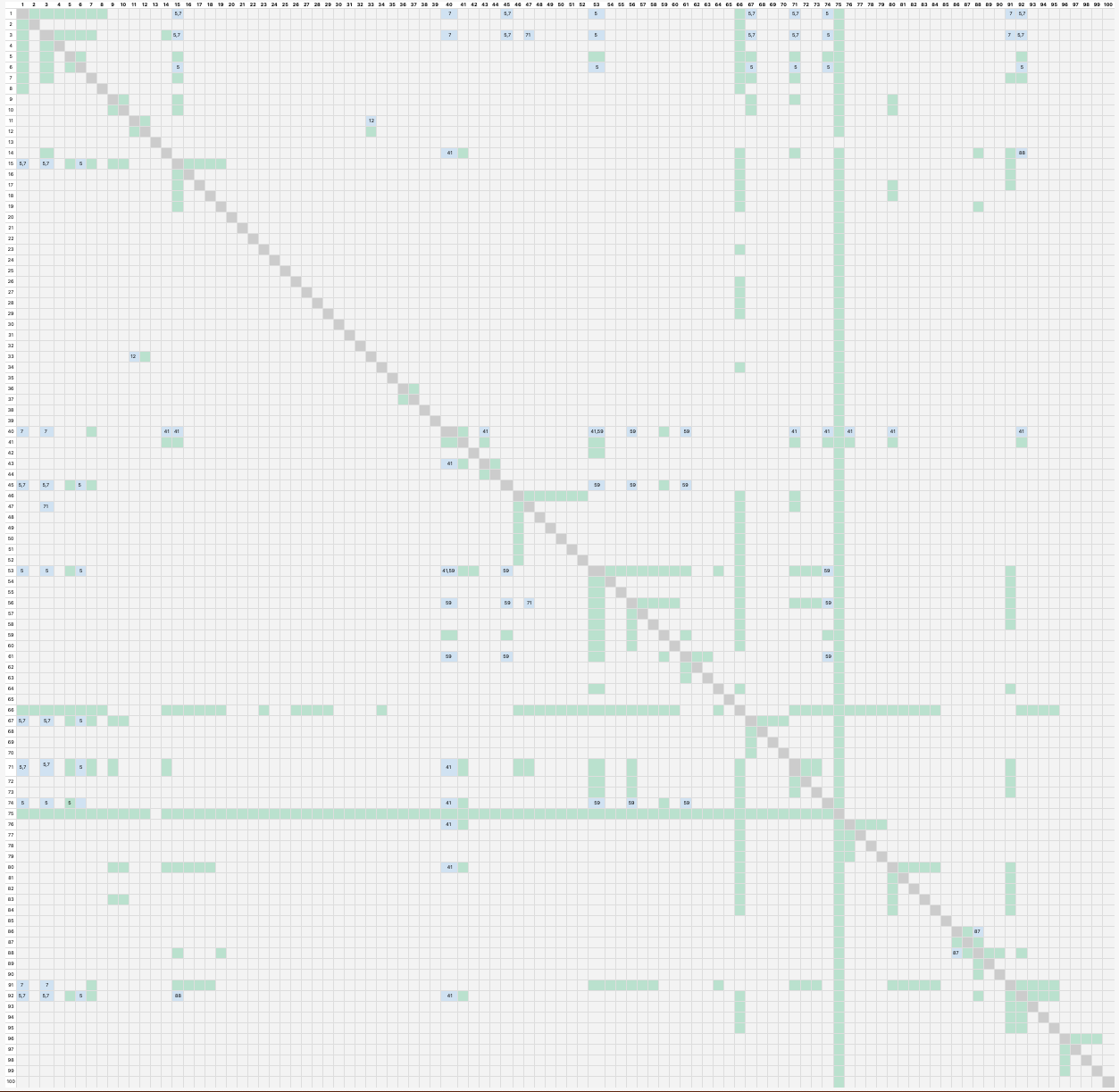
User Activity
Objects and Events in the User Activity Dataset
The User Activity Dataset gives you the option to create 360 Reports using data that reflects user actions in Procore. Track your team's activity by tool, action, or user over any time period. This information helps leaders understand how their company uses Procore. They can also use it to review employee activity to correct mistakes or investigate activities.
Tip
What's the difference between the User Activity Report and the User Sessions Report? With the User Activity Report, you can:
-
Get a longer, more complete history. You can track activity over 31 days—a major increase from the 7-day limit in the User Sessions Report—and view actions from both web and mobile apps.
-
Build highly specific reports. Create a custom view with the exact fields you need. You can then filter by any data point (like 'Actor Email', 'Event Name', and 'Event Type') to get granular insights, even without adding those fields as columns.
Objects and Events work together to provide a complete, detailed history of all activity within your account. By linking an event to its object, you can construct a powerful audit trail to understand the full lifecycle of any item or user.
Objects
Objects act as a master directory, defining the who and what in the system, such as users, projects, and documents.
| Object | Format |
|---|---|
| Company Name | Text |
| Count | Number |
| Device Type | Text |
| Event Date | Date |
| Event ID | Text |
| Event Name | Text |
| Event Subtype | Text |
| Event Timestamp | Date |
| Event Type | Text |
| Is API | Yes/No |
| Object ID | Number |
| Project Is Demo | Yes/No |
| Project Name | Text |
| Project Number | Text |
| Tool Name | Text |
| URL | Text |
| User Email | Text |
| User ID | Number |
| User Default Permission Template | Text |
| User Is Active | Yes/No |
| User is Authorised Tenderer | Yes/No |
| User Job Title | Text |
| User Last Log In Date | Date |
| User Log In Email (different from User Email) | Text |
| User Name | Text |
| User Role | Text |
| User Type | Text |
Events
Events provide the chronological story, logging every action or "what happened", like user logins, documents created, or projects updated.
| Event | Definition |
|---|---|
| Allow | Grant of permissions or access. |
| Assign | Assignment of a task, resource, or permission (usually to a person). |
| Close | Closure of a session, task, or resource. |
| Create/Update | Creation or modification of data or resources. |
| Delete | Deletion, or in some cases archiving, of data or resources. |
| Download | Download of an item, by a user. |
| Execute | Execution of a command, script, or process. |
| Export | Export of data to another format or location. |
| Include | Addition or inclusion of data or persons into a system or process. |
| Link | Establishment of a link or association between data or resources. |
| Move | Relocation of data or resources. |
| Notify | Notification being sent or triggered. |
| Other | Event that does not fit into the other predefined categories. |
| Publish | Publication of data or resources, or making them available. |
| Reject | Rejection of a request, submission, or change. |
| Remove | Removal of an association or link to data or resources. |
| Reset | Reset of a configuration or state. |
| Sign | Signing or approval of a document or request. |
| Submit | Submission of data or a request. |
| Sync | Synchronization of data between systems or locations. |
| Upload | Upload of data or resources to a system. |
| Validate | Validation of data or a request. |
| View | Viewing or accessing of data or resources. |
| Withdraw/Void | Withdrawal or voiding of a previously submitted or approved item. |
Directory & Portfolio
In Beta
The User Activity dataset in 360 Reporting is currently available as an open Beta. For instructions on how to create a 360 Report with this dataset, see Create a User Activity Report in 360 Reporting.Objects in the Directory and Portfolio Dataset
Generate reports using the Directory & Portfolio data set to gain high-level visibility across your entire business. This set allows you to organise and analyse comprehensive data on companies, users, projects, and insurance, transforming raw operational information into data-driven decisions.
What you can see in this dataset depends on two levels of access in Procore:
- Company Access: Objects in the dataset become available only after your company enables the corresponding tool in its Procore account.
- User Access: Your specific permissions for each tool control which objects are available to you.
| Area | Object | Available to |
|---|---|---|
| Directory | Company (Vendor) | All Companies |
| User | ||
| Portfolio | Project | |
| Directory | Company Global Insurance | |
| Company Project Insurance | ||
| Company Comments | ||
| Company Distribution Group | ||
| Contact | ||
| Project Distribution Group | ||
| Admin | Tool Configuration | |
| Permissions | Project Permissions | |
| Company Permissions | ||
| Project Granular Permissions | ||
| Project Tool Configuration |
How are objects in the Dataset Joined?
A join combines data from related objects into a single row. For example, directly connected objects like a 'Company (Vendor)' and its 'User' are automatically joined.
To connect objects without a direct link, add a field from a shared intermediary object to your report. For example, you can join an 'Company Distribution Group' and an 'Company' by including a field from their common 'User'.
Join Table
This table shows how objects are joined. To check if two objects are connected, find one in the top row and the other in the left column. The cell where they intersect confirms if a join exists.
- A 'Join' cell connects objects by combining their fields into a single row.
- A 'Join (through third object name)' cell requires you to add a field from that object to combine the data into a single row.
- A 'No join' cell indicates the objects are unrelated, so their data will appear in separate rows. An exception is when your report only uses measures from these objects.
Legend
Join
Join through numbered object
- Company (Vendor)
- User
- Project
- Company Global Insurance
- Company Project Insurance
- Company Comments
- Company Distribution Group
- Contact
- Project Distribution Group
- Tool Configuration
- Project Permissions
- Company Permissions
- Project Granular Permissions
- Company Granular Permissions
NOTE: Company level permissions does not show permissions to custom tools. Project level permissions does not yet show permissions to correspondence or any custom correspondence types.
| 1 | 2 | 3 | 4 | 5 | 6 | 7 | 8 | 9 | 10 | 11 | 12 | 13 | 14 | |
|---|---|---|---|---|---|---|---|---|---|---|---|---|---|---|
| 1 | 2 | 2 | 2 | 2 | 2 | 2 | ||||||||
| 2 | ||||||||||||||
| 3 | * | |||||||||||||
| 4 | ||||||||||||||
| 5 | ||||||||||||||
| 6 | ||||||||||||||
| 7 | 2 | |||||||||||||
| 8 | 2 | |||||||||||||
| 9 | * | |||||||||||||
| 10 | ||||||||||||||
| 11 | 2 | |||||||||||||
| 12 | 2 | |||||||||||||
| 13 | 2 | |||||||||||||
| 14 | 2 |
Preconstruction
Important
Author note: Links for updating join tables: Editing Instructions | Edit Join Tables Tool | Join Table PreconstructionIn Beta
The User Activity dataset in 360 Reporting is currently available as an open Beta. For instructions on how to create a 360 Report with this dataset, see Create a User Activity Report in 360 Reporting.Objects in the Preconstruction Dataset
Generate reports using the Preconstruction data set to gain insights into your project's early-stage financial planning. This data connects your estimating and tendering information, allowing you to track tender packages and analyse cost estimates to make more informed decisions before breaking ground.
What you can see in this dataset depends on two levels of access in Procore:
- Company Access: Objects in the dataset become available only after your company enables the corresponding tool in its Procore account.
- User Access: Your specific permissions for each tool control which objects are available to you.
| Area | Object | Available to |
|---|---|---|
|
Estimating |
Assembly Part |
Companies with access to the Estimating tool. |
| Estimate | ||
| Estimate Budget Included Item | ||
| Estimate Budget Item | ||
| Estimate Layer | ||
| Estimate Layer Group | ||
| Estimating Project | ||
| Estimate Adjustment | ||
| Project Note | ||
| Project Task | ||
| Project Document | ||
|
Tendering |
Tender |
Companies with access to the Tendering tool. |
| Tender Item | ||
| Tender Package | ||
| Contract | ||
| Tender Vendor | ||
| Tender Form |
How are objects in the Dataset Joined?
A join combines data from related objects into a single row. For example, directly connected objects like a 'Bid' and its 'Bid Form' are automatically joined.
To connect objects without a direct link, add a field from a shared intermediary object to your report. For example, you can join an 'Estimating Project' and an 'Estimate Layers' by including a field from their common 'Estimating Layer Groups'.
Join Table
This table shows how objects are joined. To check if two objects are connected, find one in the top row and the other in the left column. The cell where they intersect confirms if a join exists.
- A 'Join' cell connects objects by combining their fields into a single row.
- A 'Join (through third object name)' cell requires you to add a field from that object to combine the data into a single row.
- A 'No join' cell indicates the objects are unrelated, so their data will appear in separate rows. An exception is when your report only uses measures from these objects.
Legend
Join
Join through numbered object
- Assembly Part
- Estimate
- Estimate Budget Included Item
- Estimate Budget Item
- Estimate Layers
- Estimate Layer Groups
- Estimating Projects
- Estimate Adjustment
- Project Note
- Project Task
- Project Document
- Tender
- Tender Item
- Tender Package
- Contract
- Tender Vendor
- Tender Form
| 1 | 2 | 3 | 4 | 5 | 6 | 7 | 8 | 9 | 10 | 11 | 12 | 13 | 14 | 15 | 16 | 17 | |
|---|---|---|---|---|---|---|---|---|---|---|---|---|---|---|---|---|---|
| 1 | 7 | ||||||||||||||||
| 2 | |||||||||||||||||
| 3 | |||||||||||||||||
| 4 | 5 | 5 | |||||||||||||||
| 5 | |||||||||||||||||
| 6 | 7 | 7 | |||||||||||||||
| 7 | 7 | ||||||||||||||||
| 8 | 5 | 7 | 1 | ||||||||||||||
| 9 | 1 | ||||||||||||||||
| 10 | |||||||||||||||||
| 11 | |||||||||||||||||
| 12 | 12 | ||||||||||||||||
| 13 | 5 | 7 | 16 | 12,17 | |||||||||||||
| 14 | |||||||||||||||||
| 15 | 12 | ||||||||||||||||
| 16 | 16 | 12,16,17 | |||||||||||||||
| 17 | 12,17 | 12,16,17 |
Agent Adoption
The Agent Adoption dataset provides a comprehensive set of objects for reporting on the usage and performance of AI agents within your projects.
Objects in the Agent Adoption Dataset
Generate reports using the Agent Adoption dataset to achieve a comprehensive overview of agent activity. Connect data from agent configurations and usage metrics to specific project details to monitor adoption, costs, and overall effectiveness.
What you can see in this dataset depends on two levels of access in Procore:
- Company Access: Objects in the dataset become available only after your company enables the corresponding tool in its Procore account.
- User Access: Your specific permissions for each tool control which objects are available to you.
| Area | Objects | Available To |
|---|---|---|
| Agents | Agent Name | All companies with Agent Builder enabled at the company level. |
| Count | ||
| Created By | ||
| ID | ||
| Project ID | ||
| Status | ||
| Agents Usage | Count | All companies with Agent Builder enabled at the company level. |
| Execution Status | ||
| ID | ||
| Credits | ||
| Project ID | ||
| Used By | ||
| Project | Accounting Project Number | All companies with Agent Builder enabled at the company level. |
| Actual Start Date | ||
| Address | ||
| Tender Type | ||
| City | ||
| Code | ||
| Completion Date | ||
| Count | ||
| Country | ||
| Country Code | ||
| County | ||
| Created By | ||
| Currency Code | ||
| Date Created | ||
| Default Tax Code | ||
| Delivery Method | ||
| Departments | ||
| Description | ||
| Designated Market Area | ||
| External Origin Data | ||
| External Origin ID | ||
| Fax | ||
| Flag | ||
| ID | ||
| Is Active | ||
| Is Test Project | ||
| Language | ||
| Latitude | ||
| Longitude | ||
| Name | ||
| Notes | ||
| Number | ||
| Office Name | ||
| Owner Type | ||
| Parent Job Name | ||
| Phone | ||
| Project Group | ||
| Project To Company Exchange Rate | ||
| Projected Finish Date | ||
| Region | ||
| Program Last Updated | ||
| Program Percent Complete | ||
| Sector | ||
| Square Footage | ||
| Stage Name | ||
| Stage Tier | ||
| Start Date | ||
| State/Territory | ||
| Synced With Accounting | ||
| Timezone | ||
| Total Value | ||
| Type | ||
| Warranty End Date | ||
| Warranty Start Date | ||
| Work Scope | ||
| Postcode |

