Configure the Number of Head Contract Variation Tiers
Objective
To configure the number of Head Contract Variation tiers for your project's Head Contracts tool.
Background
When you initially set up the Head Contracts tool for a project, you can choose between a 1- or 2-tier variation setting. This setting determines how many steps are required when managing variations on a Procore project. You must configure this setting before your project users create variations on a project. This setting cannot be changed after a variation is created.
Things to Consider
- Required User Permissions:
- 'Admin' level permissions on the project's Head Contracts tool.
- 'Admin' level permissions on the project's Head Contracts tool.
- Additional Information:
- This setting MUST be set configured before you create the first variation on the project.
- If you do NOT specify a setting, 2-Tier is Procore's default setting.
- You are NOT permitted to change this configuration setting after creating the first variation on a project.
Prerequisites
- Review the information in What are the different variation tier settings in Project Financials?
Steps
Important
Author note: When making changes, be aware of content reuse:
Source Content: https://support.procore.com/products...ge-order-tiers
Target Content:
- Navigate to the project's Head Contracts, Client Contracts or Funding tool.
- Click the Configure Settings
 icon.
icon. - Select one (1) of these options from the Number of Variation Tiers drop-down list:
Important
This setting cannot be changed after the first variation is created on the project.
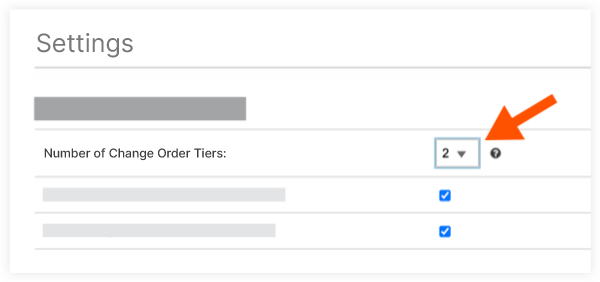
- 1-Tier (One-tier, a.k.a. 'single-tier')
Users only need to create a single variation to send to the appropriate user(s) for review and approval. - 2-Tier (Two-tier)
This is Procore's default setting. With this setting, users first create one (1) or more potential variation(s). The potential variations can then be grouped into a single variation to send to the appropriate user(s) for review and approval.Note
- Procore recommends applying the 1- or 2-Tier configuration setting to the tool.
- A three (3) tier variation configuration is available. However, it is only recommended when your billing process requires you to group all of the 'Approved' variations into a single, combined variation for final signature. To learn more, see What are the different variation tier settings in Project Financials?
- 1-Tier (One-tier, a.k.a. 'single-tier')
- Click Update.


 If you are a Procore customer in the United States, the name of this tool depends on a dictionary setting in your company's Procore account:
If you are a Procore customer in the United States, the name of this tool depends on a dictionary setting in your company's Procore account: