Arrange the Project Budget Code Structure
Objective
To arrange the default and custom segments order to customise a project's Work Breakdown Structure (WBS).
Background
Your company's Procore Administrator can enable a setting that allows users with the required user permissions to arrange the segments in a project's budget code structure in any order you want. Because editing a project's budget code structure permanently disconnects it from the company's budget code structure, you should only use this setting when a project requires a unique budget code structure.
Things to Consider
- Required User Permissions:
- 'Admin' level permissions on the Project level Admin tool.
OR - 'Read Only' or 'Standard' level permissions on the Project level Admin tool with the 'Manage WBS Codes' granular permission enabled on your permissions template.
- 'Admin' level permissions on the Project level Admin tool.
- Limitations:
Prerequisites
Steps
- Navigate to the Project level Admin tool.
- In the right pane, click the Work Breakdown Structure link.
- In the 'Budget Code Structure' section, click the Edit button.
- At the 'Edit Budget Code Structure' window, read the message.
Important
If you choose to edit a project's budget code structure, be aware that the edit action permanently disconnects the project from the company's budget code structure. Any changes that you make to the project will only apply to that project. In addition, all changes made to the company's budget code structure will have NO effect on the project's budget code structure in the future. - If you want to proceed, click Edit.
- In the 'Segment Order' table, click and hold the double grip and then use a drag-and-drop operation to place each segment in the desired position. The 'Order' area reflects the segment order you define for your project's budget code structure.
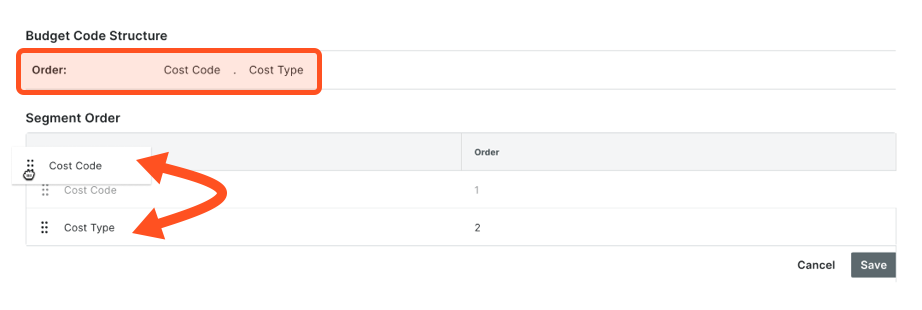
- Click Save.

