View the Activity Feed of a Coordination Issue
Objective
To view the activity feed of a coordination issue.
Background
The Activity panel in the Coordination Issues tool lists all changes or updates for a coordination issue. You can view the details of when the issue was created, assigned, reassigned and elevated, along with any comments that have been added to the issue.
Things to Consider
- Required User Permissions:
- 'Read Only' level permissions or higher on the project's Co-ordination Issues tool.
Steps
From the Procore Plugin
- Open the Navisworks® application on your computer.
- Open the model you want to view co-ordination issues for.
Note: Make sure the model is associated with a project in Procore. See Associate a Model with a Procore Project. - Click the Procore tab to open the Procore plugin.
- Click Issues List.
- Select the issue that you want to view activity for.
- Click Activity to open the Activity panel.
- Click Info to view the co-ordination issue's information.
Note: If the issue has been elevated to an RFI, you can click the RFI link to view it in Procore at app.procore.com. - Optional: Click the Activity tab to view any activity and comments for the issue. See Add or Manage Comments on a Co-ordination Issue.
From the Co-Ordination Issues Tool
- Navigate to the project's Co-ordination Issues tool on app.procore.com.
- In the All Issues tab, choose one of these options from the table:
- Scroll to the right and click the Activity icon for a specific issue.
- Click an Issue link and then click the Activity tab.
- Click an Issue link. Next, click the
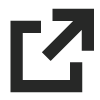 icon. Then click the Activity button.
icon. Then click the Activity button.

