Switch Between Views in the Project Directory
Objective
To switch between the different views in the Project level Directory.
Background
You can view the data in your Project Directory from a variety of different views, which include: Users, Contacts, Companies, Distribution Groups, Inactive Users, Inactive Contacts, and Inactive Companies.
Things to Consider
- Required User Permissions:
- To view Users, Contacts, Companies and Distribution Groups: 'Read Only' level permissions or higher on the Project level Directory tool.
- To view Inactive Users, Inactive Contacts and Inactive Companies: 'Admin' level permissions on the Project level Directory tool.
- Additional Information:
- Users with 'Admin' level permissions on the Project level Directory tool can also view the 'Permission Template (Assigned)' column in the Users view of the Project Directory.
- The 'Contacts' and 'Inactive Contacts' tabs are populated with contacts created from one or more projects' Incidents and Site Teams tools. If your company hasn't created any contacts (or doesn't have any projects with either of these tools enabled), the 'Contacts' and 'Inactive Contacts' tabs will be empty. See What is a 'contact' in Procore and which project tools support the concept?
Steps
- Navigate to the Project level Directory tool.
- Click the appropriate tab to sort the data in the order defined by the available views:
- Users
Click Users to view the list of all active users in the Project level Directory. See Add a User Account to the Project Directory and Bulk Add Users and Companies to a Project Directory.
Notes:- To sort the list in ascending/descending order, click the arrow next to the label on the Name column.
- To group the results in the table, select Company from the Group By drop-down list. This is the default setting for the Directory tool.
- To view more information about a user, move the scroll bar left and right.
- To manage the columns in the view, click the more menu (≡).
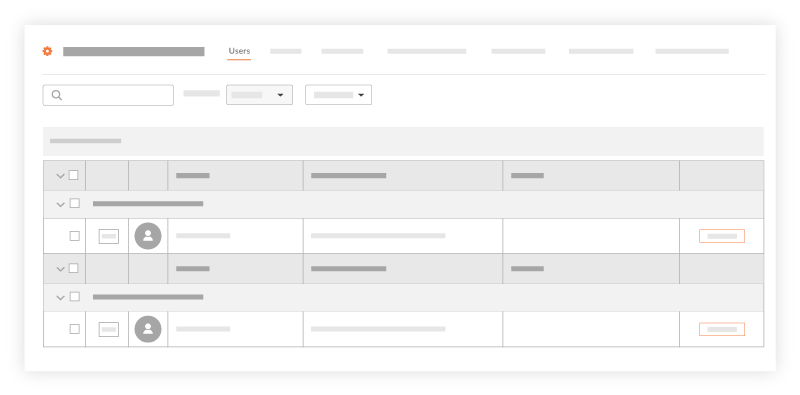
- Contacts
Click Contacts to view the list of all active contacts in the Project level Directory. See What is a 'contact' in Procore and which project tools support the concept?
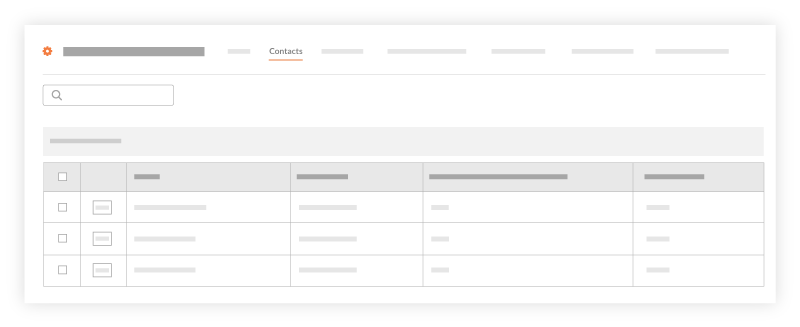
- Companies
Click Companies to view the list of all active companies in the Project level Directory. To sort the list in ascending/descending order, click the arrow next to the label on the Name column. See Add a Company to the Project Directory and Bulk Add Users and Companies to a Project Directory.
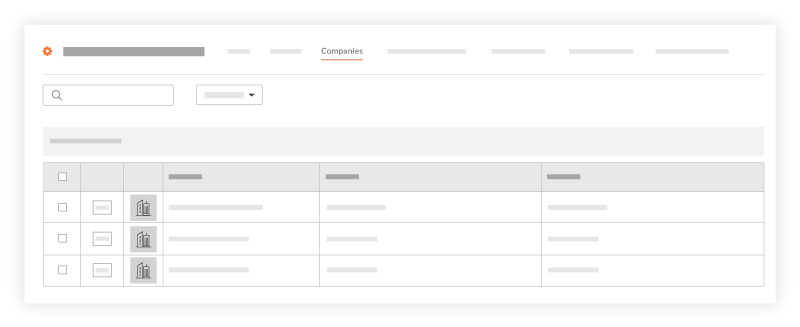
- Distribution Groups
Click Distribution Groups to reveal a list of the project's distribution groups. See Add a Distribution Group to the Project Directory. To sort the list in ascending/descending order, click the arrow next to the label on the Name column.
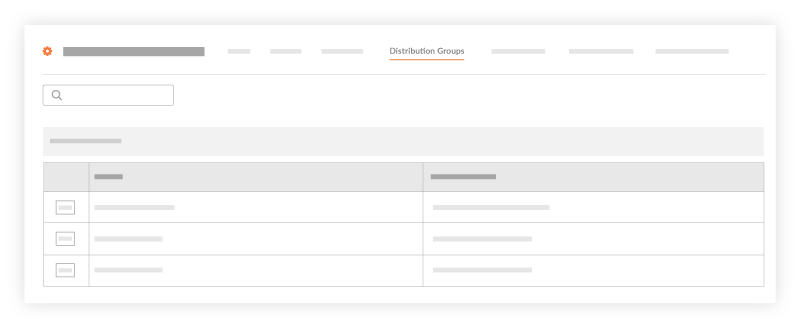
- Inactive Users
Click Inactive Users to view the list of users who are no longer active on the project. See Deactivate a User in the Company Directory.
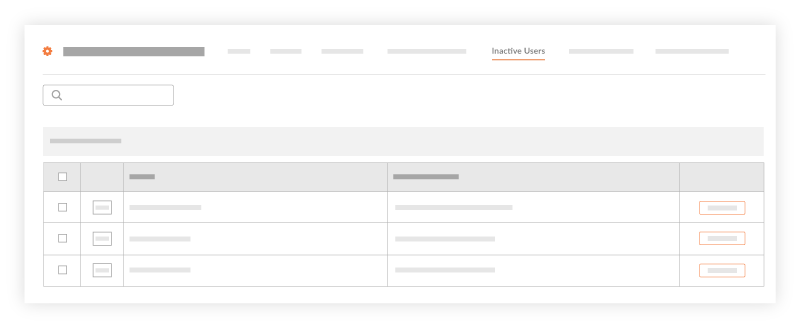
- Inactive Contacts
Click Inactive Contacts to view the list of contacts who are no longer active on the project. See What is a 'contact' in Procore and which project tools support the concept? and Inactivate a Contact in the Company Directory.
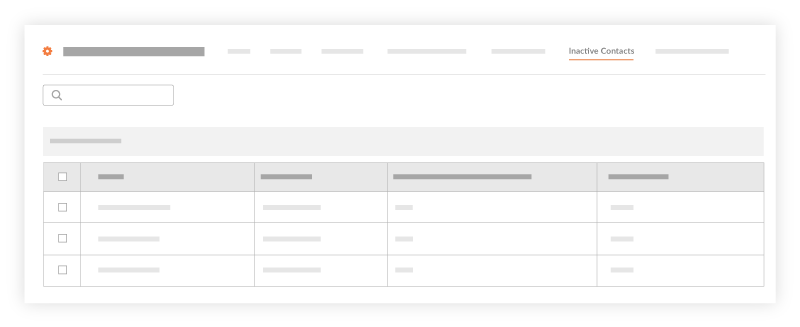
- Inactive Companies
Click Inactive Companies to view the list of companies that are no longer active on the project. See Deactivate a Company in the Project Directory.
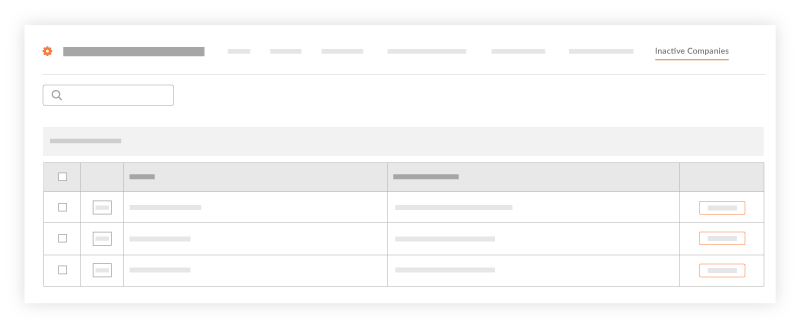
- Users

