Inactivate a Contact in the Company Directory
Objective
To inactivate a contact in the Company level Directory.
Background
Some of Procore's project tools provide your project team members with the ability to create a 'contact'. In Procore, a contact is a person whose name may be required as part of a data entry value, but does not have a user account to log in to Procore. Examples of contacts include craft workers, temporary labourers or seasonal employees or site visitors with no affiliation to one of the project's teams. For additional information on contacts in Procore, see What is a 'contact' in Procore and which project tools support the concept?
Things to Consider
- Required User Permissions:
- 'Read Only' or 'Standard' level permissions on the Company level Directory tool with the 'Create and Edit Users (Based on Assignable Permissions Templates)' granular permission enabled on your permissions template.
OR - 'Admin' level permissions on the Company level Directory tool.
- 'Read Only' or 'Standard' level permissions on the Company level Directory tool with the 'Create and Edit Users (Based on Assignable Permissions Templates)' granular permission enabled on your permissions template.
- Additional Information:
- Contacts cannot be deleted from your company's Procore account, they can only be inactivated.
- Inactivating a contact removes them as options from the available dropdown menus in the supported Project level tools.
- Inactivating a contact moves the contact's record to the 'Inactive Contacts' tabs in the Company level Directory tool and in any Project level Directory tool for projects the contact was associated with. See Switch Between Views in the Company Directory and Switch Between Views in the Project Directory.
- Inactive contacts can be reactivated by users with 'Admin' level permissions on the Company level Directory tool. See Reactivate a Contact in the Company Directory.
Steps
- Navigate to the Company level Directory tool.
- Navigate to the Contacts tab.
- Mark the checkbox next to one or more contacts you want to inactivate.
- Click Bulk Actions and select Inactivate.
- In the 'Inactivate Contacts' window, click Inactivate.
Note: Click the X next to a contact's name to remove them from the list of contacts to inactivate.
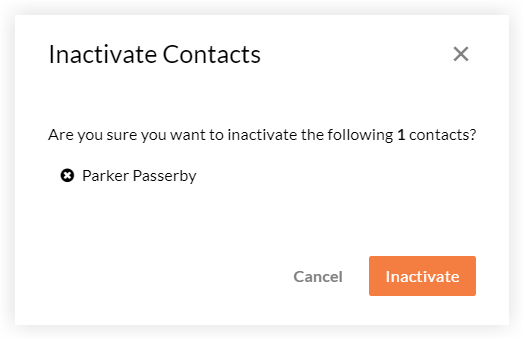
The inactivated contact's record is moved to the 'Inactive Contacts' tabs in the Company level Directory tool and in any Project level Directory tool for projects the contact was associated with.

