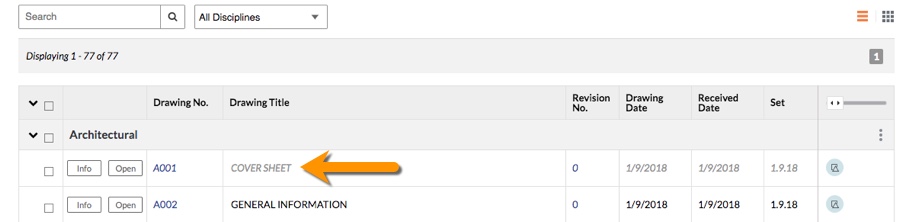Mark Drawings as Obsolete
Objective
To mark drawings as obsolete instead of deleting them from the Drawings tool.
Background
Procore's "obsolete" option in the Drawings tool allows users to signify that certain drawings in their project are out of date or otherwise not relevant to the project's current set.
Things to Consider
- Required User Permissions:
- 'Admin' permissions on the project's Drawing tool.
- Additional Information:
- When a drawing is marked as obsolete, you will still be able to reference it, but it will no longer be visible in your project's current set.
- Obsolete drawings can be accessed from the 'All Sets and Revisions' page.
Steps
- Navigate to the project's Drawings tool.
- Click Info
icon next to the drawing to view the drawing info.
- In the 'General' section, click Edit.
- Mark the checkbox next to Obsolete.
- Click Update.