Search and Filter Project Level Equipment Entries
Objective
To use the search and filter options to locate equipment entries in the project's Equipment tool.
Things to Consider
- Required User Permissions:
- 'Read Only' level permission or higher on the project's Equipment tool.
Steps
Search for Equipment Entries
- Navigate to the project's Equipment tool.
- Type a keyword or phrase in the Search box.
The search query's scope includes the following fields:- Display Name
- Induction #
- Serial #
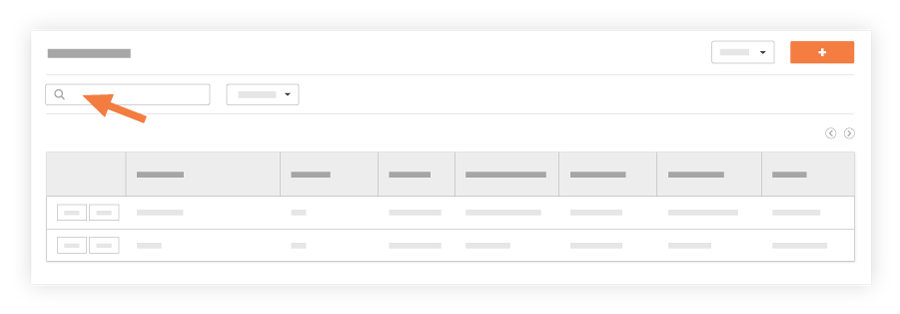
- Click enter or the magnifying glass icon to initiate the search.
Filter Equipment Entries
- Navigate to the project's Equipment tool.
- Click Add Filter.
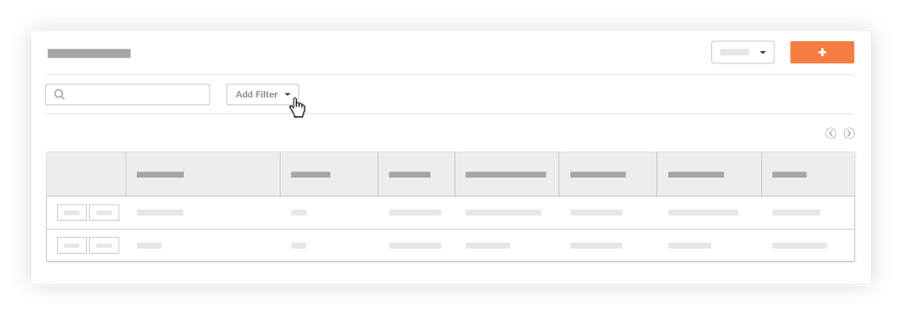
- Select one of the following from the drop-down menu:
- Category
- Status
- Make
- Model
- Type
- Owner/Supplier
- Ownership
- Arrival Date
- Year
- Last Service Date
- Next Service Date
- Click the menu that appears to add additional constraints.
Notes:- Users can apply more than one filter to further narrow the display results.
- To clear a filter, click the X next to the filter.
- To clear all filters, click Clear All.

