Add a Related Item to an Incident
Objective
To add a related item to an existing incident using the project's Incidents tool.
Things to Consider
- Required User Permissions:
- To add or delete a related item, 'Admin' level permissions on the project's Incidents tool.
- To view the title of the related item, 'Read Only' level permissions or higher on the project's Incidents tool.
- Additional Information:
- For a selection to appear in the 'Type' menu, the corresponding tool must be an active tool on the project. See Add and Remove Tools from a Project.
- For a selection to appear in the 'Description' menu, you must be granted the appropriate permission to view that item in the corresponding Procore tool.
Prerequisites
Steps
- Navigate to the project's Incidents tool.
- Click Incidents.
- Locate the incident that you want to add the item to.
- Click View.
- Click Related Items.
- Click Edit.
- Do the following:
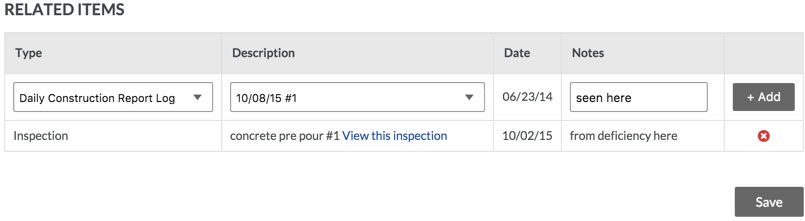
- Type. Select a type from the list.
- Description. Select a description from the list.
- Date. The system automatically fills the date with the date the item was added to Procore. If there is no date associated with the item, the date field will be blank.
- Notes. Add notes to clarify why the item is related to the incident.
- Click Add.
- Repeat adding related items as needed.
- Click Save.

