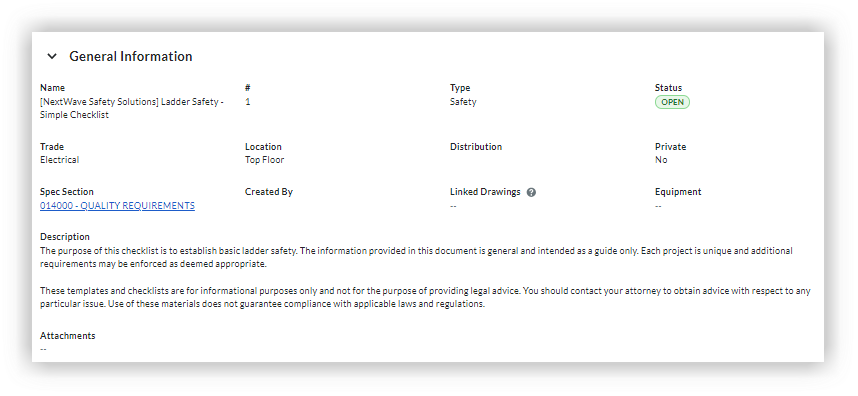View Project Level Inspections
Objective
To view and interpret inspections in the Project level Inspections tool.
Things to Consider
- Required User Permissions:
- To view inspections not marked as Private:
- 'Read Only' level permissions or higher on the Project level Inspections tool.
- To view inspections marked as Private:
- 'Admin' level permissions on the Project level Inspections tool.
OR - 'Read Only' or 'Standard' level permissions on the Project level Inspections tool AND added to the inspection's distribution list or added as an 'Assignee' on the inspection.
- 'Admin' level permissions on the Project level Inspections tool.
- To view inspections not marked as Private:
- Additional Information:
- Inspections use the general language 'Conforming/Deficient' to indicate any positive or negative responses in summaries.
Prerequisites
Steps
- Navigate to the Project level Inspections tool.
- Click View next to the inspection you want to view.
- View summary information about the inspection report as well as detailed information about each inspected item.
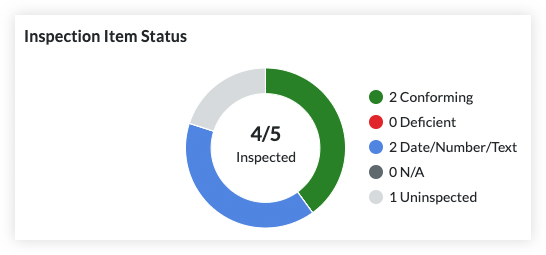
- The title of your inspection will inherit its name from the Company level inspection template followed by a number (e.g. 1, 2, 3), starting with '1' for the first inspection created with the template.
- A summary of all inspection items are highlighted with circular progress graphs. Use the Deficient and N/A graphs to highlight the percent of open items that may require additional follow-up and/or resolution in order to bring them into conformance.