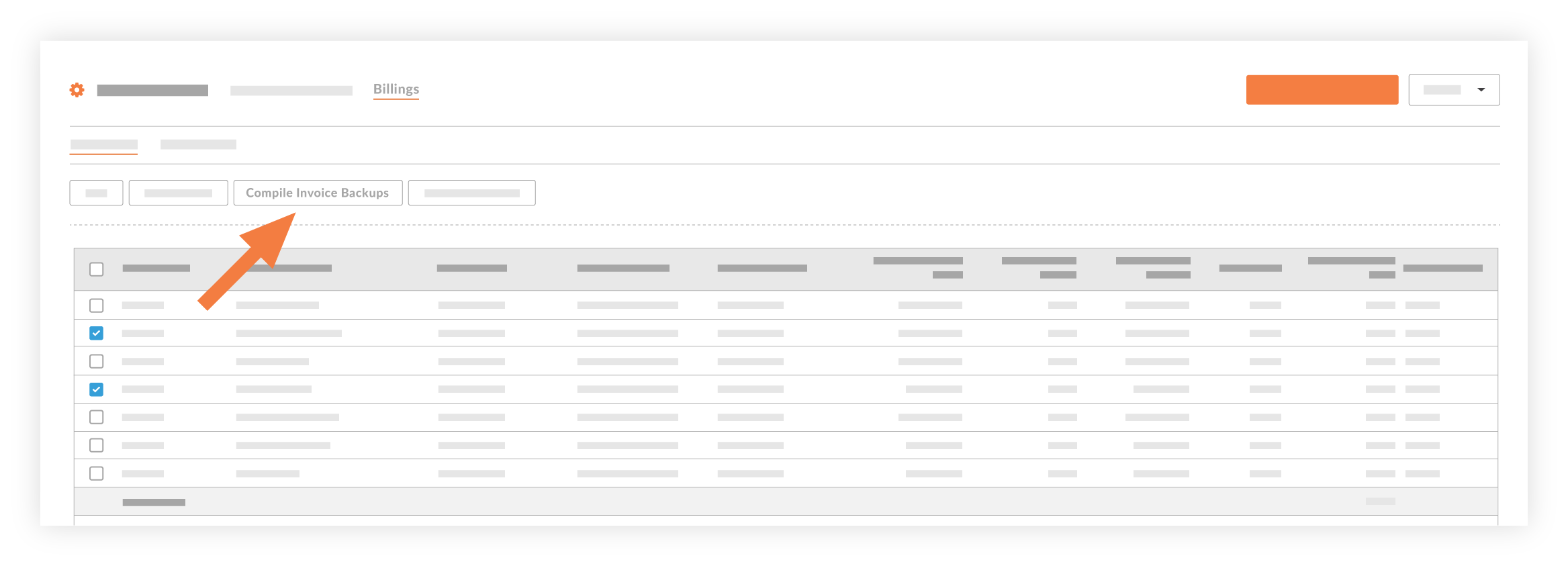Compile Subcontractor Progress Claim Backups with the Invoicing Tool
Objective
To compile a subcontractor progress claim backup as an progress claim administrator.
Background
An progress claim backup generates a PDF copy of a contract's subcontractor progress claims and includes them in the backup file as PDF attachments. Users can compile backups in bulk, saving time and eliminating the need to export multiple progress claims and manually combine files. Backups can only be compiled from the Subcontractor tab of the Invoicing tool.
Things to Consider
- Required User Permissions
- With the Procore + DocuSign© integration, Procore includes the signed DocuSign© progress claim once the signature workflow is complete.
Prerequisites
- Create a Subcontractor Progress Claim
- Place all previously progress claimd billing periods for the contract(s) the Closed status. See Edit Billing Periods. Never delete a billing period if its linked to a progress claim.
Steps
Example
This is an example of the email with the downloadable file link. For ease of identification, Proocore names the file: Subcontractor progress claim backup - [project name] - [project number] - [date] - [time].pdf

When compiling the PDF to include in a backup, Procore organises progress claims by 'Contract #' in ascending order and applies the 'Invoice Position' number as the secondary sort order. This ensures progress claims are clearly presented in logical order in the backup file.


 When your company applies the 'Owners English' or 'Specialty Contractors English' point-of-view dictionary, you'll see different tool names and term changes in the user interface. Learn
When your company applies the 'Owners English' or 'Specialty Contractors English' point-of-view dictionary, you'll see different tool names and term changes in the user interface. Learn