Also available on 

Objective
To record the attendance for a meeting while the meeting is in minutes mode.
Background
When you first create a meeting, the system automatically places the meeting into Agenda mode. While the meeting is in agenda mode you can set up the meeting details (see Create a Meeting, Create a Meeting Category, and Add a Meeting Item). When the meeting occurs, you can convert the meeting to Minutes mode. This allows you to mark the attendees as absent or present, as well as add meeting minutes for each meeting item on the agenda.
Things to Consider
- Required User Permissions:
- 'Admin' level permissions on the project's Meetings tool.
OR
- 'Read Only' level permissions or higher on the project's Meetings tool with the 'Update Meeting' granular permission enabled on your permissions template.
Steps
- Navigate to the project's Meetings tool.
- Click the Meeting Title.
- Scroll down to the 'Scheduled Attendees' list.
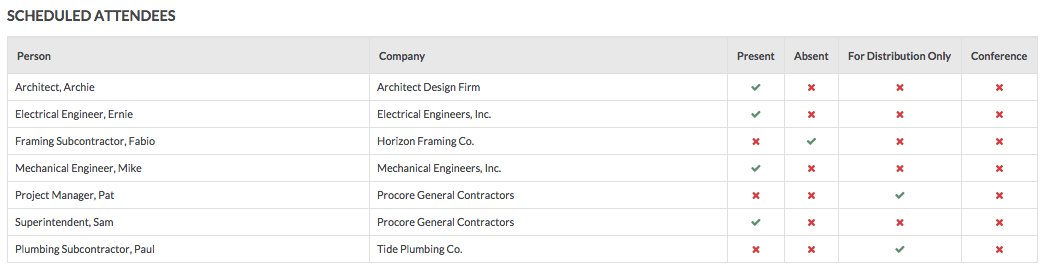
- For each person, click the cell to add a Check
 and mark that person's attendance.
and mark that person's attendance.
-
Present: The attendee was physically present.
-
Absent: The attendee was absent.
-
For Distribution Only: The attendee was included on the invite for informational purposes only.
-
Conference: The individual was a remote attendee (for example, joined by conference call or other third-party meeting software).
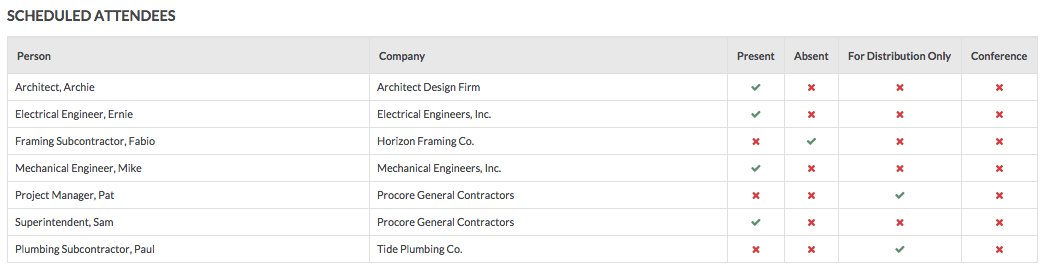
 and mark that person's attendance.
and mark that person's attendance.
