Search for and Filter Observations
Objective
To use the search bar and filter settings to locate an observation.
Things to Consider
- Required User Permissions: 'Read Only' level permissions or higher on the project's Observations tool.
- Additional Information:
- Search and Filter settings on the Observations tool are "Sticky." This means that your search and filter settings will be maintained if you navigate away from the Observations tool.
- The search tool respects any selected filter parameters and will only search for items within the filtered results.
Steps
- Navigate to the project's Observations tool.
Search for Observations
- Enter a word or phrase in the search bar at the top of the page. The following fields are searched for the specified keyword terms:
- Number
- Type
- Title
- Assignee Company
- Assignee Name
- Description
- Location
Note: If you filter for a top-tier location, it will not show you any sub tiers, but if you search for a top-tier location, it will show you sub locations.
- Click Search or hit Enter on your keyboard.
This displays any items matching the search query.
Filter for Observations
- Select one or more filter parameters from the drop-down menu called "Add Filter". This narrows the items in the view page by the specified filter(s).
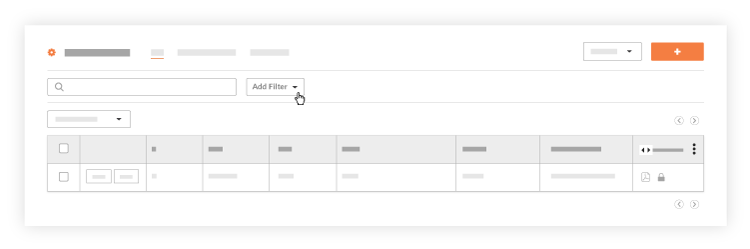
- When selecting a filter, select multiple filter parameters by marking the checkbox next to each filter. (e.g. Filter by both Safety Hazard and Safety Violation types.)
You can choose to narrow the items in view by applying these filters:- Assignee
- Assignee's Company
- Contributing Behaviour
- Contributing Condition
- Created By
- Date Created
- Due Date
- Hazard
- Location
Note: If you filter for a top-tier location, it will not show you any sub tiers, but if you search for a top-tier location, it will show you sub locations. See How do I filter by multi-tier locations? - Overdue
- Origin Type
- Priority
- Spec Section
- Trade
- Type

