Compile Progress Billing Backups
For Procore Customers in the United States
 When your company applies the 'Owners English' or 'Specialty Contractors English' point-of-view dictionary, you'll see different tool names and term changes in the user interface. Learn how to apply the dictionary options.
When your company applies the 'Owners English' or 'Specialty Contractors English' point-of-view dictionary, you'll see different tool names and term changes in the user interface. Learn how to apply the dictionary options.
- To learn the differences: Show/Hide
-
This table shows the differences in tool names (bold) and terms across the point-of-view dictionaries for Project Financials. These dictionaries are available in US English only. The default dictionary is designed for general contractors, which means that you will need to work with your Procore Administrator at your company and your Procore point of contact to access the other dictionary options.
|
Head Contractors
English (United States) - Default
|
Owners
English (Owner Terminology V2)
|
Subcontractors
English (Speciality Contractor Terminology)
|
| Progress Claiming |
Progress Claiming |
Progress Billings |
| Owner-developer |
Funding |
Owner-developer |
| Owner/Client |
Owner/Client |
HC/Client |
| Head Contract Variation |
Funding Variation |
Client Contract Variation |
| Head Contracts |
Funding |
Client Contracts |
| Revenue |
Funding |
Revenue |
| Subcontract |
Contract |
Subcontract |
| Subcontractor |
Contractor |
Subcontractor |
| Subcontractor Schedule of Values (SSOV) |
Contractor Schedule of Values (CSOV) |
Subcontractor Schedule of Values (SSOV) |
Objective
To compile a backup that includes all PDF attachments for one or more progress billings.
Background
A progress billing backup lets you generate a single PDF that contains a PDF copy of each individual progress billing that you select. This feature saves valuable time so you don't have to manually export multiple progress billings or compile those downloads into a single PDF. Instead, Procore does this work for you.
Things to Consider
- Required User Permissions:
- 'Admin' level permissions on the project's Commitments tool.
Notes
- Access permissions to the Invoicing & Progress Billings tools are governed by the permissions set on the Commitments and/or Client Contracts, Funding or Head Contracts tool. Procore tool names vary, depending on the point-of-view dictionary configured in Procore. See What tool names and terms are different in Procore for head contractors, owners and speciality contractors?
- If you are a collaborator (for example, an progress claim contact employed by a company performing work on a project managed in Procore, your ability to perform invoice-related tasks is determined by the Procore company account holder. Settings that the account holder may choose to provide to you include:
- A Procore User account.
- Access permissions to the project's Commitments and/or Client Contracts, Funding or Head Contracts tool.
- Membership on the 'Private' list of a specific contract or funding
- Designated as an 'Invoice Contact' on the contract or funding.
- Additional Information:
Steps
- Navigate to the project's Progress Billings tool.
- Under the Subcontractor tab, place checkmarks in the boxes that correspond to the progress billings that you want to compile the backup for.
- Click Compile Progress Billing Backups.
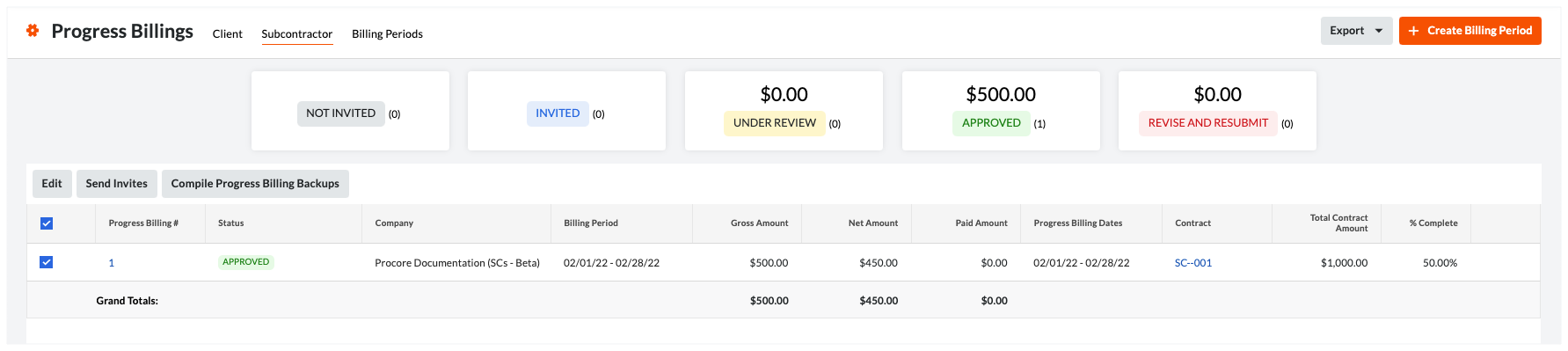
You will see a message at the top of the page alerting you if the compilation has been successful.
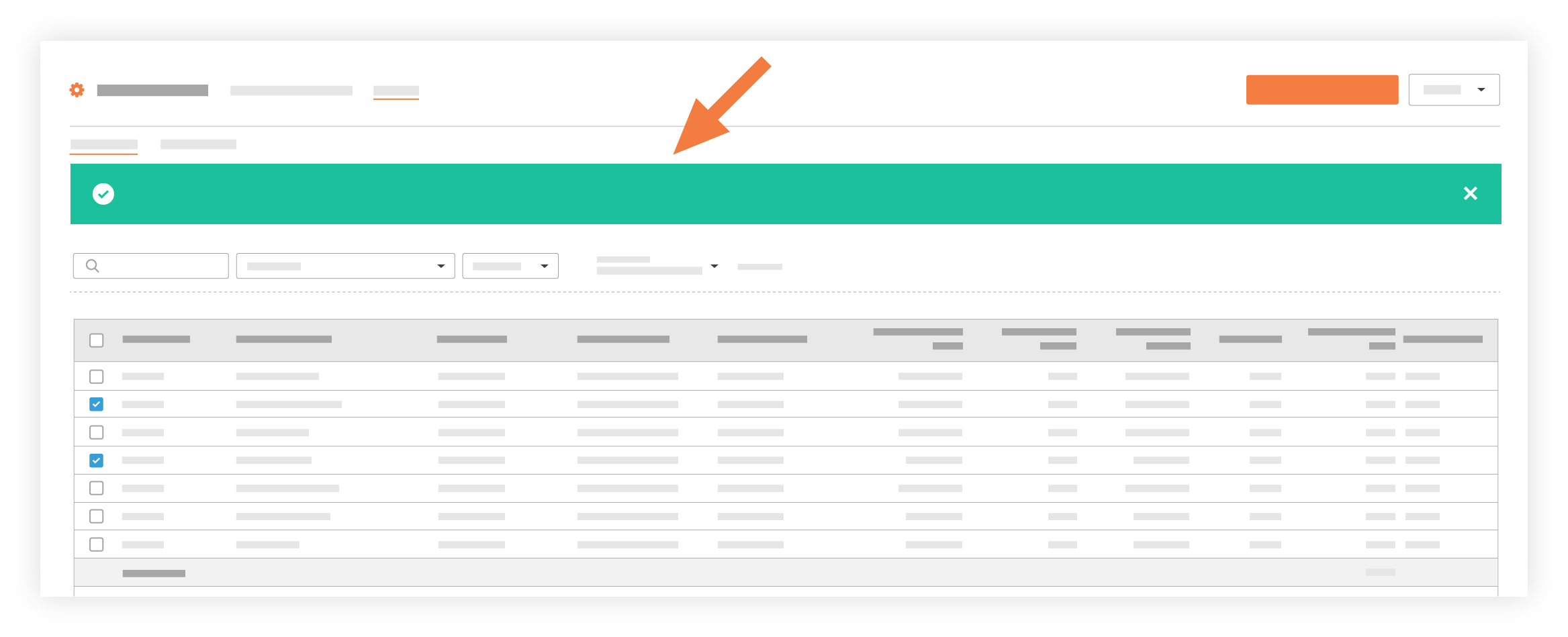
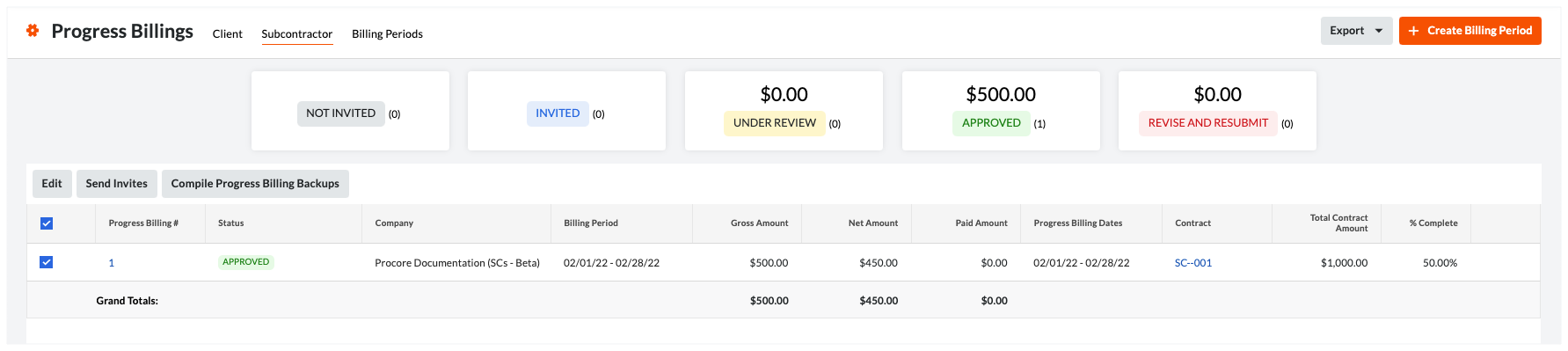
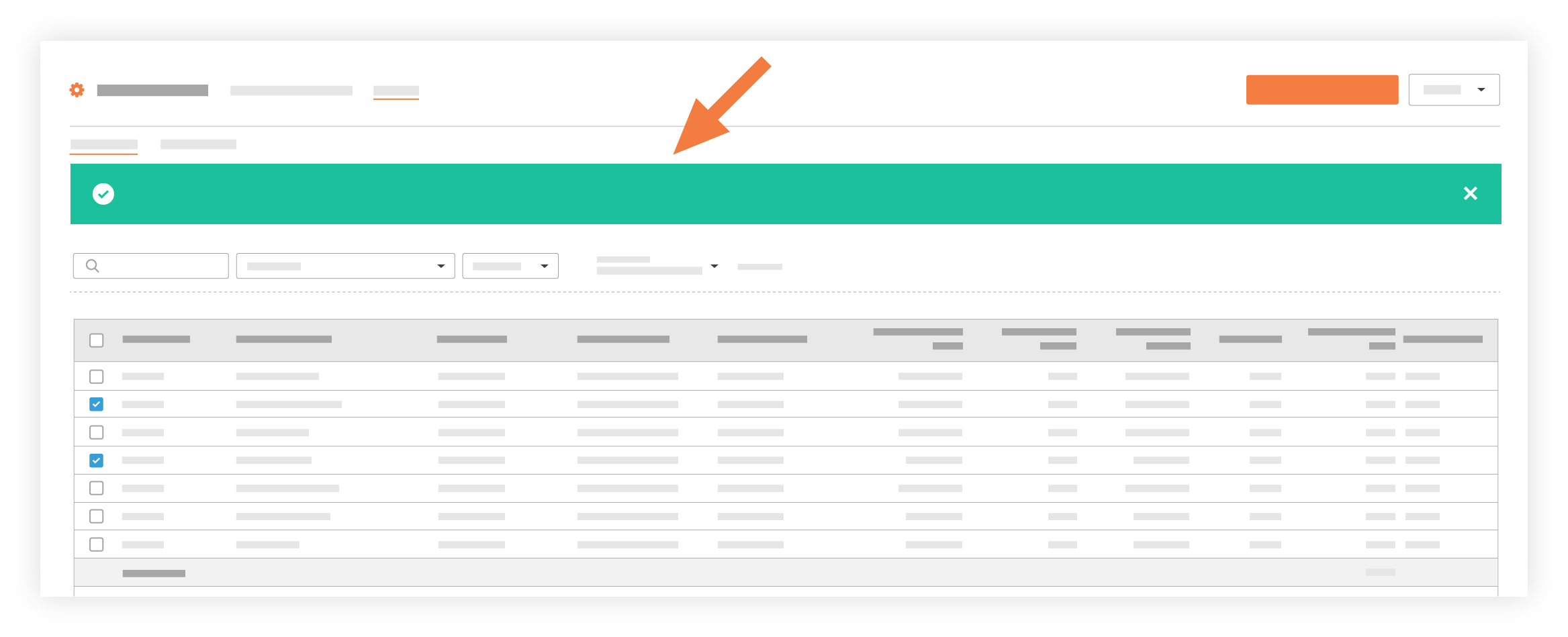
 When your company applies the 'Owners English' or 'Specialty Contractors English' point-of-view dictionary, you'll see different tool names and term changes in the user interface. Learn
When your company applies the 'Owners English' or 'Specialty Contractors English' point-of-view dictionary, you'll see different tool names and term changes in the user interface. Learn