Approve or Reject an Progress Claim in Portfolio Financials
Objective
To approve or reject an progress claim in the Contract Room of Portfolio Financials.
Background
The Contract Room is a shared portal where vendors can submit variations and progress claims directly to the project team for approval throughout the duration of the project. The Progress Claims tab of the Contract Room is where progress claims can be approved or rejected.
Things to Consider
- Required User Permissions:
- 'Full Access' to the project or higher.
Video
Steps
To approve an progress claim:
- Navigate to the relevant Contract Room by clicking the name of the cost item in the project's Cost Tracker.
Note: Cost items with a Contract Room are marked with a ribbon icon.
icon. - Click the Progress Claims tab.
- Click on the pending progress claim that you want to review.
- In the Progress Claim Status section, click Approve.
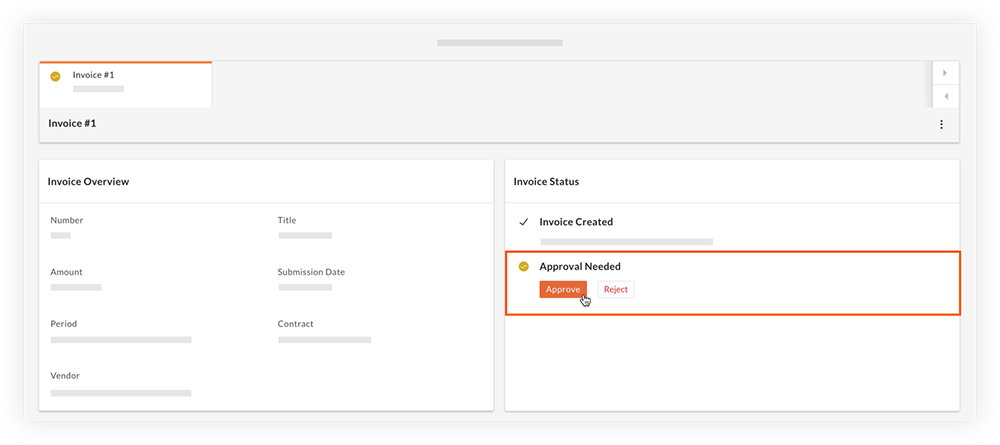
- Click Approve to confirm the approval.
To reject an progress claim:
- Navigate to the relevant Contract Room by clicking the name of the cost item in the project's Cost Tracker.
Note: Cost items with a Contract Room are marked with a ribbon icon.
icon. - Click the Progress Claims tab.
- Click on the pending progress claim that you want to review.
- In the Progress Claim Status section, click Reject.
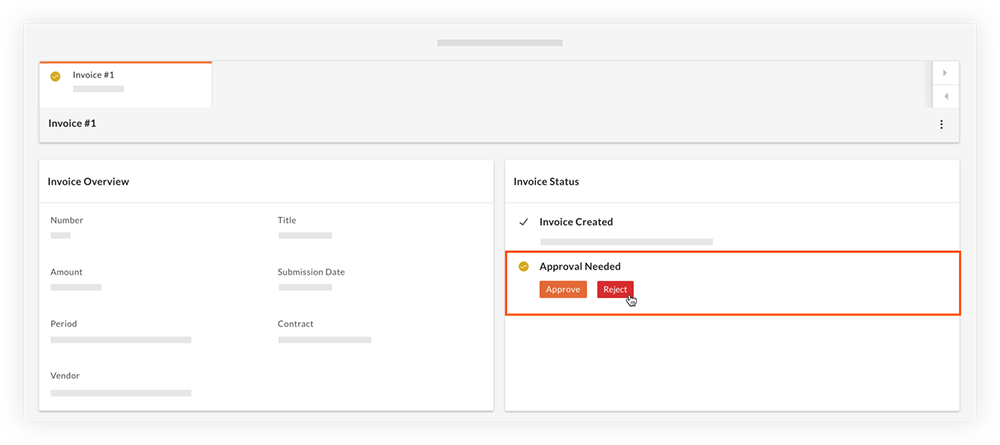
- Optional: Enter a comment that explains the reason for the rejection.
- Click Reject.
Note: A speech bubble icon appears next to 'Rejected' if a comment was entered. The icon can be hovered over to view the reason for the rejection.
icon appears next to 'Rejected' if a comment was entered. The icon can be hovered over to view the reason for the rejection.

