Undo the Rejection of an Progress Claim in Portfolio Financials
Objective
To undo the rejection of an progress claim in the Contract Room of a Portfolio Financials project.
Background
The Contract Room is a shared portal where vendors can submit variations and progress claims directly to the project team for approval throughout the duration of the project. The Progress Claims tab of the Contract Room is where progress claims can be added, managed and reviewed. If an progress claim was marked as rejected but should instead be approved, you can undo the rejection of the progress claim.
Things to Consider
- Required User Permissions:
- 'Limited' access to the project or higher.
Note: Users with 'Limited' permissions must have access to the contract associated with the progress claim or access to the relevant Progress Claim Room.
- 'Limited' access to the project or higher.
Steps
- Navigate to the relevant Contract Room by clicking the name of the cost item in the project's Cost Tracker.
Note: Cost items with a Contract Room are marked with a ribbon icon.
icon. - Click the Progress Claims tab.
- Click the progress claim that was rejected.
- In the 'Invoice Status' section, click Undo.
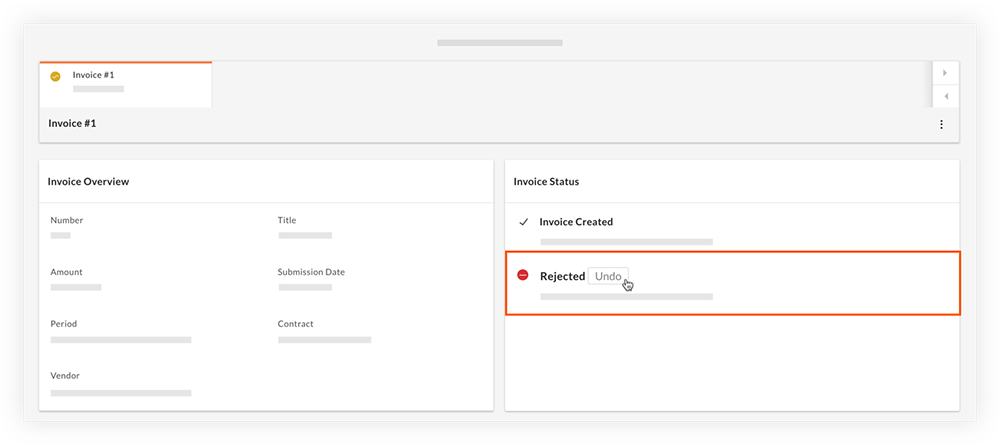
OR
Click the vertical ellipsis icon and select Undo Rejection.
icon and select Undo Rejection.
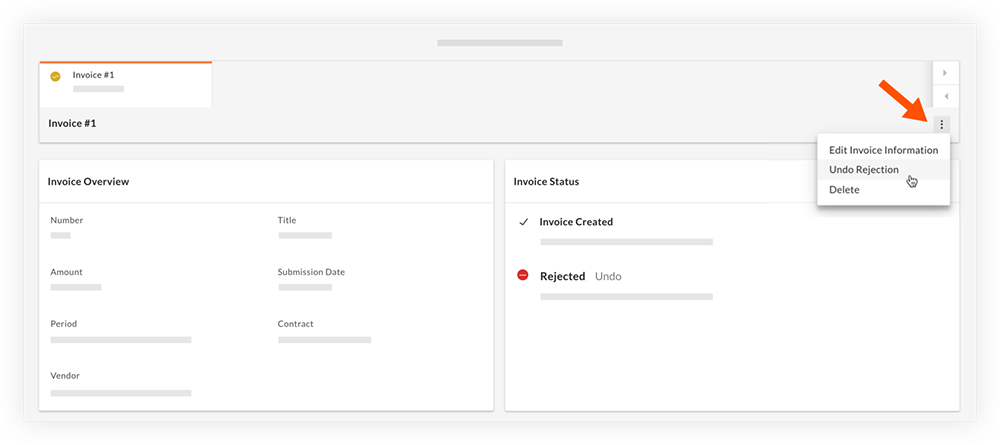
- Click Undo to confirm that the progress claim should no longer be rejected.
Note: The status changes back to 'Approval Needed' and the progress claim can now be approved or rejected. See Approve or Reject a Progress Claim in Portfolio Financials.

