Accept or Reject a CCO for Export to MYOB Advanced Construction
Objective
To accept or reject a Commitment Change Order (CCO) that has been sent to the ERP Integrations tool for acceptance by an accounting approver.
Background
After a user sends a CCO to the ERP Integrations tool for accounting acceptance (see Send a CCO to ERP Integrations for Accounting Acceptance) an accounting approver (see What is the Accounting Approver Role?) has the option to 'Accept' or 'Reject' the CCO as follows:
- Accept. Accepts the change order and exports it to [Your ERP Integration].
OR - Reject. Rejects the change order and returns it to the Commitments tool in an editable state where the change order can be corrected and then re-sent to the ERP Integrations tool for accounting acceptance. See Send a Rejected CCO to ERP Integrations for Accounting Acceptance.
Note: If there is at least one (1) change order in the ERP Integrations tool that's awaiting accounting acceptance, Procore sends an automated email notification to the designated accountant once per day with the subject line 'ERP Integrations Daily Summary.' This notification lists all of items awaiting that person's acceptance.
Things to Consider
- Required User Permissions:
- Prerequisites:
- The company account must be integrated with [Your ERP Integration]. See [Your ERP Integration] Connector: Setup Guide.
- The Change Orders and Commitments tool must be an active tab on the project. See Add and Remove Project Tools.
Steps
Review a Commitment Change Order
- Navigate to the company's ERP Integrations tool.
- In the ERP Integrations tool, click the Commitment Change Orders tab.
- Under Views, click Ready to Export.
The page that appears lists only the CCOs that have been sent to the ERP Integrations tool for accounting acceptance. See Send a CCO to ERP Integrations for Accounting Acceptance. - Continue with one of the following:
Accept a Commitment Change Order
- Locate the CCO in the Change Orders - Ready to be Exported to [Your ERP Integration] list.
- Choose Accept.
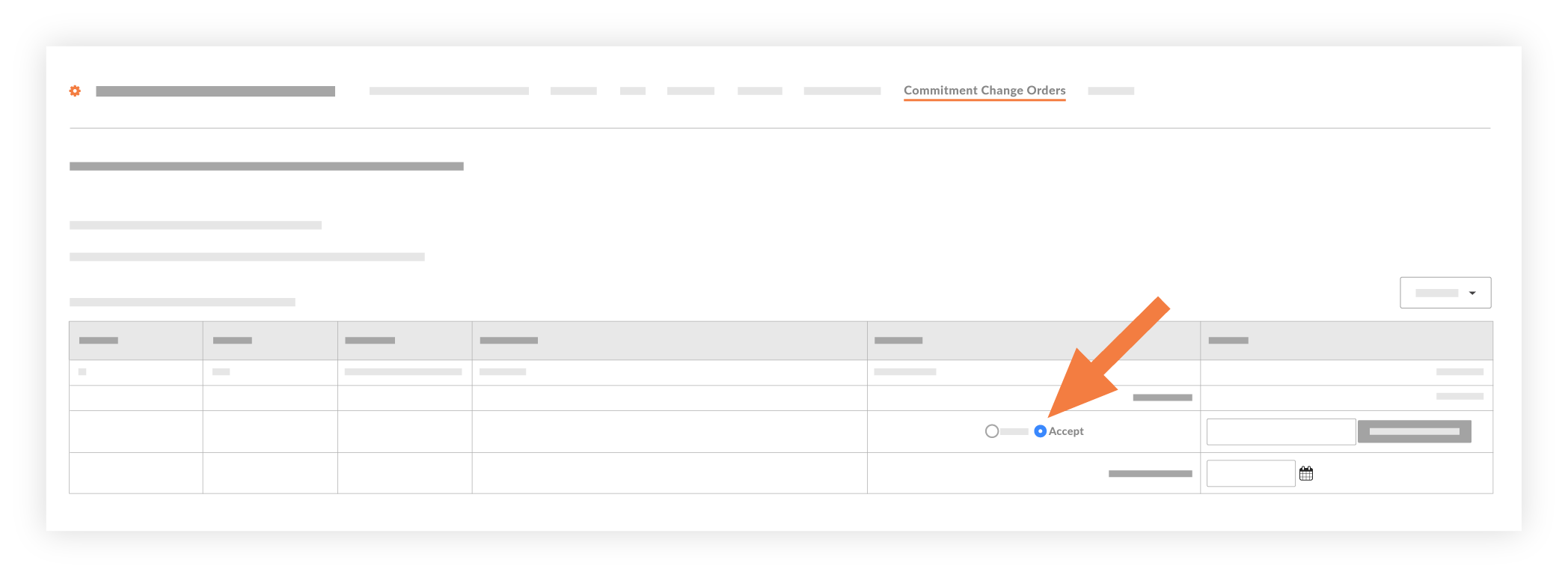
- Enter the [Your ERP Integration] Change Order ID in the box.
Notes:- This is the unique ID number used to identify the change order in [Your ERP Integration].
- Click Export.
This syncs the CCO with your [Your ERP Integration] database.- If for any reason a CCO fails to export to [Your ERP Integration], you can view the failed item(s) by clicking the Failed to Export link in the Views menu in the right pane. When a CCO fails to export, follow the steps in Reject a Commitment Change Order and then Send a CCO to ERP Integrations for Accounting Acceptance.
- (Optional) To verify that the sync was successful, log into [Your ERP Integration] and verify that your data appears as expected.
Reject a Commitment Change Order
- Locate the CCO in the 'Change Orders - Ready to be Exported to [Your ERP Integration]' list.
- Choose the Reject option.
- Enter a short explanation about the reason(s) for the rejection.

- Click Reject.
The following events occur:- The system removes the CCO from the ERP Integrations tool and returns it to an editable state in the project's Change Orders tool and in the Commitments tool's Change Order subtab. See Edit a Change Order.
- The system sends an automated email notification to the user who created the CCO to alert this person of the 'Reject' response.

