How do I submit variations and progress claims in Portfolio Financials?
Answer
If you are a vendor who was awarded a job and have been invited to submit variations and progress claims through Procore's Portfolio Financials product, you will submit them through the Contract Room for the relevant project. You will be able to use Procore to track project costs in one place.
Steps
- From the invitation email from Procore, click Go To Contract Room to log into Portfolio Financials.
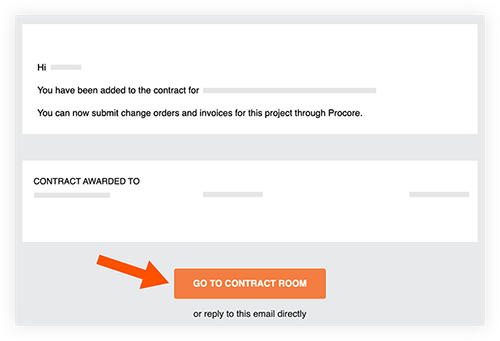
If you have not set up your login credentials yet, you will be directed to do so first.
Tip! We recommend bookmarking the login page for easy access. - After logging in, your dashboard will show all awarded projects and all projects you are actively tendering on.

- Click the name of the project to go to the Contract Room where you can submit progress claims and variations.
- Click the Progress Claims or Variations tab, depending on the type of item you are submitting.
- Click Add Progress Claim or Add Variation. See Submit a Progress Claim in the Contract Room of Portfolio Financials or Submit a Variation in the Contract Room of Portfolio Financials for more detailed steps.
- After entering the necessary information, click Submit to send the progress claim or variation for approval.
- The project team will receive an email notification for each submission. You will also be notified if there are any changes to the status of your progress claim or variation.

