Reply to a Message in a Thread within a Conversation (iOS)
Legacy Content
As of November 3, 2023, to increase new message visibility, the ability to reply to a message thread will no longer be available in the Conversations tool.
- Threads created prior to this change will continue to function the same as before.
- You will still be able to view and respond to threads created prior to November 3, 2023.
Objective
To reply to a specific message in the Conversations tool on the Procore iOS app.
Background
A message thread allows you to create organised discussions related to specific messages within a conversation. You can reply to a message in a thread and mention users to help keep a conversation focused to one area.
Things to Consider
- Required User Permissions:
- You must exist in the project's Directory tool.
- If you are sending a message related to an item, you must have 'Read Only' or higher permissions to the respective tool.
Steps
- Open the Procore app on an iOS mobile device.
- Tap the project's Conversations tool.
- Locate the conversation that you want to respond to.
- Long press over the message and tap Thread Reply.
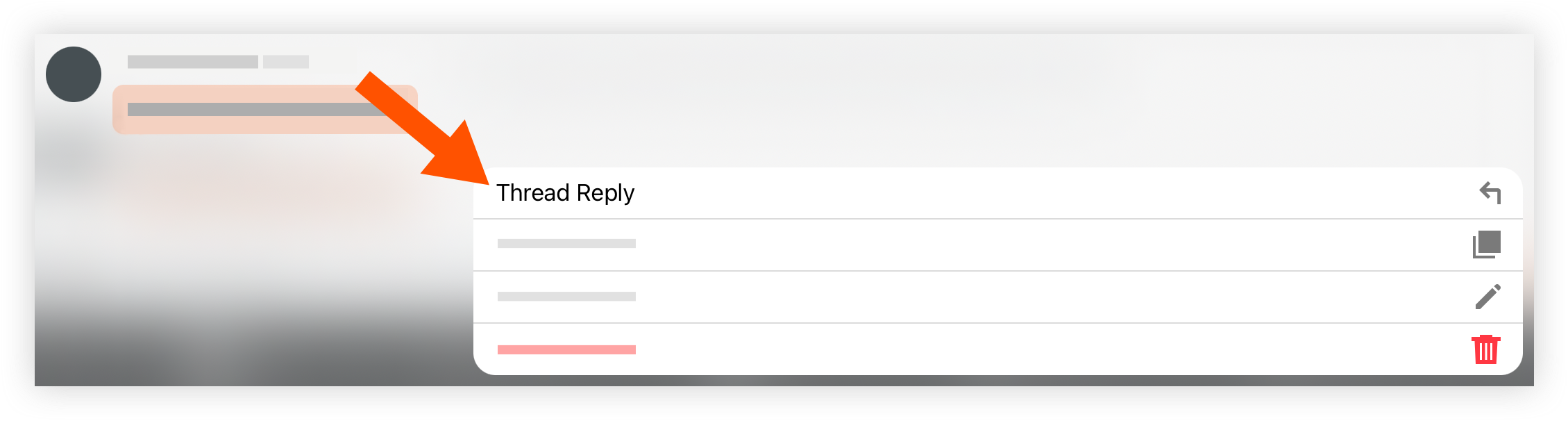
- Tap into the text box and enter your message.
- When you are ready to send the message, tap the send
 icon.
icon.
The message is automatically added to the thread. To view messages in the thread, tap the 'reply' link under the original message. See View Threaded Messages in the Conversations Tool (iOS).

