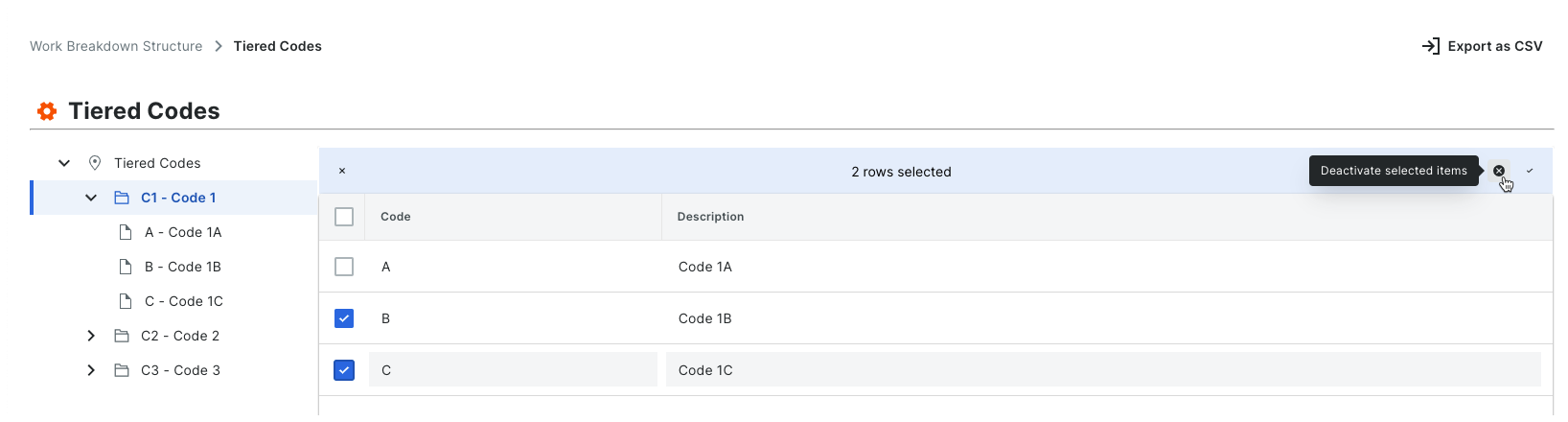Deactivate Segment Items
Objective
To deactivate a segment item from your company's Work Breakdown Structure (WBS).
Background
A segment is a discrete category that an organisation uses to break down its work into manageable components. A segment item is one of many distinct items in a segment. In Procore's Financial Management tools, segments are the building blocks that define the pattern of your company's budget code structure.
When you create a new segment item, it is active in your company account by default. You can use the steps below to deactivate it. When a segment is in a deactivated state, it is greyed out to indicate it is unavailable in the 'Segments' table.
Things to Consider
- Required User Permissions:
- 'Admin' level permissions on the Company level Admin tool.
- Additional Information:
- Segments can only be deactivated at the Company level. This function is NOT currently available on projects.
- Before you deactivate a segment, be aware of the following:
- If you deactivate a segment item that is used in a budget code on an existing project, it will continue to be available on that project. If you do NOT want the segment item to be used in a budget code on the existing project in the future, it is strongly recommended that you communicate this directive to your project team.
- If you deactivate a segment item that is not used in a budget code on an existing project, it will not be available for use on that project.
- If you deactivate a segment item and then create a new project, it will NOT be available for use on the new project.
- If you want to permanently remove a segment item to prevent it from being available on all new projects, see Delete Segment Items.
- Limitations:
Important
Before you deactivate a segment, be aware of the following:
- If you deactivate a segment item that is used in a budget code on an existing project, it will still appear on projects where it is already in use. However, it will no longer be an available option when creating new budget codes.
- If you deactivate a segment item that is not used in a budget code on an existing project, it will be deactivated on that project.
- If you deactivate a segment item and then create a new project, it will NOT be available for use on the new project.
Deactivate Flat Segment Items
- Navigate to the Company level Admin tool.
- Under 'Company Settings', click the Work Breakdown Structure link.
- In the 'Segments' table, locate the desired segment and then click its link.
- In the 'Segment' table, locate the segment item to deactivate.
- Click the vertical ellipsis and choose Deactivate from the Overflow menu on the line item.
Procore deactivates the segment item.
Example
In this example, we will deactivate a segment item named 'Phase 1' in a custom segment named 'Phase'.

Deactivate Tiered Segment Items
- Navigate to the Company level Admin tool.
- Under 'Company Settings', click the Work Breakdown Structure link.
- In the 'Segments' table, locate the segment(s) to deactivate.
- Choose from these options:
Deactivate a Parent Segment and its Children
To deactivate a parent segment and all of its items, highlight the tiered segment item in the list. Then, click the vertical ellipsis and choose Deactivate from the Overflow menu.
Example
In this example, we have highlighted the top-level segment named 'Tiered Codes' and want to deactivate the code named 'C1 - Code 1' and all of its children.
Deactivate a Single Segment Item
To deactivate a single segment item, click the vertical ellipsis and choose Deactivate from the Overflow menu at the top of the 'Segments' table.
Example
In this example, we have highlighted a Tier 2 segment named 'C1-Code 1' and want to deactivate the code named 'A - Code 1A'. This code has no children.
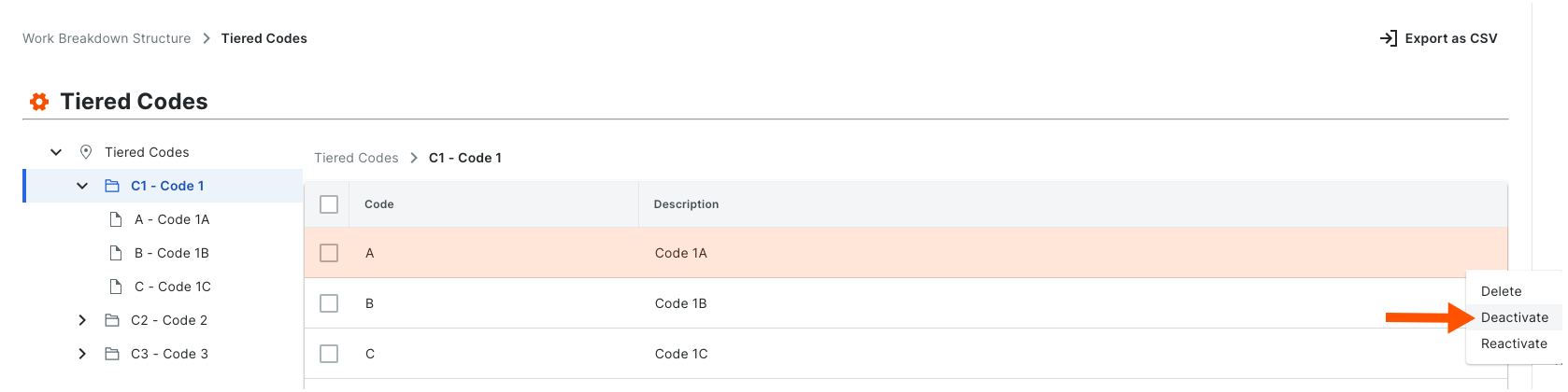
Deactivate Segment Items in Bulk
To deactivate tiered segment items in bulk, place a checkmark next to the boxes that correspond to the segment items to deactivate. Then click the 'Deactivate Selected Items' icon at the top of the 'Segment Items' table.
Note: Flat segment items can NOT be deactivated in bulk
Example
In this example, we have highlighted a Tier 2 segment named 'C1-Code 1' and want to deactivate two (2) codes named 'B - Code 1B' and 'C - Code 1C'. Neither one of these codes has children.