Delete Custom Fields
Objective
To delete a custom field that was created in the Company level Admin tool.
Background
Custom fields can be created for certain tools in Procore to allow for additional information to be filled out when creating or editing items. If a custom field was created by mistake or it should no longer be used for data entry, you can delete the custom field so that it no longer exists in any projects.
Things to Consider
- Required User Permissions:
- 'Admin' level permissions on the Company level Admin tool.
Warning
- Custom fields cannot be restored after they are deleted.
- Deleting a custom field will remove the field and its associated data from all items in Procore, including data in custom reports.
Prerequisites
In order to delete a custom field, it must first be removed from any fieldsets that it was added to. See Remove Custom Fields from Configurable Fieldsets.
Tip
Click the link under the custom field's 'Assigned' column to see which fieldsets are currently using the custom field.Steps
- Navigate to the Company level Admin tool.
- Under 'Tool Settings', click the name of a tool that supports custom fields. See What are custom fields and which Procore tools support them?
- Click the Custom Fields tab.
- Click the rubbish bin
 icon across from the field that you want to delete.
icon across from the field that you want to delete.
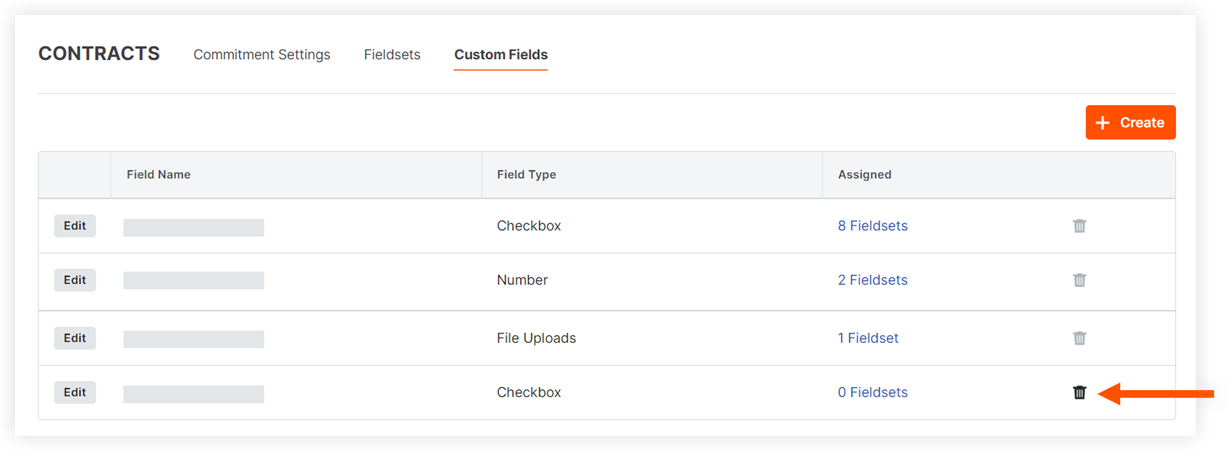
- Click Delete to confirm the deletion.

