Edit Observation Types
Objective
To edit custom and default observation types so that they are aligned with your company's observation needs.
Background
By default, Procore offers five categories of observations with specific observation types within each category. You can add, delete and edit custom and default observation types in the Company level Admin tool. See What are the default observation types used for?
Things to Consider
- Required User Permissions:
- 'Admin' on the Company level Admin tool.
Prerequisites
- You can only edit observation types that are not currently assigned to an item in the Observations tool. If you would like to edit the observation type, follow the prerequisites below.
(Note: You need 'Admin' level permissions on the Observations tool to edit all observations. 'Standard' users can only edit the observations they have created.)- Search for and filter observations to view that type.
- Edit each observation and assign the observation to another type.
- Click Update.
- Follow the directions below.
Steps
- Navigate to the Company level Admin tool.
- Under 'Tool Settings', click Observation Types.
This reveals the Observation Types Configuration page.
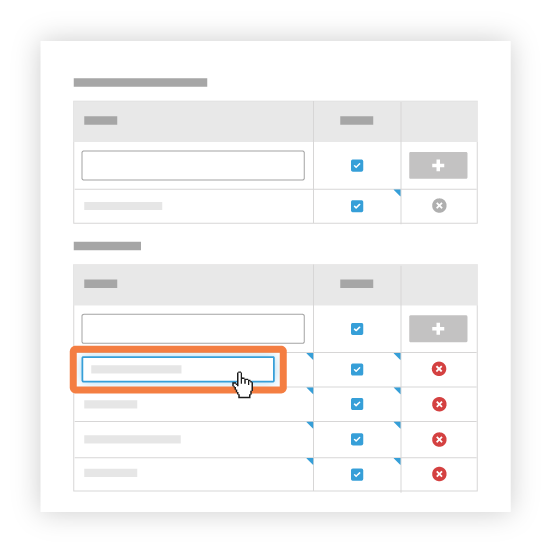
- Click any existing observation type in the list that has a blue caret in the upper right corner of the field.
Note: You cannot edit the categories that appear in grey at the top of each section. They are the following: Commissioning, Quality, Safety, Warranty, Work to Complete. - Edit the selected observation type as needed.
- Press Enter on your keyboard or click outside of the field to save your changes.
Note: Changes are automatically saved, so you can leave the page when you're done editing.

